| This is the Zoom Tool.Just go onto that tool and click on it to select
it. |
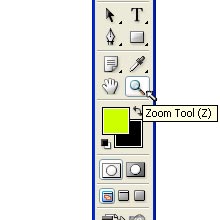 |
| For example, we are working on this image, but we
are unable to edit the eye because of small size. |
 |
| Now we can select the zoom tool.Click the Zoom In
button in the options bar.Just click on the "eye".Each click magnifies
the image to the next preset percentage. |
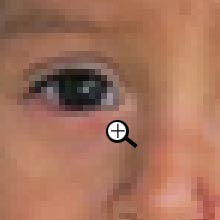 |
| After editing the eye,again to come to its original
size, we can select the Zoom tool and click the Zoom Out button and keep
clicking on the image till its 100% comes (OR)simply go to options bar and
click on "Fit On Screen" button. |
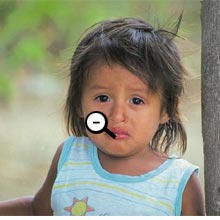 |

