Adding Image and Pie chat to PDF file by FPDF
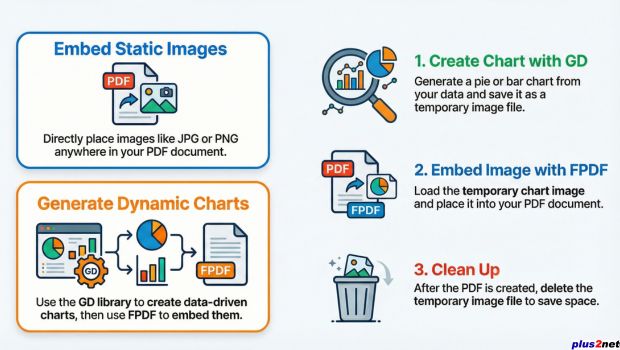
<?php
require('fpdf.php');
$pdf = new FPDF();
$pdf->AddPage();
$pdf->Image('images/pdf-header.jpg', 0, 0);
$pdf->Output();
?>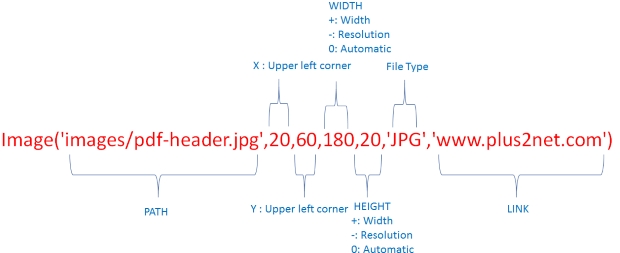
We can add position with height, width and link to above code.
<?php
require('fpdf.php');
$pdf = new FPDF();
$pdf->AddPage();
$pdf->Image('images/pdf-header.jpg',20, 60, 180,20,'JPG','www.plus2net.com');
$pdf->Output();
?>Adding image at header and footer
We can place image at header and footer of the page so it will be repeated in all pages. We will create one page which is extended up to 2nd page. We will use image inside our header so it will be repeated in 2nd page also. Same way we will add one image to footer of the page.<?php
require('fpdf.php');
class PDF extends FPDF
{
// Page header
function Header()
{
$this->Image('images/pdf-header.jpg', 0, 0);
}
// Page footer
function Footer()
{
$this->SetY(-20);
$this->Image('images/pdf-footer.jpg');
}
}
// Instanciation of inherited class
$pdf = new PDF();
$pdf->SetMargins(10, 60, 10);
$pdf->AliasNbPages();
$pdf->AddPage();
$pdf->SetFont('Times', '', 12);
for($i=1; $i<=40; $i++)
$pdf->Cell(0, 10, 'This is line number ' . $i, 0, 1);
$pdf->Output();
?>Example: Inserting Multiple Images in a PDF
require('fpdf.php');
$pdf = new FPDF();
$pdf->AddPage();
$pdf->Image('image1.jpg', 10, 10, 40);
$pdf->Image('image2.png', 60, 10, 40);
$pdf->Output();Example: Resizing Image Dynamically
require('fpdf.php');
$pdf = new FPDF();
$pdf->AddPage();
list($width, $height) = getimagesize('image.jpg');
$pdf->Image('image.jpg', 10, 10, $width / 4, $height / 4); // Resizing
$pdf->Output();Creating a Pie Chart and Embedding It in a PDF Using PHP
In this example, we generate a pie chart using PHP's GD library and embed it into a PDF using FPDF. This is useful for dynamic report generation, allowing users to visualize data in a structured PDF format.
GD imagefilledarc() : Draw filled arcsDEMO: generating PDF with Pie Chat
<?php
require('fpdf.php');
// Function to create a pie chart using GD
function create_pie_chart($filename) {
$width = 300;
$height = 300;
$image = imagecreate($width, $height);
// Colors
$white = imagecolorallocate($image, 255, 255, 255);
$colors = [
imagecolorallocate($image, 255, 0, 0), // Red
imagecolorallocate($image, 0, 255, 0), // Green
imagecolorallocate($image, 0, 0, 255), // Blue
imagecolorallocate($image, 255, 255, 0) // Yellow
];
// Sample data for the pie chart
$data = [10, 10, 25, 25];
$my_sum = array_sum($data); // Calculate sum of data values
$start_angle = 0;
$center_x = $width / 2;
$center_y = $height / 2;
$radius = 100;
// Draw Pie Chart
foreach ($data as $index => $value) {
$end_angle = $start_angle + ($value * 360 / $my_sum);
imagefilledarc($image, $center_x, $center_y, $radius * 2, $radius * 2,
$start_angle, $end_angle, $colors[$index], IMG_ARC_PIE);
$start_angle = $end_angle;
}
// Save image as PNG
imagepng($image, $filename);
imagedestroy($image);
}
// Generate Pie Chart Image
$chart_file = "pie_chart.png";
create_pie_chart($chart_file);
// Create PDF and insert Pie Chart
$pdf = new FPDF();
$pdf->AddPage();
$pdf->SetFont('Arial', 'B', 16);
$pdf->Cell(0, 10, "Pie Chart Example in FPDF", 0, 1, 'C');
$pdf->Image($chart_file, 50, 40, 100, 100);
// Output PDF
$pdf->Output();
// Delete temporary image
unlink($chart_file);
?>
Code Explanation
- Pie Chart Generation: The script creates a pie chart using the GD library, assigns colors, and calculates segment angles.
- Saving the Chart: The generated pie chart is stored as a PNG file.
- Embedding in PDF: The FPDF library is used to create a PDF file, insert the pie chart, and format the document.
- Final Output: The generated PDF is displayed in the browser, and the temporary pie chart image is deleted.
Generating a Bar Chart in PHP and Embedding it in a PDF

This PHP script dynamically generates a bar chart using the GD library and saves it as an image file. The generated chart is then embedded into a PDF document using the FPDF library. Once the PDF is generated, the temporary image file is deleted. This ensures efficient memory usage while keeping the process dynamic.
GD imagefilledrectangle() : Draw filled rectanglesDEMO: generating PDF with Bar Chat
<?php
require('fpdf.php');
// Function to create a Bar chart using GD
function create_bar_chat($filename) {
// Set the image width and height
$width = 400;
$height = 300;
$image = imagecreate($width, $height);
// Define colors
$white = imagecolorallocate($image, 255, 255, 255);
$black = imagecolorallocate($image, 0, 0, 0);
$blue = imagecolorallocate($image, 0, 102, 204);
// Sample Data
$data = [50, 80, 120, 60, 90];
$bar_width = 40;
$gap = 20; // Gap between bars
$base = $height - 30;
// Draw axes
imageline($image, 40, 10, 40, $base, $black);
imageline($image, 40, $base, $width - 10, $base, $black);
// Draw bars
$x = 50;
foreach ($data as $value) {
imagefilledrectangle($image, $x, $base - $value, $x + $bar_width, $base, $blue);
imagestring($image, 4, $x + 10, $base - $value - 15, $value, $black);
$x += $bar_width + $gap;
}
// Output the image
imagepng($image, $filename);
imagedestroy($image);
}
// Generate Bar Chart Image
$chart_file = "bar_chart.png";
create_bar_chat($chart_file);
// Create PDF and insert Bar Chart
$pdf = new FPDF();
$pdf->AddPage();
$pdf->SetFont('Arial', 'B', 16);
$pdf->Cell(0, 10, "Bar Chart Example in FPDF", 0, 1, 'C');
$pdf->Image($chart_file, 50, 40, 100, 100);
// Output PDF
$pdf->Output();
// Delete temporary image
unlink($chart_file);
?>
Code Explanation:
- require('fpdf.php'): Includes the FPDF library for PDF generation.
- function create_bar_chat($filename): Defines a function to create the bar chart and save it as an image.
- $image = imagecreate($width, $height): Creates an empty image canvas.
- imagecolorallocate: Defines colors for background, bars, and axes.
- $data = [50, 80, 120, 60, 90]: An array containing sample values for the bars.
- imagefilledrectangle: Draws the bars dynamically based on the provided data.
- imagepng($image, $filename): Saves the generated image as a PNG file.
- imagedestroy($image): Frees up memory by destroying the image resource.
- $pdf = new FPDF(): Creates a new PDF document.
- $pdf->AddPage(): Adds a new page to the PDF.
- $pdf->Image($chart_file, 50, 40, 100, 100): Embeds the generated chart image into the PDF.
- $pdf->Output(): Generates and outputs the final PDF document.
- unlink($chart_file): Deletes the temporary bar chart image after the PDF is created.
This method is useful for dynamic reporting and data visualization, allowing easy PDF export of statistical graphics.
Questions
- How do you include the FPDF library in your PHP project for PDF generation?
- What is the process of creating a new PDF document using FPDF in PHP?
- How do you load and add an image to a PDF file using FPDF?
- What are the different image formats supported by FPDF when adding images to a PDF?
- Can you resize and position the image within the PDF document using FPDF?
- How do you handle cases where the image file is not found or cannot be loaded by FPDF?
- What are the best practices for optimizing image quality and file size when adding images to a PDF with FPDF?
- Can you add multiple images to a single PDF page using FPDF?
- How do you handle transparency and alpha channels in images when adding them to a PDF with FPDF?
- What are some additional settings and options available in FPDF for customizing the appearance and properties of the added image in the PDF?
Cell Line()

Subhendu Mohapatra
Author
🎥 Join me live on YouTubePassionate about coding and teaching, I publish practical tutorials on PHP, Python, JavaScript, SQL, and web development. My goal is to make learning simple, engaging, and project‑oriented with real examples and source code.
Subscribe to our YouTube Channel here

21-12-2022 | |
| i have to add image in fpdf cell can you have any idea how to do this | |
30-03-2023 | |
| how to convert a pdf file into an image file in PHP or scriptcase | |
31-10-2024 | |
| you can use the Imagick extension, which is part of ImageMagick. | |
