PDF file from database table
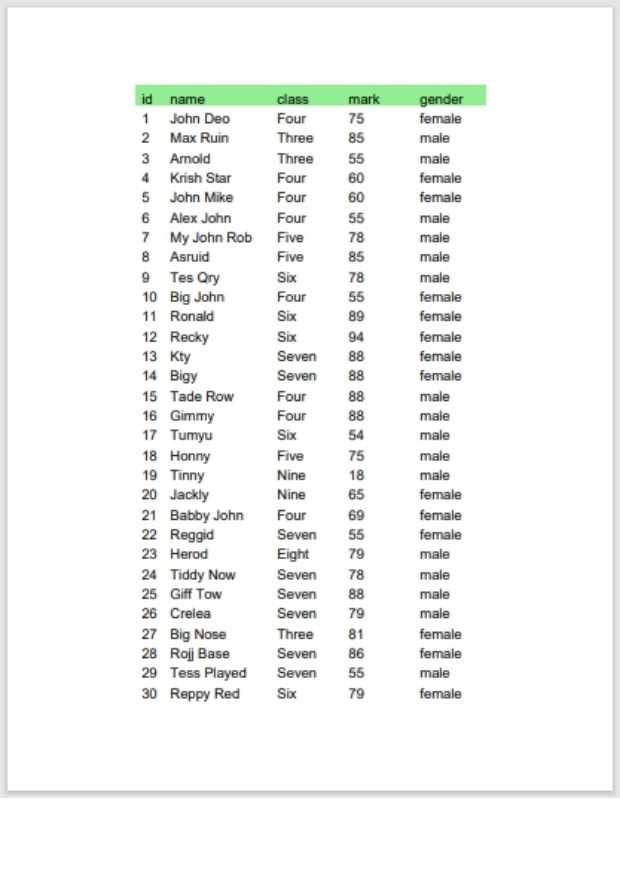
Adding tabular data to a PDF file by adding table with option and styles using Python report lab
Adding table to PDF file
Importing libraries and setting the path to create pdf file.from reportlab.lib.units import inch
from reportlab.lib.pagesizes import letter
from reportlab.platypus import SimpleDocTemplate
from reportlab.platypus.tables import Table,TableStyle,colors
#from my_table_data import my_data # import the data
my_path='G:\\My drive\\testing\\pypdf2\\my_pdf.pdf'#path,file namedata
The name of the variable is maintained as the sources can be changed. Note the variable name my_data here.my_data= [['ID', 'Name', 'Class', 'Mark', 'Gender'],
(1, 'John Deo', 'Four', 75, 'female'),
(2, 'Max Ruin', 'Three', 85, 'male'),
(3, 'Arnold', 'Three', 55, 'male')]my_doc=SimpleDocTemplate(my_path,pagesize=letter)rowHights , colWidths, repeatRows
c_width=[0.4*inch,1.5*inch,1*inch,1*inch,1*inch]
t=Table(my_data,rowHeights=20,repeatRows=1,colWidths=c_width)c_width=[1*inch]setStyle()
BACKGROUND , FONTSIZE are set here.(0,0) : ( column=0,row=0) Top left cell (-1,0) : ( column=-1,row=0) Top row, column=-1 is the right most column.(-1,-1): (column=-1,row=-1) Bottom row right most ( column ) cell.
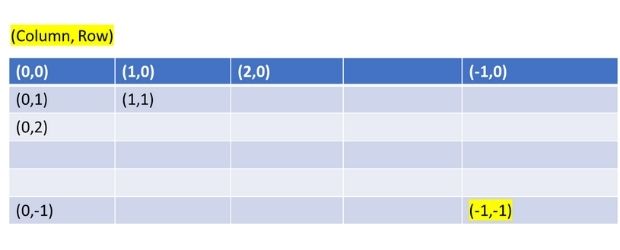
t.setStyle(TableStyle([('BACKGROUND',(0,0),(-1,0),colors.lightgreen),
('FONTSIZE',(0,0),(-1,-1),14)]))from reportlab.lib.units import inch
from reportlab.lib.pagesizes import letter
from reportlab.platypus import SimpleDocTemplate
from reportlab.platypus.tables import Table,TableStyle,colors
#from my_table_data import my_data # import the data
my_path='G:\\My drive\\testing\\pypdf2\\my_pdf.pdf' # change path, file name
my_data= [['ID', 'Name', 'Class', 'Mark', 'Gender'],
(1, 'John Deo', 'Four', 75, 'female'),
(2, 'Max Ruin', 'Three', 85, 'male'),
(3, 'Arnold', 'Three', 55, 'male')]
my_doc=SimpleDocTemplate(my_path,pagesize=letter)
c_width=[0.4*inch,1.5*inch,1*inch,1*inch,1*inch]
t=Table(my_data,rowHeights=20,repeatRows=1,colWidths=c_width)
t.setStyle(TableStyle([('BACKGROUND',(0,0),(-1,0),colors.lightgreen),
('FONTSIZE',(0,0),(-1,-1),10)]))
elements=[]
elements.append(t)
my_doc.build(elements) 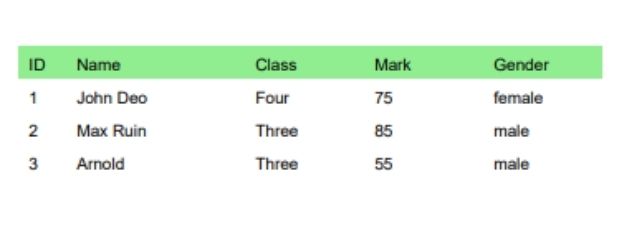
Using data file
In above code we created one list using some data ( column names and rows of data ) . This variable my_data we can get from different file here.Importing the data file
Here by changing the data file we can collect data from different sources. In all our sources, after fetching the data finally we will create the list of data using the same variable name my_data.from my_table_data import my_datamy_table_data.py
my_data=[['ID', 'Name', 'Class', 'Mark', 'Gender'],
(1, 'John Deo', 'Four', 75, 'female'),
(2, 'Max Ruin', 'Three', 85, 'male'),
(3, 'Arnold', 'Three', 55, 'male'),
-------
-------
(35, 'Rows Noump', 'Six', 88, 'female')]Data Source
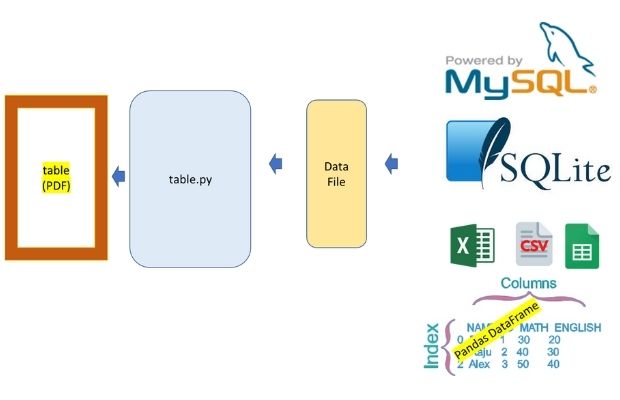
Adding tabular data to PDF file from different data sources like SQLite, MySQL student table
We will use SQLite database student table.
Script can easily changed to get data from MySQL database table.
Download sample SQLite database with student table
We can also use MySQL database.
Full student table with SQL Dump for MySQL database.
Database connection and getting data
We used try except error handling to show error message.from sqlalchemy import create_engine
from sqlalchemy.exc import SQLAlchemyError
db_file='G:\\My drive\\testing\\my_db.db' # change your path
my_data=[]
try:
file1='sqlite:///'+ db_file
#my_conn = create_engine(file1)
# For MySQL use the below line and remove the above lines for SQLite file
my_conn = create_engine("mysql+mysqldb://id:pw@localhost/my_tutorial")
r_set=my_conn.execute("SELECT * FROM student ")
my_data.append(list(r_set.keys())) # add the column names
for row in r_set.fetchall():
my_data.append(row) # adding one row
except SQLAlchemyError as e:
error = str(e.__dict__['orig'])
print(error)Using MySQL database
In above code we can create the connection object my_conn by using this connection string.from sqlalchemy import create_engine
my_conn = create_engine("mysql+mysqldb://userid:password@localhost/database_name")table-1-basic.py
my_table_database.py
my_table_data.py
Adding Title , footer along with data table
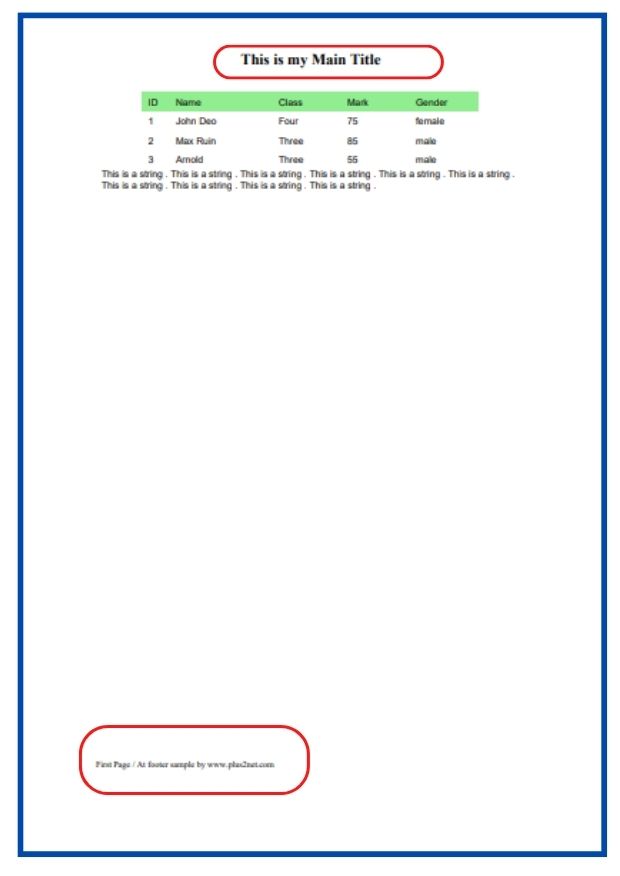
rom reportlab.platypus import SimpleDocTemplate, Paragraph, Spacer
from reportlab.lib.styles import getSampleStyleSheet
from reportlab.rl_config import defaultPageSize
from reportlab.lib.units import inch
from reportlab.platypus.tables import Table, TableStyle, colors
PAGE_HEIGHT = defaultPageSize[1]
PAGE_WIDTH = defaultPageSize[0]
styles = getSampleStyleSheet()
Title = "This is my Main Title"
pageinfo = "At footer sample by www.plus2net.com"
my_path = "F:\\testing\\pdf_files\\my_pdf.pdf"
my_data = [
["ID", "Name", "Class", "Mark", "Gender"],
(1, "John Deo", "Four", 75, "female"),
(2, "Max Ruin", "Three", 85, "male"),
(3, "Arnold", "Three", 55, "male"),
]
def myFirstPage(canvas, doc):
canvas.saveState()
canvas.setFont("Times-Bold", 16)
canvas.drawCentredString(PAGE_WIDTH / 2.0, PAGE_HEIGHT - 50, Title)
canvas.setFont("Times-Roman", 9)
canvas.drawString(inch, 0.75 * inch, "First Page / %s" % pageinfo)
canvas.restoreState()
def myLaterPages(canvas, doc):
canvas.saveState()
canvas.setFont("Times-Roman", 9)
canvas.drawString(inch, 0.75 * inch, "Page %d %s" % (doc.page, pageinfo))
canvas.restoreState()
def go():
doc = SimpleDocTemplate(my_path)
style = styles["Normal"]
some_text = "This is a string . " * 10
p = Paragraph(some_text, style)
c_width = [0.4 * inch, 1.5 * inch, 1 * inch, 1 * inch, 1 * inch]
t = Table(my_data, rowHeights=20, repeatRows=1, colWidths=c_width)
t.setStyle(
TableStyle(
[
("BACKGROUND", (0, 0), (-1, 0), colors.lightgreen),
("FONTSIZE", (0, 0), (-1, -1), 10),
]
)
)
elements = []
elements.append(t)
elements.append(p)
doc.build(elements, onFirstPage=myFirstPage, onLaterPages=myLaterPages)
go()Python PDF Generate PDF Invoice using Sales data PDF Mark sheet by using data from SQLite database

Subhendu Mohapatra
Author
🎥 Join me live on YouTubePassionate about coding and teaching, I publish practical tutorials on PHP, Python, JavaScript, SQL, and web development. My goal is to make learning simple, engaging, and project‑oriented with real examples and source code.
Subscribe to our YouTube Channel here
This article is written by plus2net.com team.
https://www.plus2net.com

04-08-2023 | |
| AttributeError: 'Engine' object has no attribute 'execute' | |
12-08-2023 | |
| This is due to new SQLAlchemy driver. You need to add one more line to connect and use query as text. Detail modified script to connect and execute is available here https://www.plus2net.com/python/mysql-sqlalchemy.php One video is also kept here with all details. https://youtu.be/90-PW53e1jM | |
 Python Video Tutorials
Python Video Tutorials