Thumbnail creation
Creating Thumbnails from directory by using Tkinter file dialog and Pillow library
We will learn this script in two parts. First, we will directly assign variables to hold the path of source and destination directories.
In the second part we will integrate Tkinter file dialog to assign source and destination paths by the user for generation of thumbnail images.
Part I Creating Thumbnail images
By using all .png ( or .jpg ) files of the source directory we will create thumbnail images and store them in a destination directory.Here we have assigned path and path2 variables with source and destination directories. If the destination directory is not created, then mkdir() can be used to create the same.
We used listdir() to create a list using all files and directories of the source path.
from PIL import Image
import os
path = "E:\\testing\\images" # Source Path of Images
path2 = "E:\\testing\\images\\thumbnails" # destination dir
#os.mkdir(path2) # create directory
l1=os.listdir(path) # List of all files and directories at source
for file in l1:
print(file) # Print file name
if os.path.splitext(file)[1]=='.png':
img = Image.open(path+'\\'+file, mode="r") # create object
#img.show() # display
print(img.size) # main image size ( width, height)
img.thumbnail((200, 200)) # max width, max height
img.save(path2+'\\'+file) # save thumbnail image
#print(img.size) # thumbnail size ( width, height)
#img.show() # display thumbnail imagePart II : Integrating Tkinter filedialog to create Thumbnails
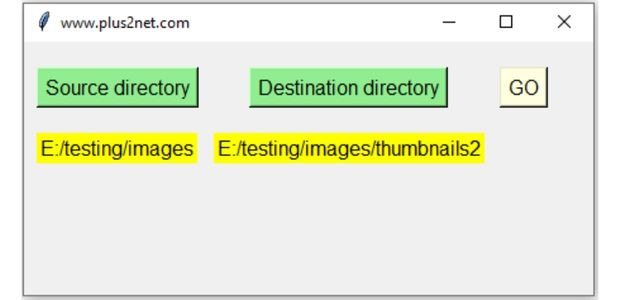
We will use Tkitner filedialog to browse and select one source directory.
The destination directory also will be set by the user by using filedialog askdirectory() method.
from PIL import Image
import os
import tkinter as tk
from tkinter import filedialog # to use file dialog
my_w = tk.Tk()
my_w.geometry("450x200") # Size of the window width x height
my_w.title("www.plus2net.com") # title
path='' # string to hold source directory path
path2='' # string to hold destination directory path
def my_fun1():
global path
path = filedialog.askdirectory() # select directory
l1.config(text=path) # Show directory path in Label
b1=tk.Button(my_w,text='Source directory',font=22,
command=lambda:my_fun1(),bg='lightgreen')
b1.grid(row=0,column=0,padx=10,pady=20)
l1=tk.Label(my_w,text='Source',bg='yellow',font=12)
l1.grid(row=1,column=0,padx=2)
def my_fun2():
global path2
path2 = filedialog.askdirectory() # select directory
l2.config(text=path2) # Show selected directory path
b2=tk.Button(my_w,text='Destination directory',font=22,
command=lambda:my_fun2(),bg='lightgreen')
b2.grid(row=0,column=2,padx=10,pady=20)
l2=tk.Label(my_w,text='Destination',bg='yellow',font=12)
l2.grid(row=1,column=2,padx=2) # show destination path
b3=tk.Button(my_w,text='GO',font=22,
command=lambda:create_thumbnails(),bg='lightyellow')
b3.grid(row=0,column=3,padx=10,pady=20)
def create_thumbnails():
global path,path2
if os.path.exists(path) and os.path.exists(path2):
l1=os.listdir(path) # List of all files and directories
for file in l1:
#print(file) # Print file or directory names
if os.path.splitext(file)[1]=='.png':
img = Image.open(path+'/'+file, mode="r") #
#img.show() # display
print(img.size) # source image size ( width, height)
img.thumbnail((200, 200)) # max width, max height
img.save(path2+'/'+file) # save thumbnail image
#print(img.size) # thumbnail size ( width, height)
#img.show() # display thumbnail image
my_w.mainloop() # Keep the window openPython Imaging Library PIL ImageDraw to add Line, rectangle, circle to an Image. ImageFilter

Subhendu Mohapatra
Author
🎥 Join me live on YouTubePassionate about coding and teaching, I publish practical tutorials on PHP, Python, JavaScript, SQL, and web development. My goal is to make learning simple, engaging, and project‑oriented with real examples and source code.
Subscribe to our YouTube Channel here
This article is written by plus2net.com team.
https://www.plus2net.com

 Python Video Tutorials
Python Video Tutorials