append_table() : Adding list or CSV data to Google sheets
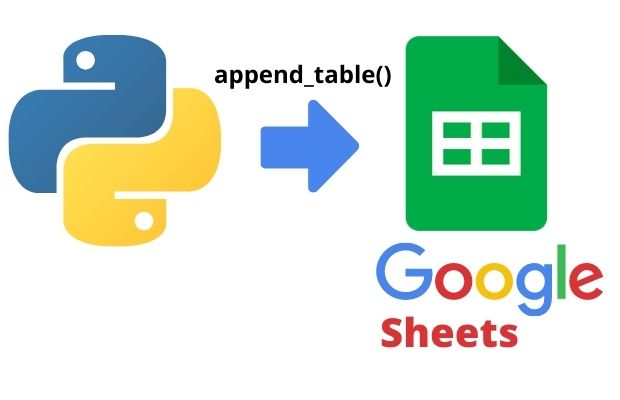
Adding data from list, csv and excel file to Google sheet by append_table() in pygsheets
Data will be added to next row (or column ) of the table. ( Here row id or row number of the locations is not required )
append_table(values, start='A1', end=None, dimension='ROWS',
overwrite=False)| Options | Details |
|---|---|
| values | Data List to be added |
| start | Staring Point of top left cell ( 'A5') |
| end | Bottom right cell |
| dimension | The way the value will be added, (Default : ROWS) ,ROWS or COLUMNS( See the example below ). |
| overwrite | If True the data will be overwritten |
import pygsheets
path='G:\\My drive\\testing\\google-sheet\\creds1.json'
gc=pygsheets.authorize(service_account_file=path)
sh=gc.open('my_gsheets1')
wk1=sh[0]data1=['Jack',80,90]
wk1.append_table(data1,start='A3')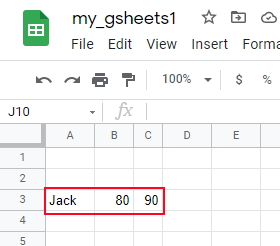
Using List
l1=[['Jack4',80,90],['Ron4',70,90],['Geek4',50,40]]
wk1.append_table(values=l1)Using a list with loop
l1=[['Jack4',80,90],['Ron4',70,90],['Geek4',50,40]]
for data in l1:
wk1.append_table(data,start='A2', end=None,
dimension='ROWS', overwrite=False)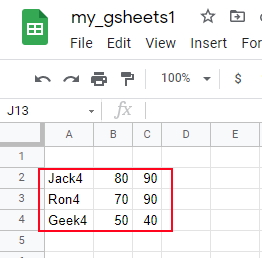
Using CSV file
Download the sample CSV file from here. We kept the file in our local system and updated the path below.path="D:\\my_data\\student.csv" # sample CSV file, use your path
fob=open(path,)
#headings = next(fob) # removing header row
for rec in fob:
student=rec.split(',')
print(student)
wk1.append_table(start='A2',values=student)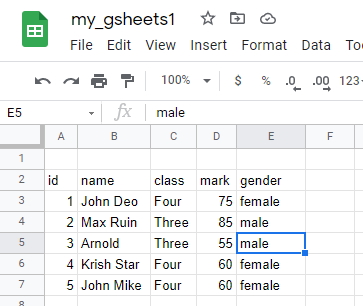
In above code we have not used Pandas DataFrame. We can create the DataFrame by using Pandas read_csv() and then use the set_dataframe() to add data to google sheet.
import pandas as pd
path="D:\\my_data\\student.csv" # sample CSV file, use your path
df=pd.read_csv(path)
wk1.set_dataframe(df,(3,1))# Place DataFrame from row 3 column 1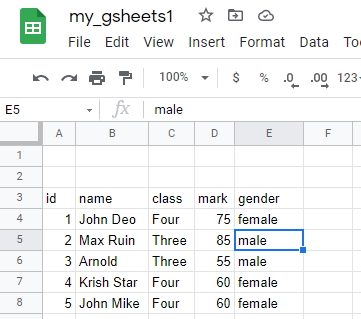
Using Excel file
Download the same student.xlsx file from here. We used read_excel() to create the DataFrame.ImportError: Missing optional dependency 'openpyxl'. Use pip or conda to install openpyxl.
pip install openpyxl
pip install openpyxl
import pandas as pd
path="D:\\my_data\\student.xlsx" # sample Excel file, use your path
df=pd.read_excel(path)
wk1.set_dataframe(df,(3,1)) # Place DataFrame from row 3 column 1Using insert_row()
We should use insert_row() when we row number is available. At a perticular location the data can be added. This is the main difference between insert_row() and append_table()Pygsheets and google API authorization get_as_df()

Subhendu Mohapatra
Author
🎥 Join me live on YouTubePassionate about coding and teaching, I publish practical tutorials on PHP, Python, JavaScript, SQL, and web development. My goal is to make learning simple, engaging, and project‑oriented with real examples and source code.
Subscribe to our YouTube Channel here
This article is written by plus2net.com team.
https://www.plus2net.com

 Python Video Tutorials
Python Video Tutorials