Connection to SQlite by using Colab
No need to download or install any software to work with SQLite.
We can create database and then use it from the Colab platform but for easy testing, this sample SQLite database ( my_db.db ) file can be downloaded and placed in your google drive.
Download .zip file with my_db.db, and .ipynb files
Upload this sqlite database (file) to your google drive.
OR using wget to download the my_db.db database to your google drive ( check code below )
Python SQLite database connection and managing by using colab platform and mounting drive
| Export or Import data from Excel to create SQLite database table using different libraries |
| Displaying binary data ( Images ) taken from SQLite database in Colab platform |
Mount Google drive
Use this code in your Jupyter Notebook in Colabfrom google.colab import drive
drive.mount('/content/drive')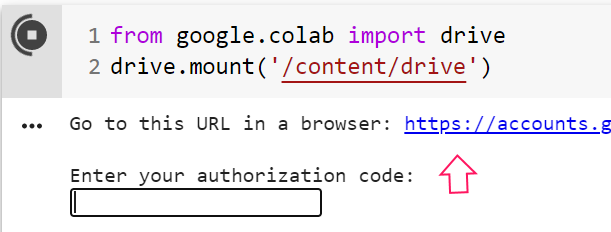
After authorization copy the path of SQLite database file ( my_db.db )
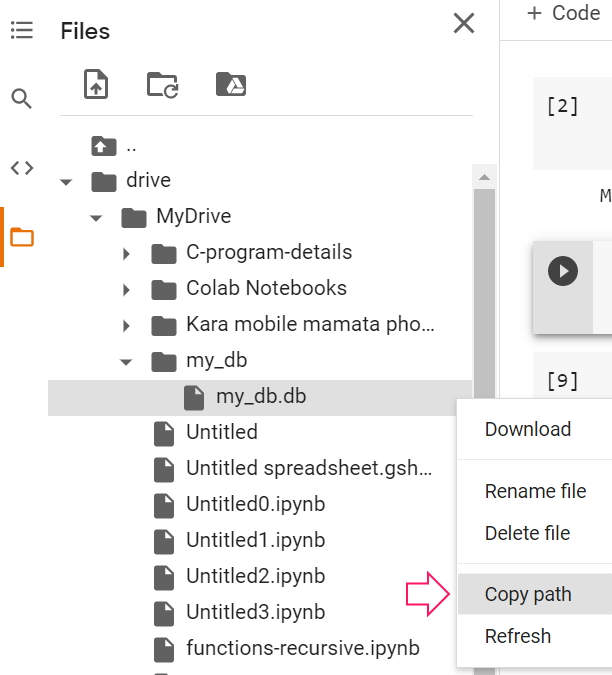
Download database from plus2net using wget
The database will be available for the current session ( Colab Runtime ) only.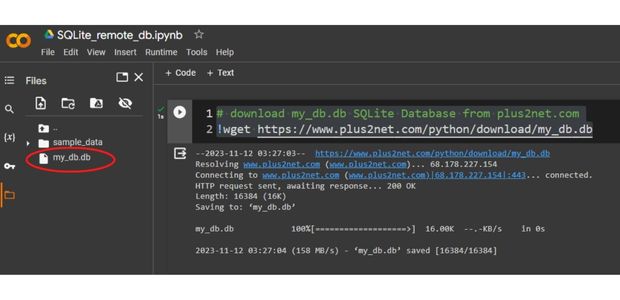
!wget https://www.plus2net.com/python/download/my_db.dbDatabase Connection using SQL Magic Extension
Google colab platform to connect to SQLite database using SQL magic extension
%load_ext sql
# we can use the magic extension to connect to our SQLite DB
%sql sqlite:///my_db.db# use %sql to write an inline SQL command
# use %%sql to write SQL commands in a cell
%%sql
SELECT name FROM sqlite_master WHERE type='table' ;Done.
name
category
subcategory
student%sql PRAGMA table_info([student]); * sqlite:///my_db.db
Done.
cid name type notnull dflt_value pk
0 id INTEGER 0 None 1
1 name TEXT 0 None 0
2 class TEXT 0 None 0
3 mark INTEGER 0 None 0
4 gender TEXT 0 None 0%%sql
SELECT * FROM student LIMIT 0,5 * sqlite:///my_db.db
Done.
id name class mark gender
1 John Deo Four 75 female
2 Max Ruin Three 85 male
3 Arnold Three 55 male
4 Krish Star Four 60 female
5 John Mike Four 60 femaleresult = %sql SELECT * FROM student LIMIT 0,5;
#result.DataFrame().loc[0, 'name'] # first name only
result.DataFrame().loc[:,'name'] # all namesConnecting using SQLAlchemy
Use the copied path in below code to connect.from sqlalchemy import create_engine
my_conn=create_engine("sqlite:////content/drive/MyDrive/my_db/my_db.db")my_conn=create_engine("sqlite:////my_db.db")r_set=my_conn.execute('''select name from sqlite_master
where type = 'table' ''')
for row in r_set:
print(row)('category',)
('subcategory',)
('student',)r_set=my_conn.execute('''SELECT * from student''');
for row in r_set:
print(row)Connecting using sqlite3
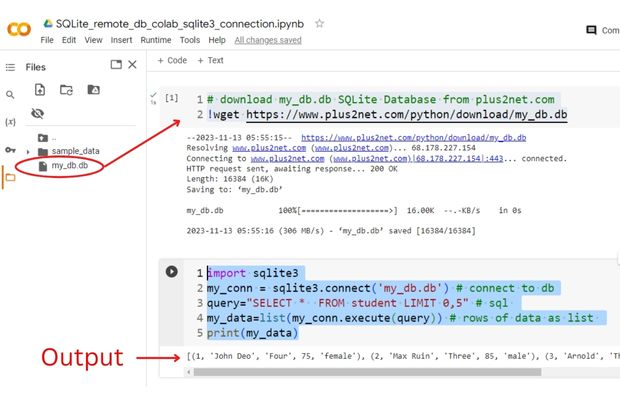
# download my_db.db SQLite Database from plus2net.com
!wget https://www.plus2net.com/python/download/my_db.dbimport sqlite3
my_conn = sqlite3.connect('my_db.db') # connect to db
query="SELECT * FROM student LIMIT 0,5" # sql
my_data=list(my_conn.execute(query)) # rows of data as list
print(my_data)From SQLite database table to Excel page and vice versa in Google colab platform
Creating and adding data ( with image ) code is available at Managing SQLite Blob column data.
Download .zip file with my_db.db, and .ipynb files
Code to create table , add records,
delete records & drop table for sample student table
Download .zip file with .ipynb file to run above codes
( Upload to google colab )

Subhendu Mohapatra
Author
🎥 Join me live on YouTubePassionate about coding and teaching, I publish practical tutorials on PHP, Python, JavaScript, SQL, and web development. My goal is to make learning simple, engaging, and project‑oriented with real examples and source code.
Subscribe to our YouTube Channel here
This article is written by plus2net.com team.
https://www.plus2net.com

 Python Video Tutorials
Python Video Tutorials