Tkinter Button exercise solutions
By preseing the + button we can increase the button width and by pressing the - we can decrease the button width.
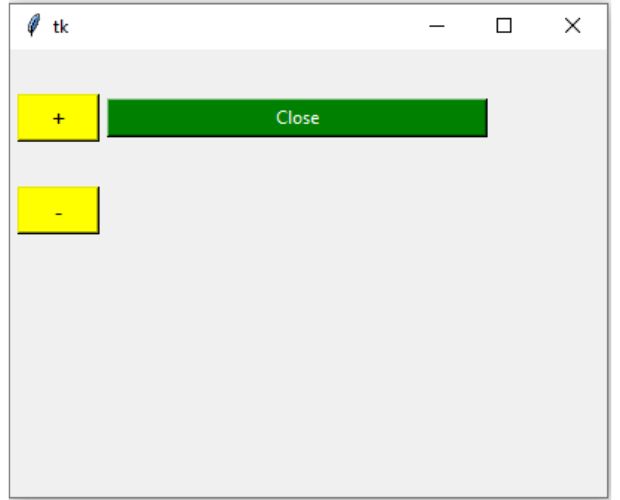
#increase and decrease button size
import tkinter as tk
my_w=tk.Tk()
my_w.geometry('400x300')
def my_fun(todo):
w=b2.cget('width')
if(todo=='increase'):
w=w+5
else:
w=w-5
b2.config(width=w) # Update the width option
b1=tk.Button(my_w,text='+',width=5,font=18,bg='yellow',
command=lambda: my_fun('increase'))
b1.grid(row=1,column=1,padx=5,pady=30)
b2=tk.Button(my_w,text='Close',width=10,bg='Green',fg='white',
command=my_w.destroy)
b2.grid(row=1,column=3)
b3=tk.Button(my_w,text='-',width=5,font=18,bg='yellow',
command=lambda: my_fun('decrease'))
b3.grid(row=2,column=1)
my_w.mainloop()#change the Colour of a button
import tkinter as tk
my_w = tk.Tk()
my_w.geometry("600x200")
def my_upd(c_type):
b_c.config(bg=c_type)
b_c=tk.Button(my_w,text='Close',width=10,command=my_w.destroy)
b_c.grid(row=1,column=2)
b1 = tk.Button(my_w, text='Yellow', width=10,bg='yellow',command=lambda: my_upd('yellow'))
b1.grid(row=1,column=1)
b2 = tk.Button(my_w, text='Blue', width=10,bg='blue',command=lambda: my_upd('blue'))
b2.grid(row=2,column=1)
b3 = tk.Button(my_w, text='Green', width=10,bg='green',command=lambda: my_upd('green'))
b3.grid(row=3,column=1)
b4 = tk.Button(my_w, text='Red', width=10,bg='red',command=lambda: my_upd('red'))
b4.grid(row=4,column=1)
my_w.mainloop()#change the mouseover cursor style
import tkinter as tk
my_w = tk.Tk()
my_w.geometry("600x200")
def my_upd(c_type):
b6.config(cursor=c_type)
b1 = tk.Button(my_w, text='Circle', width=10,bg='yellow',command=lambda: my_upd('circle'))
b1.grid(row=1,column=1)
b2 = tk.Button(my_w, text='Arrow', width=10,bg='blue',command=lambda: my_upd('arrow'))
b2.grid(row=2,column=1)
b3 = tk.Button(my_w, text='sailboat', width=10,bg='green',command=lambda: my_upd('sailboat'))
b3.grid(row=3,column=1)
b4 = tk.Button(my_w, text='hand1', width=10,bg='yellow',command=lambda: my_upd('hand1'))
b4.grid(row=4,column=1)
b5 = tk.Button(my_w, text='hand2', width=10,bg='blue',command=lambda: my_upd('hand2'))
b5.grid(row=5,column=1)
b6 = tk.Button(my_w, text='Close', width=10,bg='red',command=my_w.destroy)
b6.grid(row=1,column=2)
my_w.mainloop()We used int() to convert string to number.
Check the formatted output when we use strftime(). Here we used %U to get the week number as string.
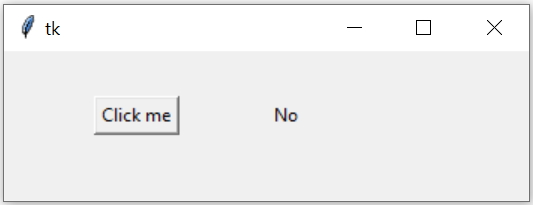
import tkinter as tk
from datetime import date
my_w = tk.Tk()
my_w.geometry("350x300") # change width height
def my_upd():
dt=date.today().strftime('%U') # week number as string
if(int(dt)%2==0):
str1="Yes" # for even week number
else:
str1="No" # for odd week number
l1.config(text=str1) # update the text on label
b1=tk.Button(my_w,text='Click me',command=lambda:my_upd())
b1.grid(row=1,column=1,padx=60,pady=30)
l1=tk.Label(my_w,text='Data')
l1.grid(row=1,column=2)
my_w.mainloop()
Updating width option of a Tkinter button by connecting to a Spinbox value by using config()
Change the width of a button based on selection of value of a Spinbox.
Read more on how to manage options by using config().
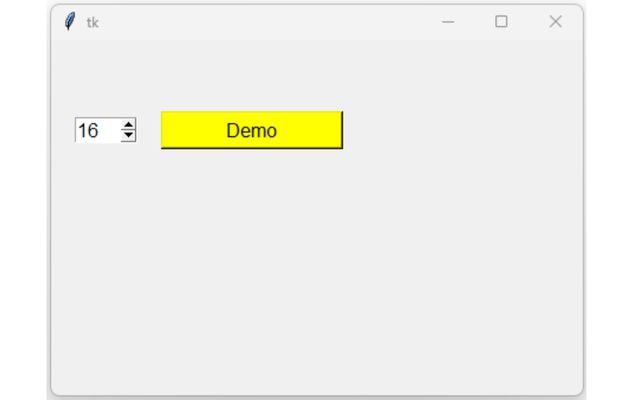
import tkinter as tk
from tkinter import *
my_w = tk.Tk()
my_w.geometry("450x300") # Size of the window, width & height
my_w.title("www.plus2net.com")
# Creating list from a range with start , stop and step values
my_list = list(range(10, 30, 2))
t2 = tk.IntVar() # to store the selected value of the Spinbox
sb2 = Spinbox(
my_w, values=my_list, width=4, textvariable=t2, font=18, command=lambda: my_upd()
)
sb2.grid(row=0, column=0, padx=20, pady=60)
b1 = tk.Button(my_w, text="Demo", font=16, width=10, bg="yellow")
b1.grid(row=0, column=1, pady=60)
def my_upd(): # Update the width of the button
b1.config(width=t2.get())
my_w.mainloop() # Keep the window open
Subhendu Mohapatra
Author
🎥 Join me live on YouTubePassionate about coding and teaching, I publish practical tutorials on PHP, Python, JavaScript, SQL, and web development. My goal is to make learning simple, engaging, and project‑oriented with real examples and source code.
Subscribe to our YouTube Channel here
This article is written by plus2net.com team.
https://www.plus2net.com

 Python Video Tutorials
Python Video Tutorials