| Magic Wand tool is used for selecting purpose only,but
this tool is somewhat different from other selection tools like marquee tool. Here there is
no need to draw any outline. We can select by single click only. This tool
is below the Mark Tool. The magic wand tool lets us select a consistently
colored area. We must specify the color range, or tolerance, for the magic
wand tool's selection. |
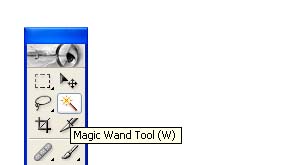 |
| For example take two shapes,square and a circle one over
the other of different colors. |
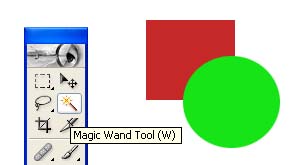 |
| If we want to delete or edit the orange color, just
select the orange color by clicking the magic wand tool over that color. Now by this tool only orange color will be selected. Now we can change the color
of selected area or delete it. |
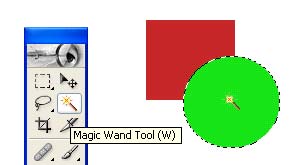 |
| Similarly if we want to delete or edit the red color, just
select the red color by clicking the magic wand tool over that color. Now
only red color will be selected. Now we can change the color or
delete it. |
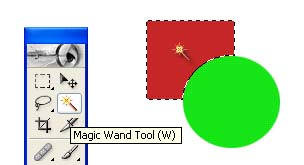 |
| Here is one more example. Select the magic wand tool and to select the sky in the image just click on blue color. Now we can see that only the particular blue colored area will be selected. If we want to delete the selected area, then just press delete key. |
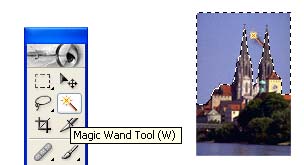 |
| Here is the output of magic tool in photoshop |
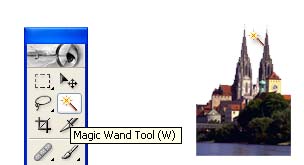 |

