These are all Selecting tools. By keeping mouse
over the the
Marquee tools option and on right clicking it,you
can get four options. These are the Marquee
tools and we can select one of them.
rectangles,
ellipses,
rounded rectangles,
1-pixel rows & columns.
|
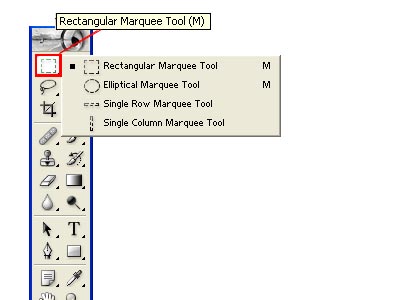
|
|
1. Rectangle Marquee Tool:
Select a rectangular marquee tool and this will be highlighted once selected.
Rectangle marquee
is used to make rectangle selection. After selecting the tool click
on the work area, then you can drag it to any direction.
|
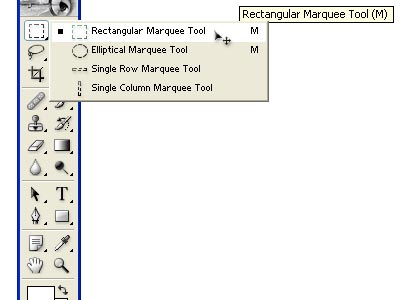
|
|
The selection will be seen in the
form of dotted lines. Now we can edit the selected area. Hold down
Shift as you drag to use the marquee to a Square.
To remove the selection go to
Select > Deselect.
|
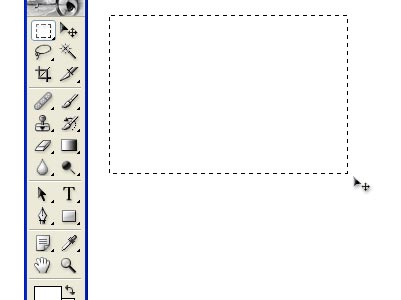
|
|
2. Elliptical Marquee Tool:
Select the tool and drag it to your desired position. Hold down
Shift as you drag to constrain
the marquee to a perfect circle.
|

|
|
3.Single Row Marquee Tool:
This is used to define the borde
r as a 1-pixel wide row.
|
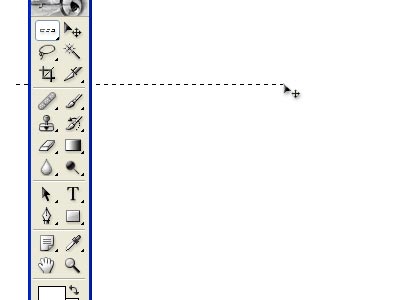
|
|
4.Sigle Column Marquee Tool:
This is used to define the borde
|
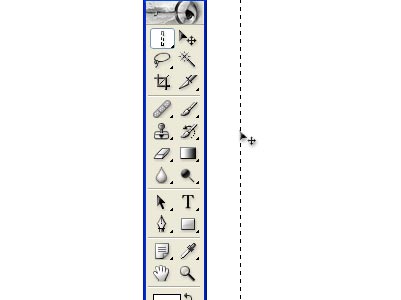
|
|
To edit the selected part, after
applying marquee tool on any
image or on any background
we can edit it.
For example, Import any image
or for instant this red coloured
image.
|
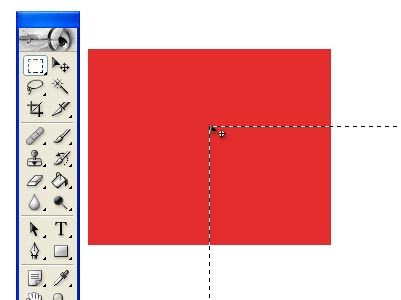
|
|
On this image draw a rectangle
with rectangular marquee tool.
We can edit only on the selec
ted area of the red coloured
image. To delete, select the area
and click
Select > Delete. The
selected area will be deleted.
|
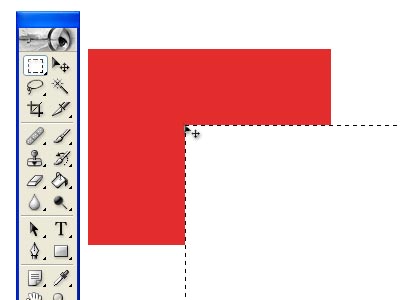
|
|
To fill color on the selected area,you can select the area and fill colour on the selected area.
|
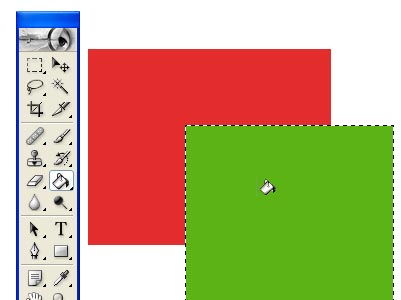
|

