Python openpyxl Library
Openpyxl library to create Excel file and add list, dictionary, formats, formulas, charts and images
1. Getting Started with OpenPyxl
To install openpyxl , enter this command at your command prompt.pip install openpyxlimport openpyxl
print(openpyxl.__version__)pip install openpyxl --upgrade --pre2. Basic code using openpyxl : Creating Spreadsheets,
from openpyxl import Workbook
wb = Workbook() # create workbook
ws1 = wb.active # work on default worksheet
# ws1 = wb.create_sheet('my_ws') # create worksheet
ws1.column_dimensions['A'].width = 10 # Column width
ws1.row_dimensions[1].height = 20 # height of the row
ws1['A1'] = 'Welcome' # assign data to cell
ws1['B1'] = 'to plus2net' # assign data to cell B1
d = ws1.cell(2, 1, 'Python') # assign using row column notation
my_path = 'G:\\My drive\\testing\\openpyxl\\demo2.xlsx' # Path
wb.save(my_path)3. Reading the data from spreadsheet
# ===== Quick Reading the Data =====
from openpyxl import load_workbook
# Load workbook
wb_read = load_workbook(my_path)
ws_read = wb_read.active
# Print individual cells
print("A1:", ws_read['A1'].value)
print("B1:", ws_read['B1'].value)
print("A2:", ws_read['A2'].valueChanging width of multiple columns
l1 = ['A', 'B', 'C', 'D']
for i in l1:
ws1.column_dimensions[i].width = 204. Adding Style format

Import the required methods
from openpyxl import Workbook
from openpyxl.styles import PatternFill, Fonta1 = ws1['A1']
a1.fill = PatternFill(
fill_type='solid',
start_color='FF00FF'
)cell = ws1['A1']
cell.font = Font(
size=20,
bold=True,
vertAlign='subscript'
) # font styles
cell.fill = PatternFill(
fill_type='solid',
start_color='FF00FF'
) # Background colormy_font = Font(
size=20,
bold=True,
vertAlign='subscript'
) # font styles
my_fill = PatternFill(
fill_type='solid',
start_color='FF00FF'
) # Background color
for cell in ws1["1:1"]: # First row
cell.font = my_font
cell.fill = my_fill5. Adding a list to worksheet using append
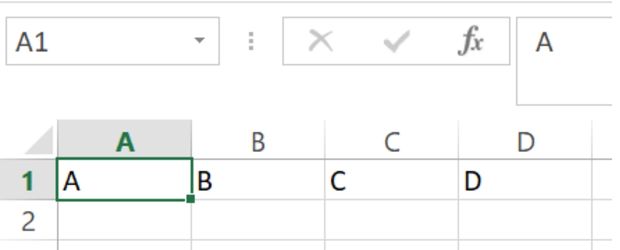
Added a list at the top row.
from openpyxl import Workbook
wb = Workbook() # create workbook
ws1 = wb.active # work on default worksheet
l1=['A','B','C','D']
ws1.append(l1)
my_path='G:\\My drive\\testing\\openpyxl\\demo2.xlsx'#Path
wb.save(my_path)
OpenPyXL Tutorial for Beginners — Setup on Desktop & Google Colab + First Excel File
Adding List in a column. Note that the top left cell address is row=1, column=1
l1 = ['A', 'B', 'C', 'D']
r,c=1,1 # row , column ( starting from 1,1 )
for data in l1:
ws1.cell(r,c,data)
r = r + 1To generate a sequence of unique numbers for List, use enumerate().
l1 = ["Alex", "King", "Ron", "Queen"]
r, c = 1, 1 # row , column ( starting from 1,1)
for id, my_name in enumerate(l1, 108): # start from 108
ws1.cell(r, c, id) # add data to id column
ws1.cell(r, c + 1, my_name) # add data to name column
r = r + 1 # increase the row to next
my_path = "F:\data\student5.xlsx" # Path
wb.save(my_path)6. Adding dictionary to worksheet
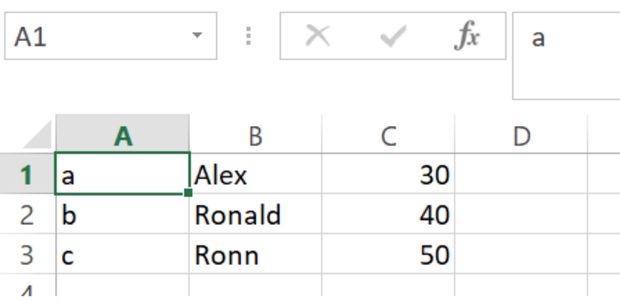
from openpyxl import Workbook
wb = Workbook() # create workbook
ws1 = wb.active # work on default worksheet
my_dict={
'a':['Alex', 30],
'b':['Ronald', 40],
'c':['Ronn', 50]
}
r,c = 1,1 # starting row and column
for k in my_dict:
ws1.cell(r,c,k) # adding Key at first column
ws1.cell(r,c+1,my_dict[k][0]) # add name after key
ws1.cell(r,c+2,my_dict[k][1]) # add age after name
r = r + 1 # increase row value by 1
# ws1.append(my_dict[k]) # add the value only
my_path = 'G:\\My drive\\testing\\openpyxl\\demo2.xlsx' # Path
wb.save(my_path)7. Adding formula to worksheet
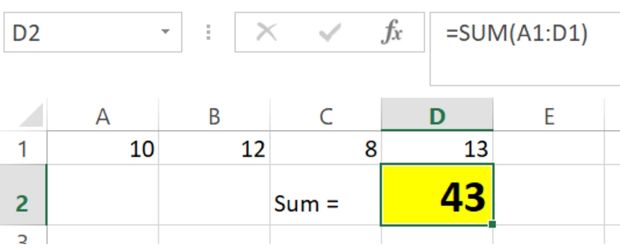
from openpyxl import Workbook
from openpyxl.styles import PatternFill, Font
wb = Workbook() # create workbook
ws1 = wb.active # work on default worksheet
l1 = [10,12,8,13]
ws1.append(l1)
ws1.cell(row=2,column=3).value='Sum = ' # adding text
result=ws1.cell(row=2,column=4) # result column to add formula
result.value="=SUM(A1:D1)" # formula
result.font=Font(size=20,bold=True) # font styles
result.fill=PatternFill(fill_type='solid',start_color='FFFF00') # BG color
my_path='G:\\My drive\\testing\\openpyxl\\demo2.xlsx' # Path
wb.save(my_path)8. Merge / Unmerge Cells
ws1.merge_cells("A7:C7")
ws1["A7"] = "Merged Title"
ws1.unmerge_cells("A7:C7")9. Dates & Times (with Correct Formats)
from datetime import datetime
ws1["A3"] = datetime(2025,10,30)
ws1["A3"].number_format = "yyyy-mm-dd"
ws1["B3"] = datetime(2025,10,30,14,45)
ws1["B3"].number_format = "yyyy-mm-dd hh:mm"
wb.save(save_path)10. Adding image by add_image()
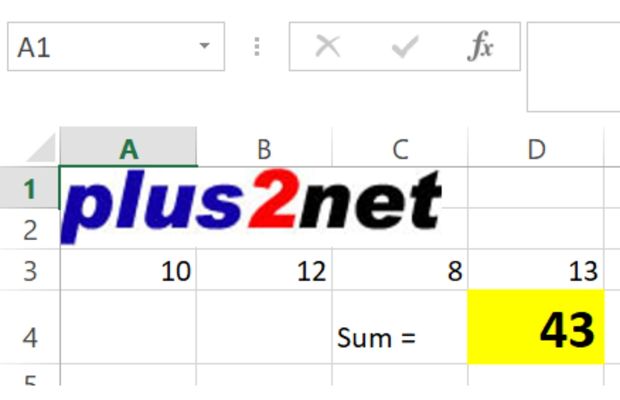
To above code we will add one image
from openpyxl import Workbook
from openpyxl.styles import PatternFill, Font
from openpyxl.drawing.image import Image
wb = Workbook() # create workbook
ws1 = wb.active # work on default worksheet
my_img=Image('D:\\top2.jpg') # Update your path
ws1.add_image(my_img, 'A1') # Image added
l1=[10,12,8,13] # List to add to worksheet
r,c=3,1 # row , column ( starting from 3,1)
for data in l1:
ws1.cell(r,c,data)
c=c+1 # increase the column value by 1
ws1.cell(row=4,column=3).value='Sum = ' # adding text
result=ws1.cell(row=4,column=4) # result column to add formula
result.value="=SUM(A3:D3)" # formula
result.font=Font(size=20,bold=True) # font styles
result.fill=PatternFill(fill_type='solid',start_color='FFFF00')
my_path='G:\\My drive\\testing\\openpyxl\\demo2.xlsx'#Path
wb.save(my_path)11. Adding Chart to worksheet
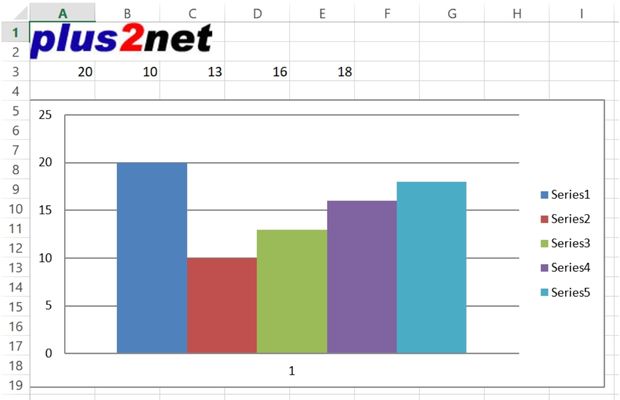
from openpyxl import Workbook
from openpyxl.drawing.image import Image
from openpyxl.chart import BarChart, Reference, Series
wb = Workbook() # create workbook
ws1 = wb.active # work on default worksheet
my_img=Image('D:\\top2.jpg')
ws1.add_image(my_img, 'A1') # Image added
l1 = [20,10,13,16,18] # List to populate
r,c=3,1 # row , column ( starting from 3,1)
for data in l1:
ws1.cell(r,c,data)
c=c+1 # increase the column value by 1
values = Reference(ws1, min_col=1, min_row=3, max_col=5, max_row=3)
chart = BarChart()
chart.add_data(values)
ws1.add_chart(chart, "A5")
my_path='G:\\My drive\\testing\\openpyxl\\demo2.xlsx'#Path
wb.save(my_path)12. Quick Tasks (Copy-Paste Demos)
a) Fill a Column with IDs
for i in range(1,11):
ws1.cell(row=i, column=1, value=i)b) Write a Table with Header Styles
headers = ["id","name","score"]
data = [
[101,"Alex",88],
[102,"Ron",91]
]
ws1.append(headers)
for row in data:
ws1.append(row)
from openpyxl.styles import Font, PatternFill
hdr_font = Font(bold=True)
hdr_fill = PatternFill(fill_type="solid",start_color="FFFFCC")
for cell in ws1["1:1"]:
cell.font = hdr_font
cell.fill = hdr_fill
c) Safe Reading with Types
for r in ws1.iter_rows(min_row=2, values_only=True):
name, score = r[1], r[2]
if isinstance(score, (int, float)):
print(name,score)13. Save & Close
wb.save(save_path)
wb.close()Reading Excel file Database table to Excel file Managing Worksheets Styles and formatting Formulas Pay Calculations More on adding Images and different type of Charts to Excel by using OpenPyXl library OpenPyXL and Pandas
Import and Export SQLite database table to Excel in Colab platform
Tkinter GUI to add user inputs to Excel file by openpyxl Tkinter GUI to convert Large Excel file to SQLite with progress bar
Python xlsxwriter library

Subhendu Mohapatra
Author
🎥 Join me live on YouTubePassionate about coding and teaching, I publish practical tutorials on PHP, Python, JavaScript, SQL, and web development. My goal is to make learning simple, engaging, and project‑oriented with real examples and source code.
Subscribe to our YouTube Channel here
This article is written by plus2net.com team.
https://www.plus2net.com

 Python Video Tutorials
Python Video Tutorials