openpyxl: Styles & Formatting (Beginner Guide)
How to Style and Format Excel Files in Python Using openpyxl
This beginner-friendly guide shows how to style Excel files using openpyxl:
fonts, fills, alignment, borders, column width, row height, number formats (date, currency, percentage), and conditional formatting (ColorScale, DataBar).
Setup
from openpyxl import Workbook
wb = Workbook() # create workbook
ws = wb.active # default worksheetFonts & Fills
from openpyxl.styles import Font, PatternFill
ws['A1'] = "Report"
ws['A1'].font = Font(size=16, bold=True)
ws['A1'].fill = PatternFill("solid", start_color="FFFDE7")Alignment & Wrap Text
from openpyxl.styles import Alignment
ws['B2'] = "Long text that should wrap within the cell"
ws['B2'].alignment = Alignment(horizontal="center", vertical="center", wrap_text=True)
ws.row_dimensions[2].height = 40
ws.column_dimensions['B'].width = 35b) Align a single cell (center + wrap)
from openpyxl import Workbook
from openpyxl.styles import Alignment
wb = Workbook()
ws = wb.active
ws['B2'] = "Centered and wrapped text"
ws['B2'].alignment = Alignment(
horizontal='center',
vertical='center',
wrap_text=True
)
# Optional: adjust width/height so wrapping looks good
ws.column_dimensions['B'].width = 30
ws.row_dimensions[2].height = 28
wb.save('D:\\openpyxl_align_cell.xlsx')c) Align an entire row (header row centered)
from openpyxl import Workbook
from openpyxl.styles import Alignment
wb = Workbook()
ws = wb.active
ws.append(['ID','Name','Score'])
ws.append([101,'Alex',88])
center = Alignment(horizontal='center')
# Apply to first row (A1:C1)
for cell in ws['1:1']:
cell.alignment = center
wb.save('D:\\openpyxl_align_row.xlsx')d) Align an entire column (center all values in column B)
from openpyxl import Workbook
from openpyxl.styles import Alignment
wb = Workbook()
ws = wb.active
ws.append(['ID','Name','Score'])
ws.append([1,'Alex',88])
ws.append([2,'Ron',91])
center = Alignment(horizontal='center')
# Column B is the 2nd column
for r in range(1, ws.max_row+1):
ws.cell(row=r, column=2).alignment = center
wb.save('D:\\openpyxl_align_column.xlsx')ws.column_dimensions['B'].width = 22
ws.row_dimensions[1].height = 22Borders
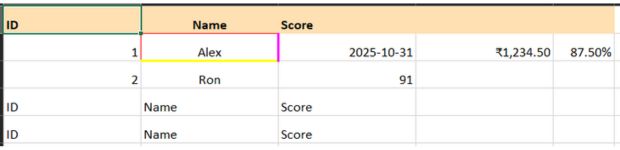
from openpyxl.styles import Border, Side
thin = Side(style="thin", color="000000")
ws['A1'].border = Border(left=thin, right=thin, top=thin, bottom=thin)from openpyxl.styles import Border, Side
thick = Side(style="thick", color="FF00FF")
ws['A1'].border = Border(
left=thin,
right=thick,
top=thin,
bottom=thick
)
thick2 = Side(style="thick", color="FFFF00")
ws['B2'].border = Border(
left=thin,
right=thick,
top=thin,
bottom=thick2
)
my_path = 'openpyxl_styles_demo.xlsx' # Path
wb.save(my_path)Column Width & Row Height (Batch)
cols = ['A','B','C','D']
for c in cols:
ws.column_dimensions[c].width = 20
for r in range(1,6):
ws.row_dimensions[r].height = 22Number Formats (Date, Currency, Percentage)
from datetime import datetime
ws['C2'] = datetime(2025,10,31)
ws['C2'].number_format = "yyyy-mm-dd"
ws['D2'] = 1234.5
ws['D2'].number_format = '"₹"#,##0.00' # INR
ws['E2'] = 0.875
ws['E2'].number_format = "0.00%"Quick Header Styling (Loop)
headers = ["ID","Name","Score"]
ws.append(headers)
from openpyxl.styles import Font, PatternFill
for cell in ws["1:1"]:
cell.font = Font(bold=True)
cell.fill = PatternFill("solid", start_color="FFE0B2")Conditional Formatting (ColorScale & DataBar)
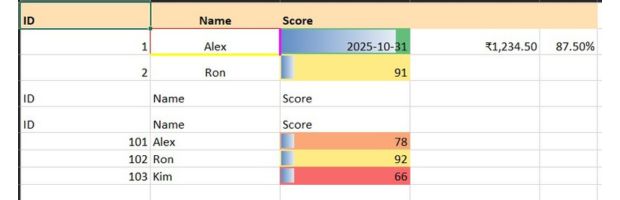
Add a few sample rows and then apply conditional formatting to the Score column.
ws.append([101, "Alex", 78])
ws.append([102, "Ron", 92])
ws.append([103, "Kim", 66])from openpyxl.formatting.rule import ColorScaleRule, DataBarRule
# Color scale on scores (column C)
ws.conditional_formatting.add(
"C2:C100",
ColorScaleRule(
start_type="min", start_color="F8696B",
mid_type="percentile", mid_value=50, mid_color="FFEB84",
end_type="max", end_color="63BE7B"
)
)
# Data bar on scores
ws.conditional_formatting.add(
"C2:C100",
DataBarRule(start_type="min", end_type="max", color="638EC6")
)Save the workbook
my_path = 'D:\\openpyxl_styles_demo.xlsx' # Path
wb.save(my_path)
Download the above full source code from Github or run the code in your Google colab platform.
OpenPyxl Styles and formatting
https://github.com/plus2net/Python-basics/blob/main/openpyxl_4_styles_formatting.ipynb
OpenPyxl Styles and formatting
https://github.com/plus2net/Python-basics/blob/main/openpyxl_4_styles_formatting.ipynb
openpyxl Library Formulas Reading Excel with openpyxl Managing Worksheets Database to Excel
XlsxWriter library Pandas DataFrame to Excel

Subhendu Mohapatra
Author
🎥 Join me live on YouTubePassionate about coding and teaching, I publish practical tutorials on PHP, Python, JavaScript, SQL, and web development. My goal is to make learning simple, engaging, and project‑oriented with real examples and source code.
Subscribe to our YouTube Channel here
This article is written by plus2net.com team.
https://www.plus2net.com

 Python Video Tutorials
Python Video Tutorials