PDF file Table from Pandas DataFrame
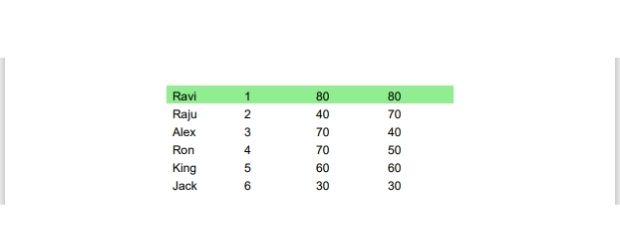
Adding pandas dataframe created from SLQite or MySQL database table to PDF file by Python ReportLab
Our main file table_pandas.py ( Copy source code at the end of this page ) only reads the data as a list ( my_data ) from the data file.
Inside the table_pandas.py we import the my_data variable containing data as a list.
from reportlab.pdfgen import canvas
my_path='G:\\My drive\\testing\\pypdf2\\my_pdf.pdf'
from reportlab.lib.units import inch
from reportlab.lib.pagesizes import letter
from reportlab.platypus import SimpleDocTemplate
from reportlab.platypus.tables import Table,TableStyle,colors
from table_pandas_data import my_data # import the data
my_doc = SimpleDocTemplate(my_path,pagesize=letter)
c_width=[1*inch] # width of the columns
t=Table(my_data,colWidths=c_width,repeatRows=1)
t.setStyle(TableStyle([('FONTSIZE',(0,0),(-1,-1),12),
('BACKGROUND',(0,0),(-1,0),colors.lightgreen),('VALIGN',(0,0),(-1,0),'TOP')]))
elements=[]
elements.append(t)
my_doc.build(elements)Creating DataFrame
Inside our table_pandas_data.py we will create the dataframe by using one dictionary as source of data.import pandas as pd
my_dict={'NAME':['Ravi','Raju','Alex','Ron','King','Jack'],
'ID':[1,2,3,4,5,6],
'MATH':[80,40,70,70,60,30],
'ENGLISH':[80,70,40,50,60,30]}
df = pd.DataFrame(data=my_dict) # dataframe
my_data=df.values.tolist() # create a list using DataframeUsing Database table as datasource
In above code the variable my_data can be created by using data ( value ) from different data sources. Let us try SQLite database student as source for creating this variable. As SQLite is a file based database, the sample file with student table can be downloaded.We used try except error handling to show error message.
Download sample SQLite database with student table
import pandas as pd
from sqlalchemy import create_engine
from sqlalchemy.exc import SQLAlchemyError
db_file='G:\\My drive\\testing\\my_db.db'
file1='sqlite:///'+ db_file
my_conn = create_engine(file1)
#my_conn = create_engine("mysql+mysqldb://id:pw@localhost/my_tutorial")
try:
df = pd.read_sql("SELECT * FROM student",my_conn)
my_data=df.values.tolist() # add rows as list.
my_data.insert(0,df.columns) # add the columns at first row
except SQLAlchemyError as e:
error = str(e.__dict__['orig'])
print(error)Using MySQL database
In above code we can create the connection object my_conn by using this connection string for MySQL.from sqlalchemy import create_engine
my_conn = create_engine("mysql+mysqldb://userid:password@localhost/database_name")table_pandas.py
table_pandas_data.py
Python PDF Generate PDF Invoice using Sales data PDF Mark sheet by using data from SQLite database

Subhendu Mohapatra
Author
🎥 Join me live on YouTubePassionate about coding and teaching, I publish practical tutorials on PHP, Python, JavaScript, SQL, and web development. My goal is to make learning simple, engaging, and project‑oriented with real examples and source code.
Subscribe to our YouTube Channel here
This article is written by plus2net.com team.
https://www.plus2net.com

 Python Video Tutorials
Python Video Tutorials