Tkinter OptionMenu with SQLite — Populate Dropdown from Database
In this project, we connect a Tkinter OptionMenu to an SQLite database so that the dropdown dynamically loads and updates data entries. It demonstrates how to bridge GUI elements with real database operations for practical applications.
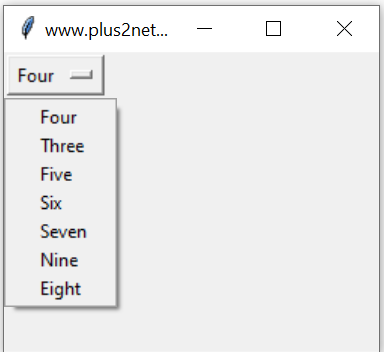
In our student table we will collect unique student classes and use them as option of OptionaMenu.
The script will have two parts.
Part I | Part II |
|---|---|
Create a list by using data from SQLite student table | Create an OptionMenu by using the elements of the list to display the options |
Tkinter OptionMenu options from MySQL or SQLite Database tables for user selection
Part 1 : Creating a list using data from SQLite student table.
We will first establish connection to SQLite database .The query.
To get the unique class names from the student table we will use DISTINCT sql. Here is the Query we used.
query="SELECT distinct(class) as class FROM student"We will get Sqlite result set with data by using the above query. We will convert this result set to a list as we are planning to use as options of OptionMenu.
query="SELECT distinct(class) as class FROM student"
r_set=my_conn.execute(query);my_list = [r for r, in r_set] # create a list Part 2 : Creating OptionMenu using the elements of the list
We will create the window firstimport tkinter as tk
my_w = tk.Tk()
my_w.geometry("250x200") # Size of the window
my_w.title("www.plus2net.com") # Adding a titleoptions = tk.StringVar(my_w)
options.set(my_list[0]) # default valueom1 =tk.OptionMenu(my_w, options, *my_list)
om1.grid(row=2,column=5)my_w.mainloop() import sqlite3
my_conn = sqlite3.connect('my_db.db')
###### end of connection ####
query="SELECT distinct(class) as class FROM student"
r_set=my_conn.execute(query);
my_list = [r for r, in r_set] # create a list
import tkinter as tk
my_w = tk.Tk()
my_w.geometry("250x200") # Size of the window
my_w.title("www.plus2net.com") # Adding a title
options = tk.StringVar(my_w)
options.set(my_list[0]) # default value
om1 =tk.OptionMenu(my_w, options, *my_list)
om1.grid(row=2,column=5)
my_w.mainloop()Using SQLALchemy database connection
We can easily change to MySQL database by un-commenting the 2nd line and commenting the 3rd and 4th line.from sqlalchemy import create_engine,text
#my_conn = create_engine("mysql+mysqldb://id:pw@localhost/my_db") # MySQL
path="sqlite:///C:\\testing\\my_db.db" # SQLite database , update path
my_conn = create_engine(path)
my_conn=my_conn.connect()
query="SELECT DISTINCT(class) as class FROM student"
my_data=my_conn.execute(text(query))
my_list=[r for r , in my_data] # create a list of
#for row in my_data:
# print(row)
#my_list=['One','Two','Three','Four']
import tkinter as tk
my_w = tk.Tk()
my_w.geometry("400x300") # Size of the window
my_w.title("www.plus2net.com") # Adding a title
options = tk.StringVar(my_w)
options.set(my_list[1]) # default value
om1 =tk.OptionMenu(my_w, options, *my_list)
om1.grid(row=2,column=5,padx=100,pady=10)
menu=my_w.nametowidget(om1.menuname)
om1.config(font=['Arial',26]) # Set the menu font
menu.config(font=['Arial',16]) # Set option font
my_w.mainloop()Conclusion
We have collected data from SQLite table and created one list using the data. In part 2 we created the OptionMenu and connected the data list as option values.View & Download tkinter-optionmenu-proj3-sqlite ipynb file (.html)
Using this concepts we can further develop applications where OptionMenu is used.
User can remove all or add all the options to an OptionMenu. User can select any option and remove the same by Clicking a button.
Remove all or remove Selective options of an OptionMenu.
OptionMenu
Create one OptionMenu with option values taken from MySQL database table

Subhendu Mohapatra
Author
🎥 Join me live on YouTubePassionate about coding and teaching, I publish practical tutorials on PHP, Python, JavaScript, SQL, and web development. My goal is to make learning simple, engaging, and project‑oriented with real examples and source code.
Subscribe to our YouTube Channel here
This article is written by plus2net.com team.
https://www.plus2net.com

 Python Video Tutorials
Python Video Tutorials