Python tkinter Radiobutton
- Key attributes about Radiobutton
- Collecting and Setting the values of Radiobutton
- Events of radiobutton
- How to set a default value ( select or unselect ) to a radiobutton
- Resetting all Radiobuttons
- Methods of radio buttons
- Enable or disable radio buttons
- Radiobuttons with bitmap
- Developing SQL using Radiobuttons
- Understanding the Indicatoron Attribute
- Questions
Radio buttons are used when options are mutually exclusive and user can't select more than one chice.
Displaying three radiobuttons.
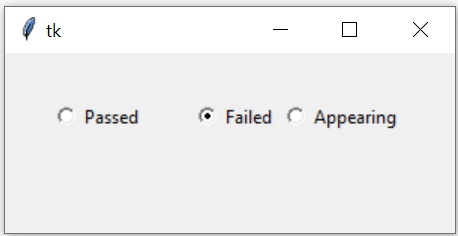
import tkinter as tk
my_w = tk.Tk()
my_w.geometry("300x120") # Size of the window
r1_v = tk.IntVar()
r1 = tk.Radiobutton(my_w, text='Passed', variable=r1_v, value=1)
r1.grid(row=1,column=1,padx=30,pady=30)
r2 = tk.Radiobutton(my_w, text='Failed', variable=r1_v, value=0)
r2.grid(row=1,column=2)
r3 = tk.Radiobutton(my_w, text='Appearing', variable=r1_v, value=5)
r3.grid(row=1,column=3)
my_w.mainloop() # Keep the window open
Managing Radio buttons in Tkinter GUI by setting and reading selected values with options to disable
Key attributes about Radiobutton 🔝
In above code we have linked the variable IntVar() r1_v to the radiobutton. This variable is common to all three radio buttons. ( In case of Checkbuttons the associated variables are different).The value option is different for all the three radio buttons. This value will be associated to variable r1_v once the radio button is selected.
At any point of time maximum one radio button can be selected. ( We can select more than one Checkbuttons )
Collecting and Setting the values of Radiobutton 🔝
How to read the status ( value of the associated variable ) of the radio button.my_val=r1_v1.get() #r1_v1 is the variable connected to radiobutton r1_v1.set(1)Events of radiobutton 🔝
Capturing click event of checkbox and display the value of the variableimport tkinter as tk
my_w = tk.Tk()
my_w.geometry("500x500") # Size of the window
def my_upd():
print('Radiobutton value :',r1_v.get())
r1_v = tk.IntVar() # We used integer variable here
r1 = tk.Radiobutton(my_w, text='Passed', variable=r1_v, value=1,command=my_upd)
r1.grid(row=1,column=1)
r2 = tk.Radiobutton(my_w, text='Failed', variable=r1_v, value=0,command=my_upd)
r2.grid(row=1,column=2)
r3 = tk.Radiobutton(my_w, text='Appearing', variable=r1_v, value=5,command=my_upd )
r3.grid(row=1,column=3)
my_w.mainloop() # Keep the window openimport tkinter as tk
my_w = tk.Tk()
my_w.geometry("500x500") # Size of the window
def my_upd():
print('Radiobutton value :',r1_v.get())
r1_v = tk.StringVar() # We used string variable here
r1_v.set('Passed') # Can assign value Appear or Failed
r1 = tk.Radiobutton(my_w, text='Passed', variable=r1_v, value='Passed',command=my_upd)
r1.grid(row=1,column=1)
r2 = tk.Radiobutton(my_w, text='Failed', variable=r1_v, value='Failed',command=my_upd)
r2.grid(row=1,column=2)
r3 = tk.Radiobutton(my_w, text='Appearing', variable=r1_v, value='Appear',command=my_upd )
r3.grid(row=1,column=3)
my_w.mainloop() # Keep the window openimport tkinter as tk
my_w = tk.Tk()
my_w.geometry("500x500") # Size of the window
def my_upd():
print('Radiobutton value :',r1_v.get())
r1_v = tk.BooleanVar() # We assigned Boolean variable here
r1_v.set(True) # Can assign False
r1 = tk.Radiobutton(my_w, text='Passed', variable=r1_v, value=True,command=my_upd)
r1.grid(row=1,column=1)
r2 = tk.Radiobutton(my_w, text='Failed', variable=r1_v, value=False,command=my_upd)
r2.grid(row=1,column=2)
my_w.mainloop() # Keep the window openHow to set a default value ( select or deselect ) to a radiobutton 🔝
Check the code written above (for click event of Radiobutton and display the string variable) , we used one line to set the value of variable r1_v like this.r1_v.set('Passed') # Can assign value Appear or FailedResetting all Radiobuttons 🔝
We can remove all user selections by assigning the variable to None. Here we have used r1_v as variable option of the radiobuttons.r1_v.set(None) Using all above knowledge let us try to make second group of radio buttons check or uncheck based on updating of first group of radiobuttons. Here we need to read the data of first radiobutton and then copy the same to second radiobutton.
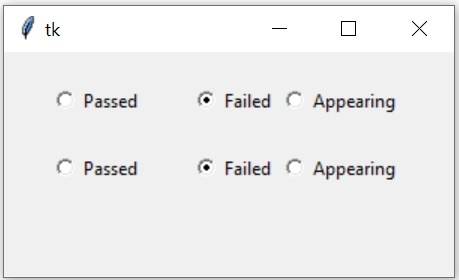
import tkinter as tk
my_w = tk.Tk()
my_w.geometry("500x500") # Size of the window
def my_upd():
r2_v.set(r1_v.get()) # read from first group and set the second group
print('Radiobutton value :',r1_v.get())
r1_v = tk.StringVar()
r1_v.set('Passed') # (default value ) Can assign value Appear or Failed
r1 = tk.Radiobutton(my_w, text='Passed', variable=r1_v, value='Passed',command=my_upd)
r1.grid(row=1,column=1)
r2 = tk.Radiobutton(my_w, text='Failed', variable=r1_v, value='Failed',command=my_upd)
r2.grid(row=1,column=2)
r3 = tk.Radiobutton(my_w, text='Appearing', variable=r1_v, value='Appear',command=my_upd )
r3.grid(row=1,column=3)
r2_v = tk.StringVar()
r2_v.set('Passed') # default value
r4 = tk.Radiobutton(my_w, text='Passed', variable=r2_v, value='Passed',command=my_upd)
r4.grid(row=2,column=1)
r5 = tk.Radiobutton(my_w, text='Failed', variable=r2_v, value='Failed',command=my_upd)
r5.grid(row=2,column=2)
r6 = tk.Radiobutton(my_w, text='Appearing', variable=r2_v, value='Appear',command=my_upd )
r6.grid(row=2,column=3)
my_w.mainloop()Methods of Radiobuttons 🔝
deselect() : DeSelect or off the radio buttonflash() : flash the radio button but leave it in its original state.invoke() : Select the radio button and call the function.select() : Select the radio button. 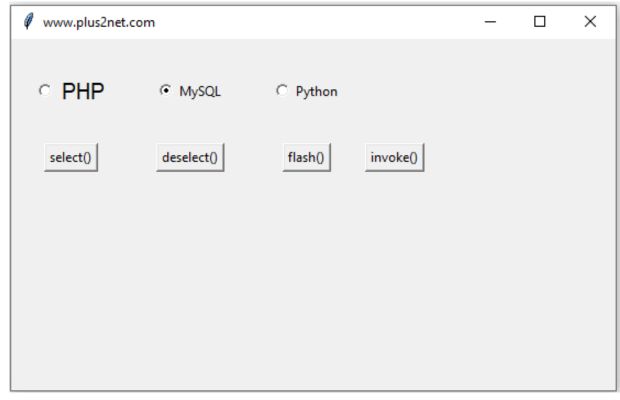
Here is an example where each button is connected to one method of our first Radio button r1.
import tkinter as tk
my_w = tk.Tk()
my_w.geometry("400x250") # Size of the window
my_w.title("www.plus2net.com") # Window title
font1=['Arial',15,'normal'] # Font type,size, style
def my_upd():
print('Radiobutton value :',r1_v.get())
r1_v=tk.StringVar(value='MySQL')
r1=tk.Radiobutton(my_w,text='PHP',variable=r1_v,value='PHP',command=my_upd,font=font1)
r1.grid(row=1,column=1,padx=20,pady=30)
r2=tk.Radiobutton(my_w,text='MySQL',variable=r1_v,value='MySQL',command=my_upd)
r2.grid(row=1,column=2,padx=20,pady=30)
r3=tk.Radiobutton(my_w,text='Python',variable=r1_v,value='Python',command=my_upd)
r3.grid(row=1,column=3,padx=20,pady=30)
bt1=tk.Button(my_w,text='select()',command=lambda:r1.select())
bt1.grid(row=2,column=1)
bt2=tk.Button(my_w,text='deselect()',command=lambda:r1.deselect())
bt2.grid(row=2,column=2)
bt3=tk.Button(my_w,text='flash()',command=lambda:r1.flash())
bt3.grid(row=2,column=3)
bt4=tk.Button(my_w,text='invoke()',command=lambda:r1.invoke())
bt4.grid(row=2,column=4)
my_w.mainloop() # Keep the window openEnable or disable radio buttons 🔝
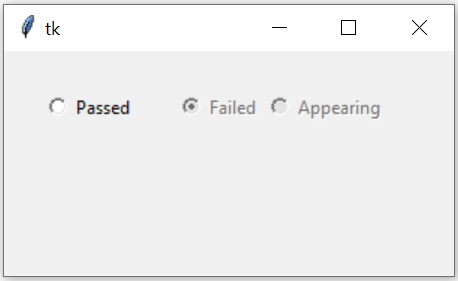
The option state can take three values : normal, disabled , active. We can use config to set the option also.
import tkinter as tk
my_w = tk.Tk()
my_w.geometry("300x150") # Size of the window
r1_v = tk.IntVar()
r1 = tk.Radiobutton(my_w, text='Passed', variable=r1_v, value=1)
r1.grid(row=1,column=1,padx=25,pady=25)
r2 = tk.Radiobutton(my_w, text='Failed', variable=r1_v, value=0)
r2.grid(row=1,column=2)
r3 = tk.Radiobutton(my_w, text='Appearing', variable=r1_v,
value=5, state='disabled')
r3.grid(row=1,column=3)
r2.config(state='disabled') # active , normal , disabled
my_w.mainloop() # Keep the window openRadiobuttons with bitmap 🔝
import tkinter as tk
my_w = tk.Tk()
my_w.geometry("200x150") # Size of the window
r1_v = tk.IntVar()
r1 = tk.Radiobutton(my_w, bitmap='info', variable=r1_v, value=1)
r1.grid(row=1,column=1,padx=15)
r2 = tk.Radiobutton(my_w, bitmap='question', variable=r1_v, value=2)
r2.grid(row=1,column=2,padx=15,pady=40)
r3 = tk.Radiobutton(my_w, bitmap='warning', variable=r1_v,value=3)
r3.grid(row=1,column=3)
my_w.mainloop() # Keep the window open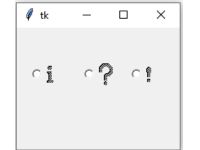
More on Tkinter Bitmap
Developing SQL using Radiobuttons 🔝
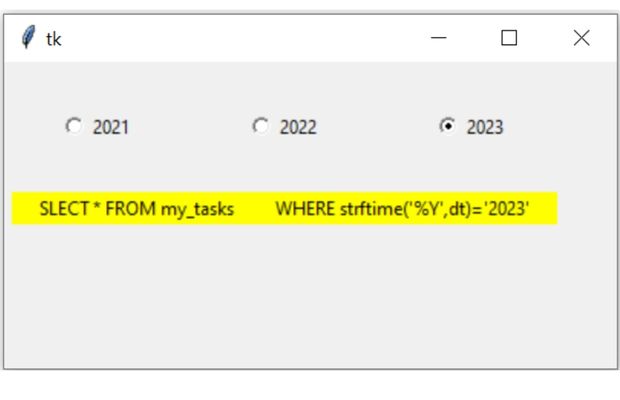
import datetime
today = datetime.datetime.now() # creating date object
year=today.year # Present Year as Integer
year1 = today.year+1 #Next Year
year2= today.year-1 #Previous Year
import tkinter as tk
my_w = tk.Tk()
my_w.geometry("400x200") # Size of the window
r1_v = tk.IntVar(value=year) # declaring Intvar
r1 = tk.Radiobutton(my_w, text=year2, variable=r1_v, value=year2)
r1.grid(row=0,column=0,padx=10,pady=30)
r2 = tk.Radiobutton(my_w, text=year, variable=r1_v, value=year)
r2.grid(row=0,column=1,padx=5)
r3 = tk.Radiobutton(my_w, text=year1, variable=r1_v, value=year1)
r3.grid(row=0,column=2,padx=5)
lb=tk.Label(my_w,text='Query',bg='yellow',width=50)
lb.grid(row=1,column=0,columnspan=3,padx=5)
def my_upd(*args): # on click of radio buttons
query="SELECT * FROM my_tasks \
WHERE strftime('%Y',dt)='"+str(r1_v.get())+"'"
print(query)
lb.config(text=query)
r1_v.trace('w',my_upd)
my_w.mainloop()
Tkinter Radiobuttons to select current next and previous years and to generate SQL query
Difference between checkbox and radio buttons in our Checkbutton tutorial
Understanding the Indicatoron Attribute 🔝
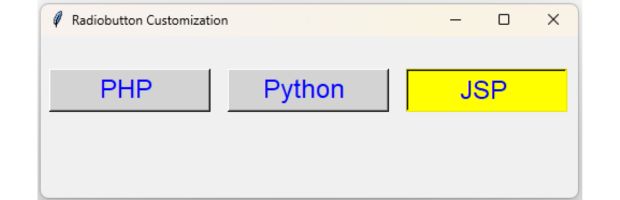
Use the indicatoron attribute in Tkinter Radiobuttons to toggle between traditional radio buttons and pushbutton style.
indicatoron can be 0 or 1 ( True or False ), default value is True.
import tkinter as tk
my_w = tk.Tk()
my_w.geometry("500x150") # Size of the window
def selected():
print("Selected value:", my_var.get())
my_w.title("Radiobutton Customization")
my_font=['Arial',18,'normal']
# Variable to hold the selected Radiobutton's value
my_var = tk.IntVar()
# List of options
options = [("PHP ", 1), ("Python ", 2), ("JSP ", 3)]
i=0
for (text, value) in options:
rd1=tk.Radiobutton(my_w, text=text, variable=my_var, value=value,
command=selected, fg="blue", bg="light gray",font=my_font,
selectcolor="yellow", activebackground="light blue",
activeforeground="yellow", indicatoron=0, width=10,
compound="left")
rd1.grid(row=0,column=i,pady=30 ,padx=8)
i=i+1
my_w.mainloop()Dynamically Creating Radio Buttons Based on Data
In the example above, the options list contains three elements. Radio buttons are dynamically created based on the elements in this list. In scenarios where the number of radio buttons depends on variable data, such as information retrieved from a database, this approach becomes especially useful. By dynamically generating radio buttons, you can ensure that the number of buttons matches the available data while maintaining full functionality.- Exercise on radiobutton
- Create one columns of radio buttons representing languages and second column showing same languages with checkboxes. By Selecting the radio button the matching checkbox should select ( check ) , your change in selection of radio buttons should deselect previous one and check the new one
Example : If you select PHP Radio button then PHP checkbox should select. If you change your selection to Python then Python checkbox should select and at the same time PHP should deselect.
Questions 🔝
- What is Tkinter's Radiobutton widget used for?
- How do you create a Radiobutton in Tkinter?
Explain the basic syntax to create a Radiobutton widget in a Tkinter application, mentioning any required parameters. - What is the significance of the variable option in a Tkinter Radiobutton?
Discuss how the variable option is used to associate a Python variable with a group of Radiobuttons. - How do you group Radiobuttons in Tkinter?
Describe the method to group multiple Radiobuttons together, so selecting one option automatically deselects the others in the group. - Can you explain how to retrieve the value of a selected Radiobutton in Tkinter?
Provide an example to demonstrate retrieving the value from a selected Radiobutton using a Python variable. - What is the purpose of the value option in a Tkinter Radiobutton?
Explain how the value option is utilized to assign a unique identifier to each Radiobutton in a group. - How do you change the appearance of Radiobuttons in Tkinter?
Discuss the options available to customize the appearance of Radiobuttons, such as changing the color, size, or adding a text label. - How does the command option work in Tkinter Radiobuttons?
Explain the use of the command option to execute a function whenever a Radiobutton is selected.

Subhendu Mohapatra
Author
🎥 Join me live on YouTubePassionate about coding and teaching, I publish practical tutorials on PHP, Python, JavaScript, SQL, and web development. My goal is to make learning simple, engaging, and project‑oriented with real examples and source code.
Subscribe to our YouTube Channel here
This article is written by plus2net.com team.
https://www.plus2net.com

14-03-2024 | |
| Hi, my radio buttons using customtkinter work just debbuging into VSCODE, but when I use pyinstaller for .exe they not show, i print the error in messagebox and the error is just 'CTkRadiobutton' | |
 Python Video Tutorials
Python Video Tutorials