Python Tkinter Treeview
- show option : trv['show']
- Parent-Child node
- Getting List of data
- On Select event of Treeview
- Displaying selected item value
- Adding Buttons to move UP or Down selection
- Edit and Update selected item value
- Reading all rows of Treeview
- Delete all items of Treeview
- Attributes of Treeview
- Tkinter Treeview Methods
- Wrapping of text
- Adding scrollbar to Treeview
- Adding horizontal Scrollbar
- Using Google sheets data with Treeview
- Using Excel data with Treeview
from tkinter import ttk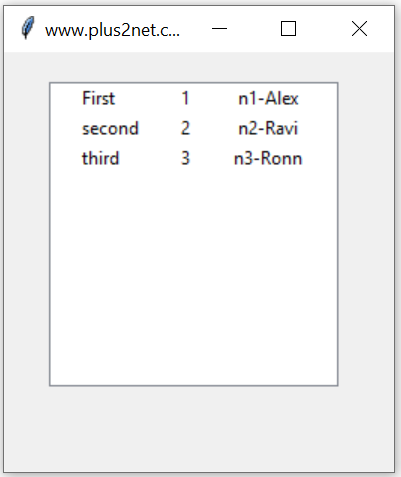
ttk.Treeview displays a hierarchical collection of items and also displays tabular data. We can add child node so can create a view which can be expanded.
Tkinter Treeview to get Parent Child nodes and display data in hierarchical order
Here is a basic Treeview with tree.
from tkinter import ttk
import tkinter as tk
# Creating tkinter my_w
my_w = tk.Tk()
my_w.geometry("260x280")
my_w.title("www.plus2net.com")
# Using treeview widget
trv = ttk.Treeview(my_w, selectmode ='browse')
trv.grid(row=1,column=1,padx=30,pady=20)
# column identifiers
trv["columns"] = ("1", "2")
# Defining headings, other option is tree
trv['show'] = 'tree'
# width of columns and alignment
trv.column("#0", width = 80, anchor ='c')
trv.column("1", width = 10, anchor ='c')
trv.column("2", width = 100, anchor ='c')
# Headings
# respective columns
trv.heading("#0", text ="Label",anchor='c')
trv.heading("1", text ="id")
trv.heading("2", text ="Name",anchor='c')
trv.insert("",'end',iid=1,text='First',values=(1,'n1-Alex'))
trv.insert("",'end',iid=2,text='second',values=(2,'n2-Ravi'))
trv.insert("",'end',iid=3,text='third',values=(3,'n3-Ronn'))
my_w.mainloop()trv['show'] = 'tree' can take the value as headings trv['show'] = 'headings' and the column with #0 will be hidden.
show option: trv['show'] = 'tree' 🔝
headings: Show the headings without the column marked as #0tree: Show tree view with expanding the child node. No header row. tree headings : (Default) Show both heading and expanding child node. '' : Neither tree view nor headings are shown. 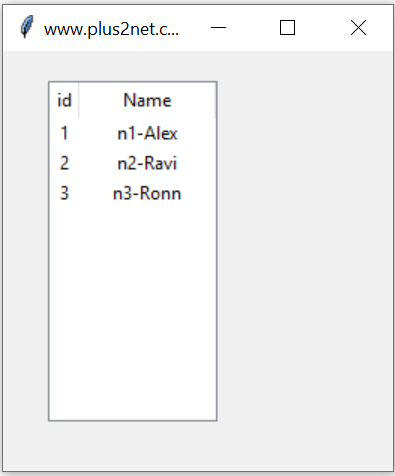
Parent-child node 🔝
We can set the parent and child rows or nodes to the Treeview.Treeview Parent-child nodes
Getting list of data from Treeview 🔝
my_list=[]
for child in trv.get_children():
my_list.append(trv.item(child)["values"][1])
#print(trv.item(child)["values"])
#print(trv.item(child)["values"][1]) # for Name
print(my_list)On select event of treeview 🔝
def data_collect():
print("hi")
p_id = trv.selection()[0] # collect selected row id
trv.bind("<<TreeviewSelect>>", data_collect()) Displaying selected item value 🔝
def show():
p_id = trv.selection()[0] # collect selected row id
print(trv.item(p_id)) # Dictionary of all options
print(trv.item(p_id)['values']) # List of values
b1=tk.Button(my_w,text='Show',command=show)
b1.grid(row=2,column=1)Adding Buttons to move UP or DOWN the row selection 🔝
Buttons to move UP or DOWN row selection in Tkinter Treeview
from tkinter import ttk
import tkinter as tk
my_w = tk.Tk()
my_w.geometry("450x380") # width and height of window
my_w.title("www.plus2net.com") # title of the window
i=0
def my_move(direction):
global i
if(direction=='Up'): # Up button is clicked
i=int(i)-1
else:
i=int(i)+1
trv.selection_set(i)
bt1=tk.Button(my_w,text='Up',command=lambda:my_move('Up'))
bt1.grid(row=1,column=0,padx=5,pady=10)
bt2=tk.Button(my_w,text='Down',command=lambda:my_move('Down'))
bt2.grid(row=1,column=1,padx=5,pady=10)
trv=ttk.Treeview(my_w,selectmode='browse',show='headings')
trv.grid(row=2,column=0,columnspan=3,padx=30,pady=10)
# column identifiers
trv["columns"] = ("1", "2","3","4")
trv.column("1", width = 50, anchor ='w')
trv.column("2", width = 150, anchor ='c')
trv.column("3", width = 100, anchor ='c')
trv.column("4", width = 70, anchor ='c')
trv.heading(1, text ="id",anchor='w')
trv.heading(2, text ="Name",anchor='c')
trv.heading(3, text ="Class",anchor='c')
trv.heading(4, text ="Mark",anchor='c')
trv.insert("",'end',iid=1,values=(1,'Alex1','Four',78))
trv.insert("",'end',iid=2,values=(2,'Alex2','Four',80))
trv.insert("",'end',iid=3,values=(4,'Alex3','Four',78))
trv.insert("",'end',iid=4,values=(5,'Alex4','Five',80))
trv.insert("",'end',iid=5,values=(6,'Alex5','Sixr',40))
trv.insert("",'end',iid=6,values=(7,'Alex6','Four',70))
trv.insert("",'end',iid=7,values=(8,'Alex7','Three',50))
#trv.selection_set('b')
#p_id=trv.selection()[0]
#print(p_id)
def data_collect(*args):
global i
i=trv.selection()[0] #iid value of the selection
print(i)
trv.bind("<<TreeviewSelect>>",data_collect) # On select event or row
my_w.mainloop()Edit and update selected item value 🔝
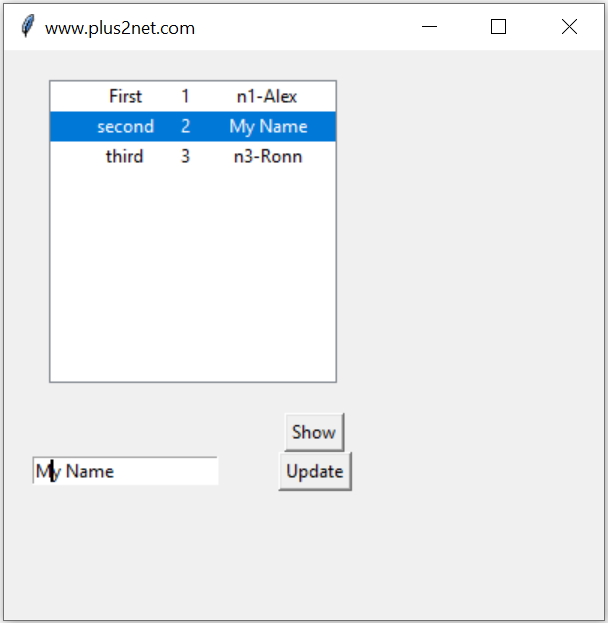
Here only the Name column data we will select and update. We kept one button to show the selected node value and another button to Update the name of the selected node.
def show():
p_id = trv.selection()[0] # collect selected row id
print(trv.item(p_id)) # Dictionary of all options
print(trv.item(p_id)['values']) # List of values
def upd():
p_id = trv.selection()[0] # collect selected row id
trv.item(p_id, values=[trv.item(p_id)['values'][0],e1.get()])
b1=tk.Button(my_w,text='Show',command=show)
b1.grid(row=2,column=2)
e1=tk.Entry(my_w)
e1.grid(row=3,column=1)
b1=tk.Button(my_w,text='Update',command=upd)
b1.grid(row=3,column=2)Reading all rows of Treeview 🔝
for line in trv.get_children():
print(trv.item(line)['values'])print(trv.item(line)['values'][3])Delete all items ( rows ) of Treeview 🔝
get_children() returns the list of children belonging to item. If item is not specified, returns root children.Here we are removing all rows.
for item in trv.get_children():
trv.delete(item)trv.delete(*trv.get_children())# delete all rows from treeviewdelete() method removes all selected items from both the Treeview display and the widget's internal memory. This action is permanent for the widget, meaning you must re-insert the data from your source if you need to display those rows again.
Attributes of Treeview 🔝
| Attribute | Description | Example |
|---|---|---|
columns |
Specifies the column identifiers in the Treeview. Columns are used to display additional data for each item. | tree = ttk.Treeview(columns=('Name', 'Age')) |
cursor |
Specifies the cursor to be displayed when hovering over the Treeview. | tree = ttk.Treeview(cursor='hand2') |
height |
Specifies the number of visible rows in the Treeview widget. | tree = ttk.Treeview(height=15) |
padding |
Adds padding around the Treeview widget (useful for layout purposes). | tree = ttk.Treeview(padding=(10, 10, 10, 10)) |
selectmode |
Defines the selection behavior. Options: 'browse', 'extended', 'none'. |
tree = ttk.Treeview(selectmode='extended') |
show |
Controls which parts of the Treeview are visible. Options are 'tree', 'headings', or both. |
tree = ttk.Treeview(show='headings') |
style |
Specifies the style of the Treeview, such as background and text color. | tree = ttk.Treeview(style='Custom.Treeview') |
takefocus |
Specifies whether the widget can accept focus during keyboard navigation. | tree = ttk.Treeview(takefocus=True) |
xscrollcommand |
Links the horizontal scrollbar to the Treeview widget. |
scrollbar = ttk.Scrollbar(orient='horizontal', command=tree.xview)
|
yscrollcommand |
Links the vertical scrollbar to the Treeview widget. |
scrollbar = ttk.Scrollbar(orient='vertical', command=tree.yview)
|
Key Features of Treeview Attributes
- Customization: Treeview attributes allow you to customize the widget's appearance and behavior to suit your application.
- Flexible Data Display: Configure columns, headings, and scrollbars for displaying data dynamically.
- Improved User Interaction: Attributes like
selectmodeandcursorenhance the usability of the Treeview widget.
Tkinter Treeview Methods: Comprehensive List 🔝
The following table lists commonly used Tkinter Treeview methods, along with their descriptions and examples for better understanding.
| Method | Description | Example |
|---|---|---|
insert(parent, index, iid=None, text='', values=()) |
Inserts a new item into the Treeview under the specified parent. | tree.insert('', 'end', text="Row 1", values=("Value 1", "Value 2")) |
delete(item) |
Deletes an item or multiple items from the Treeview. | tree.delete('item_id') |
item(item, option=None, **kw) |
Retrieves or sets an item's attributes, such as text or values. | tree.item('item_id', 'values') |
parent(item) |
Returns the parent of the specified item. | tree.parent('item_id') |
children(item) |
Returns a tuple of all children of the specified item. | tree.children('item_id') |
move(item, parent, index) |
Moves an item to a new parent and position. | tree.move('item_id', 'new_parent_id', 'end') |
selection() |
Returns the currently selected items as a tuple of item IDs. | selected_items = tree.selection() |
selection_set(items) |
Sets the selection to the specified items. | tree.selection_set(('item1', 'item2')) |
selection_add(items) |
Adds the specified items to the current selection. | tree.selection_add('item_id') |
selection_remove(items) |
Removes the specified items from the current selection. | tree.selection_remove('item_id') |
selection_clear() |
Clears all selections in the Treeview. | tree.selection_clear() |
yview_moveto(fraction) |
Scrolls the Treeview vertically to the specified position (0.0 to 1.0). | tree.yview_moveto(0.5) |
xview_moveto(fraction) |
Scrolls the Treeview horizontally to the specified position. | tree.xview_moveto(0.2) |
yview_scroll(number, what) |
Scrolls vertically by the specified number of units or pages. | tree.yview_scroll(3, 'units') |
xview_scroll(number, what) |
Scrolls horizontally by the specified number of units or pages. | tree.xview_scroll(-2, 'pages') |
column(column, option=None, **kw) |
Configures or queries a column's properties, such as width or anchor. | tree.column('#1', width=100) |
heading(column, option=None, **kw) |
Configures or queries the column heading's properties, such as text or anchor. | tree.heading('#1', text='Column 1') |
tag_configure(tagname, option=None, **kw) |
Configures a tag, such as its foreground or background color. | tree.tag_configure('red_tag', background='red') |
tag_bind(tagname, sequence=None, callback=None) |
Binds an event to a specific tag. | tree.tag_bind('red_tag', ' |
focus(item=None) |
Sets or gets the item currently in focus. | current_focus = tree.focus() |
see(item) |
Ensures the specified item is visible by scrolling to it if necessary. | tree.see('item_id') |
identify_row(y) |
Returns the ID of the item at the specified y-coordinate. | item_id = tree.identify_row(50) |
identify_column(x) |
Returns the column at the specified x-coordinate. | column_id = tree.identify_column(30) |
identify_region(x, y) |
Identifies the region (e.g., heading, cell) at the specified coordinates. | region = tree.identify_region(30, 50) |
Wrapping text 🔝
We have imported textwrap module. Added style to give the rowheight and created one function to wrap the text.from tkinter import *
from tkinter import ttk
import textwrap
def wrap(string, length=20):
return '\n'.join(textwrap.wrap(string, length))
my_w = Tk()
trv = ttk.Treeview(my_w, height=3)
trv['show'] = 'headings'
s = ttk.Style()
s.configure('Treeview', rowheight=60)
trv["columns"] = ("1", "2")
trv.column("1", width=100)
trv.column("2", width=100)
trv.heading("1", text="col 1")
trv.heading("2", text="col 2")
item = trv.insert("", "end", values=(wrap("This is long text,i want to wrap"),
wrap("and this text also length is more")))
item = trv.insert("", "end", values=("No wrap","No Wrap"))
trv.grid(row=0, column=0)
my_w.mainloop()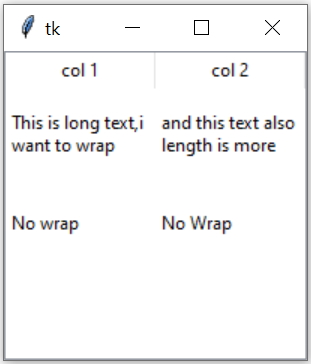
Adding scrollbar to Treeview 🔝
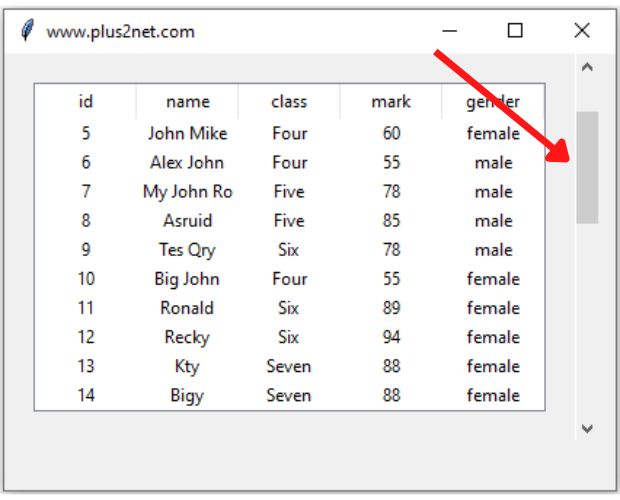
Since Treeview is used to show tabular data, we may have to show more rows by allowing the user to scroll up or down by using scrollbar.
vs = ttk.Scrollbar(my_w,orient="vertical", command=trv.yview)#V Scrollbar
trv.configure(yscrollcommand=vs.set) # connect to Treeview
vs.grid(row=1,column=2,sticky='ns')Adding horizontal Scrollbar 🔝
Update the columnstretch=False
trv.column(i, anchor ='c', width=20,stretch = False)hs = ttk.Scrollbar(my_w,orient="horizontal", command=trv.xview)#H Scrollbar
trv.configure(xscrollcommand=hs.set) # connect to Treeview
hs.grid(row=2,column=1,sticky='ew')Using Google sheets data with Treeview 🔝

We can collect data from google sheet and use as data for a Treeview by using pygsheets library and google drive API.
Data of Treeview from Google sheet data
Data of Treeview from Google sheet data
Using Excel data with Treeview 🔝
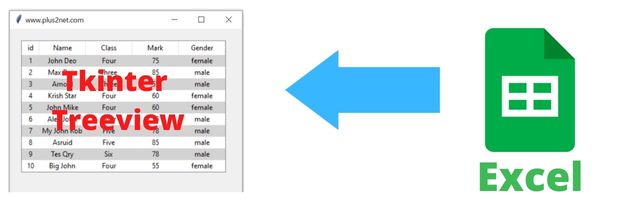
We can collect data from MS Excel by using openpyxl library and use as data for a Treeview
Excel Data to create Treeview
Excel Data to create Treeview
Master Tkinter Treeview: Build Interactive Tables in Python | #Python #Tkinter #PythonGUI
Managing style of Treeview Treeview insert Adding image to Treeview Adding row to Treeview after inserting to MySQL table Records of MySQL Pagination of Records of MySQL Delete Records Update Record Treeview using data from Google sheet Select -Edit-update MySQL Product table using Treeview Dynamic Creation of Header & Columns in Treeview ( with different sources of data ) Query window & displaying records in Treeview Generating Invoice by adding products using Treeview Showing directory and file structure using Treeview Showing record details in a Treeview Treeview Columns sorting using Pandas DatraFrame
Json data viewer by using Treeview
Copy selected rows or all rows from SQLite database query output from the Treeview
Tkinter Report - Monthly

Subhendu Mohapatra
Author
🎥 Join me live on YouTubePassionate about coding and teaching, I publish practical tutorials on PHP, Python, JavaScript, SQL, and web development. My goal is to make learning simple, engaging, and project‑oriented with real examples and source code.
Subscribe to our YouTube Channel here
This article is written by plus2net.com team.
https://www.plus2net.com

 Python Video Tutorials
Python Video Tutorials