Two linked OptionMenu to display category and subcategory
Two dependent drop down list boxes are used for selection of any item ( subcategory ) based on selection of main category. Here is one demo of two HTML dropdown lists developed using PHP and MySQL.
DEMO : two dependent drop down list box in PHP MySQL
We will develop similar dependant OptionMenu script by using Tkinter window and connecting to MySQL or SQLite database.
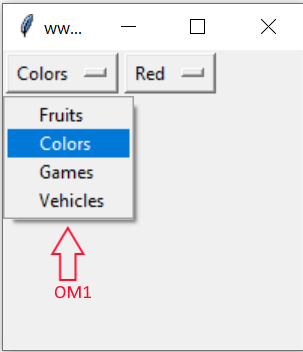
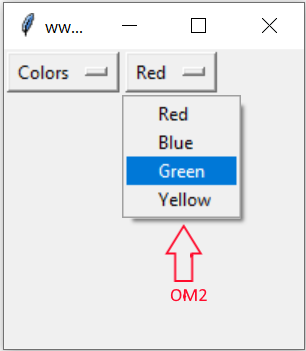
Steps to create the script
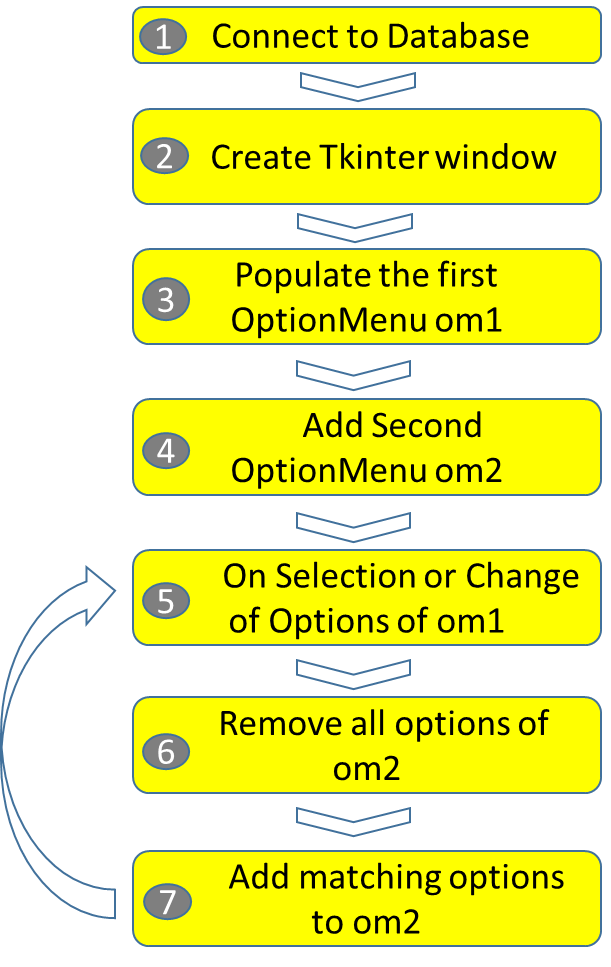
Connect to Database (SQLite or MySQL)
Here is the code for connecting to SQLite database, the variable my_conn is used in the script further. We can easily change below two lines of code to get connected to MySQL database.The script is same so it will work without any issue with both SQLite and MySQL database. Here is the connection string with MySQL database. Use the SQL dump from here to create tables
from sqlalchemy import create_engine
my_conn = create_engine("mysql+mysqldb://userid:password@localhost/my_database")import sqlite3
my_conn = sqlite3.connect('my_db.db')Create Tkinter window
This is our common code to display the Tkinter window. In this window we will add two OptionMenusimport tkinter as tk
my_w = tk.Tk()
my_w.geometry("250x200") # Size of the window
my_w.title("www.plus2net.com") # Adding a titlePopulate the first OptionMenu om1
Read how to fill optionmenu with data from MySQL table here. Here also we will use query to collect cat_id and category columns from category table. Our record set r_set holds data of two columnsUse of dictionary
As we are collecting two columns from the table, so we will use one dictionary in place of a list for our optionmenu ( om1 ). From the record set r_set the dictionary my_dict1 is created at third line here. Our dictionary my_dict1 is having cat_id as keys and category as values.Creating OptionMenu om1
While creating the option menu we will use the values ( category ) of the dictionary my_dict1*my_dict1.values() . We used * to unpack the list of values of dictinary and return as items.
query="SELECT cat_id,category FROM category" # Query
r_set=my_conn.execute(query);
my_dict1=dict((x,y) for x,y in r_set) # create dictionary
options1 = tk.StringVar(my_w)
options1.set(my_dict1[1]) # default value
om1 =tk.OptionMenu(my_w, options1, *my_dict1.values())
om1.grid(row=2,column=5)Add Second OptionMenu om2
To display only the subcategory column the second OptionMenu om2 created using a list. We are using a list here as we are only displaying subcategory value and not carrying any other data. If required we can use dictionary here if two column data is to be used.options2 = tk.StringVar(my_w)
my_list2=['Subcategory list']
options2.set(my_list2[0]) # default value
om2 =tk.OptionMenu(my_w, options2, *my_list2)
om2.grid(row=2,column=6)On Selection or Change of Options of om1
We are usingoptions1.trace('w',my_show) to trigger the function my_show(*args) whenever the value of StringVar options1 changes. So whenever we change the selection of om1, the function my_show(*args) is executed.
def my_show(*args):
for i,j in my_dict1.items():
if j==options1.get():
cat_id=i
--------------
--------------
options1.trace('w',my_show)options.get(). Using this value of selected element we will collect the corresponding cat_id. So our variable cat_id will store the cat_id value of user selected category of the OptionMenu om1.
Remove all options of om2
We need to fill om2 with our new subcategory values of matching cat_id, so all previously hold values are to be removed.options2.set('') # remove default selection only
om2['menu'].delete(0,'end') # remove full list Add matching options to om2
Using our cat_id we will collect all matching subcategory column values from subcategory table. The returned record set from database r_set2 is used to create a list my_list2. Here we are using a list ( not a dictionary ) as a single column data subcategory is used.query="SELECT subcategory FROM subcategory WHERE cat_id='"+str(cat_id)+"'"
r_set2=my_conn.execute(query);
my_list2 = [r for r, in r_set2] # create a list
for opt in my_list2:
om2['menu'].add_command(label=opt, command=tk._setit(options2, opt))
options2.set(my_list2[0]) # default value set# www.plus2net.com
# download updated script at https://www.plus2net.com/python/tkinter-OptionMenu-proj4.php
import sqlite3
my_conn = sqlite3.connect('my_db.db')
###### end of connection ####
import tkinter as tk
my_w = tk.Tk()
my_w.geometry("200x200") # Size of the window
my_w.title("www.plus2net.com") # Adding a title
query="SELECT cat_id,category FROM category"
r_set=my_conn.execute(query);
my_dict1=dict((x,y) for x,y in r_set)
#print(my_dict1)
options1 = tk.StringVar(my_w)
#options.set(my_dict1[0]) # default value
om1 =tk.OptionMenu(my_w, options1, *my_dict1.values())
om1.grid(row=2,column=5)
options2 = tk.StringVar(my_w)
my_list2=['Subcategory list']
options2.set(my_list2[0])
om2 =tk.OptionMenu(my_w, options2, *my_list2)
om2.grid(row=2,column=6)
def my_show(*args):
for i,j in my_dict1.items():
if j==options1.get():
cat_id=i
options2.set('') # remove default selection only, not the full list
om2['menu'].delete(0,'end') # remove full list
query="SELECT subcategory FROM subcategory WHERE cat_id='"+str(cat_id)+"'"
r_set2=my_conn.execute(query);
my_list2 = [r for r, in r_set2] # create a list
#print(my_list2)
for opt in my_list2:
om2['menu'].add_command(label=opt, command=tk._setit(options2, opt))
options2.set(my_list2[0]) # default value set
options1.trace('w',my_show)
my_w.mainloop() User can remove all or add all the options to an OptionMenu. User can select any option and remove the same by Clicking a button.
Remove all or remove Selective options of an OptionMenu.
OptionMenu
Create one OptionMenu with option values taken from MySQL database table

Subhendu Mohapatra
Author
🎥 Join me live on YouTubePassionate about coding and teaching, I publish practical tutorials on PHP, Python, JavaScript, SQL, and web development. My goal is to make learning simple, engaging, and project‑oriented with real examples and source code.
Subscribe to our YouTube Channel here
This article is written by plus2net.com team.
https://www.plus2net.com

 Python Video Tutorials
Python Video Tutorials