Autocomplete using Entry & Listbox
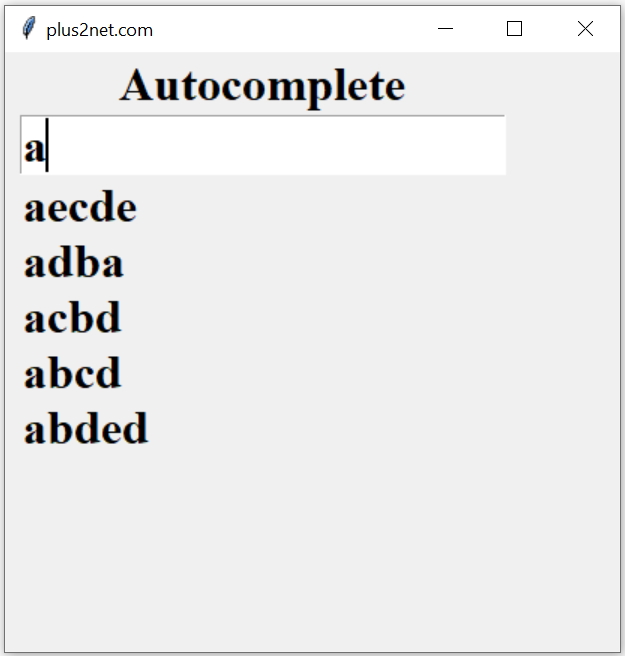
Tkinter Autocomplete by using Entry and Listbox options from List using regular expression matching
Using Entry box and Listbox we can create one Autocomplete ( suggested matching string as user enters string ).
Part I : Design Layout, adding options and selection of options
part II : Navigation through options, selection of option by right arrow and enter key
Part III : Managing data source to use Google sheets, MySQL , CSV file etc.
Regular expression and matching string
We will import the regular expression library. As we have used one list as data source, we will loop through each element and check by matching using regular expression match(). This will return us true for matching elements and these matching elements we will use as options of the listbox.def get_data(*args): # populate the Listbox with matching options
search_str=e1.get() # user entered string
l1.delete(0,END) # Delete all elements of Listbox
for element in my_list:
if(re.match(search_str,element,re.IGNORECASE)):
l1.insert(tk.END,element)#add matching options to ListboxUsing bind events
We can select one option of the Listbox and on selection of option we will trigger the function to update the data in Entry box.def my_upd(my_widget): # On selection of option
my_w = my_widget.widget
index = int(my_w.curselection()[0]) # position of selection
value = my_w.get(index) # selected value
e1_str.set(value) # set value for string variable of Entry
l1.delete(0,END) # Delete all elements of Listbox#l1.bind('<<ListboxSelect>>', my_upd)
e1.bind('<Down>', my_down) # down arrow key is pressed
l1.bind('<Right>', my_upd) # right arrow key is pressed
l1.bind('<Return>', my_upd)# return key is pressed def my_down(my_widget): # down arrow is clicked
l1.focus() # move focus to Listbox
l1.selection_set(0) # select the first option import tkinter as tk
import re # import regular expression library
from tkinter import END
my_w = tk.Tk()
my_w.geometry("410x400") # Size of the window
my_w.title("plus2net.com") # Adding a title
font1=('Times',24,'bold') # font size and style
l0=tk.Label(text='Autocomplete',font=font1) # adding label at top
l0.grid(row=0,column=1)
# data source list,
my_list=['aecde','adba','acbd','abcd','abded',
'bdbd','baba','bcbc','bdbd']
def my_upd(my_widget): # On selection of option
my_w = my_widget.widget
index = int(my_w.curselection()[0]) # position of selection
value = my_w.get(index) # selected value
e1_str.set(value) # set value for string variable of Entry
l1.delete(0,END) # Delete all elements of Listbox
def my_down(my_widget): # down arrow is clicked
l1.focus() # move focus to Listbox
l1.selection_set(0) # select the first option
e1_str=tk.StringVar() # string variable
e1=tk.Entry(my_w,textvariable=e1_str,font=font1) # entry
e1.grid(row=1,column=1,padx=10,pady=0)
# listbox
l1 = tk.Listbox(my_w,height=6,font=font1,relief='flat',
bg='SystemButtonFace',highlightcolor= 'SystemButtonFace')
l1.grid(row=2,column=1)
def get_data(*args): # populate the Listbox with matching options
search_str=e1.get() # user entered string
l1.delete(0,END) # Delete all elements of Listbox
for element in my_list:
if(re.match(search_str,element,re.IGNORECASE)):
l1.insert(tk.END,element)#add matching options to Listbox
#l1.bind('<<ListboxSelect>>', my_upd)
e1.bind('<Down>', my_down) # down arrow key is pressed
l1.bind('<Right>', my_upd) # right arrow key is pressed
l1.bind('<Return>', my_upd)# return key is pressed
e1_str.trace('w',get_data) #
#print(my_w['bg']) # reading background colour of window
my_w.mainloop() # Keep the window open
Tkinter Autocomplete using down up arrow to navigate options & selection by right or enter key
Selecting colors using AutoComplete
Here is a list of Tkinter supported colours. The name of these colours we will be using as source for the Autocomplete.Autocomplete using colour names as source.
MySQL table or Google sheets as data source for Autocomplete.
Python Tkinter Projects

Subhendu Mohapatra
Author
🎥 Join me live on YouTubePassionate about coding and teaching, I publish practical tutorials on PHP, Python, JavaScript, SQL, and web development. My goal is to make learning simple, engaging, and project‑oriented with real examples and source code.
Subscribe to our YouTube Channel here
This article is written by plus2net.com team.
https://www.plus2net.com

 Python Video Tutorials
Python Video Tutorials