Tkinter Application to connect to MySQL database using user inputs
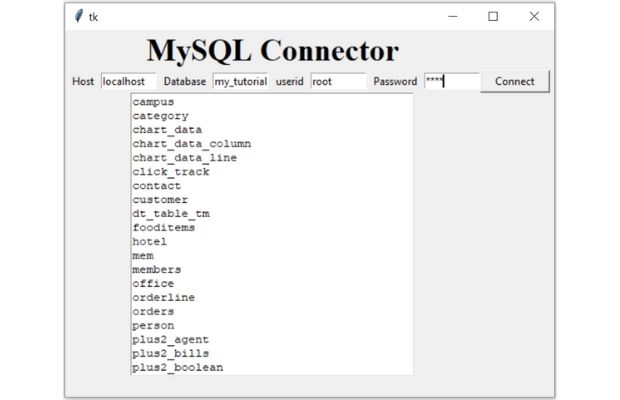
Tkinter to accept user access details as input and connect to MySQL database to get list of tables
On click of the Button the function disp_data() is executed.
b1=tk.Button(my_w,text='Connect',width=10,command=lambda:disp_data())str1="mysql+mysqldb://"+userid.get()+":" \
+pw.get()+"@"+host.get()+"/"+db.get()try:
my_conn=create_engine(str1)
r_set=my_conn.execute("SHOW TABLES")
for i in r_set:
my_output=my_output + str(i[0]) + '\n'
t1.config(bg='white')
except SQLAlchemyError as e:
error = str(e.__dict__['orig'])
my_output=error
t1.config(bg='yellow',font=('times',18,'normal'))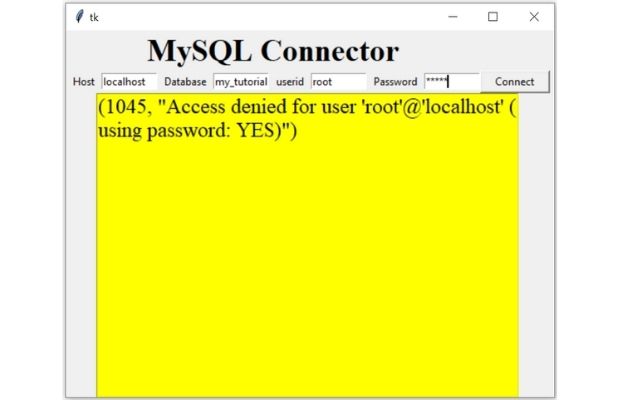
Inside the try block we will keep the SQL to collect the table names from the database.
r_set=my_conn.execute("SHOW TABLES")from sqlalchemy import create_engine
from sqlalchemy.exc import SQLAlchemyError
import tkinter as tk
from tkinter import END
def show_data():
#create the mysql connection string by using entry box inputs
str1="mysql+mysqldb://"+userid.get()+":" \
+pw.get()+"@"+host.get()+"/"+db.get()
#print(str1) # check the string
t1.delete('1.0',END)# Remove the previous data
t1.update()
my_output='' # set a blank string
try:
my_conn=create_engine(str1) # try to connect
r_set=my_conn.execute("SHOW TABLES") #query to run
for i in r_set:
my_output= my_output + str(i[0]) + '\n'
t1.config(bg='white') # update background colour
except SQLAlchemyError as e:
error = str(e.__dict__['orig'])
my_output=error
t1.config(bg='yellow',font=('Times',16,'normal'))#error format
#print(error)
t1.insert(tk.END, my_output) # add the output to Entry widget
### layout design of the widgets in window ##
my_w = tk.Tk()
my_w.geometry("600x420") # width & hieght of window
l1=tk.Label(my_w,text='Host')
l1.grid(row=1,column=1,padx=5)
host=tk.StringVar()
host.set('localhost') # default value, change if required
e1=tk.Entry(my_w,textvariable=host,width=10)
e1.grid(row=1,column=2)
l2=tk.Label(my_w,text='Database')
l2.grid(row=1,column=3,padx=5)
db=tk.StringVar()
db.set('')
e2=tk.Entry(my_w,textvariable=db,width=10)
e2.grid(row=1,column=4)
l3=tk.Label(my_w,text='userid')
l3.grid(row=1,column=5,padx=5)
userid=tk.StringVar()
userid.set('')
e3=tk.Entry(my_w,textvariable=userid,width=10)
e3.grid(row=1,column=6)
l4=tk.Label(my_w,text='Password')
l4.grid(row=1,column=7,padx=5)
pw=tk.StringVar()
pw.set('')
e4=tk.Entry(my_w,textvariable=pw,show='*',width=10)
e4.grid(row=1,column=8)
b1=tk.Button(my_w,text='Connect',width=10,command=lambda:show_data())
b1.grid(row=1,column=9)
t1=tk.Text(my_w,height=20,width=40)
t1.grid(row=2,column=1,columnspan=8)
my_w.mainloop()Creating the windows Application
Windows application to Connect to MySQL database using Python Tkinter and PyInstaller
Adding SQL window
Integrate one query window with this connector. Using this Query window user can enter SQL and on submit same will be executed and the output will be displayed in main window.While executing the query , error message if any will be displayed in the parent window.
On submission of SQL, the query window will close and it will retain the SQL as entered by the user. Next time when the user open the query window the previously entered SQL will be shown as default and user can edit the SQL
OptionMenu Projects in Tkinter

Subhendu Mohapatra
Author
🎥 Join me live on YouTubePassionate about coding and teaching, I publish practical tutorials on PHP, Python, JavaScript, SQL, and web development. My goal is to make learning simple, engaging, and project‑oriented with real examples and source code.
Subscribe to our YouTube Channel here
This article is written by plus2net.com team.
https://www.plus2net.com

 Python Video Tutorials
Python Video Tutorials