Python tkinter simpledialog()
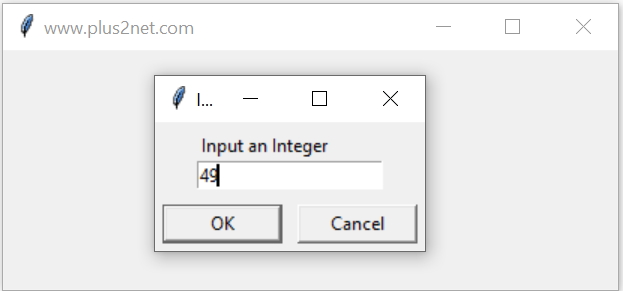
We can create dialog boxes and ask user inputs by using simpledialog class.

Tkinter simpledialog to collect user input in integer float or string and displaying in Label
askinteger() 🔝
import tkinter as tk
from tkinter import simpledialog
my_w = tk.Tk()
my_w.geometry("410x360")
my_w.title("www.plus2net.com") # Adding a title
my_i = simpledialog.askinteger("Input","Input an Integer",parent=my_w)
print(my_i)
my_w.mainloop()askfloat() 🔝
We can collect float value like this. Here even we enter integer also we will get float data type. Try by entering string. Change the highlighted code abovemy_f = simpledialog.askfloat("Input", "Input the price",parent=my_w)askstring() 🔝
my_s = simpledialog.askstring("Input", "Input your Name",parent=my_w)Validating the inputs 🔝
If we are using simpledialog.askinteger() then any float or string input will show error message. Similarly for simpledialog.askfloat() we can enter integer ( it will be converted to float data type) but we can’t enter any string.For simpledialog.askstring() we can enter integer or float data types but it will store them as string.
Here is an example of message we will get if we enter string while using simpledialog.askintger()
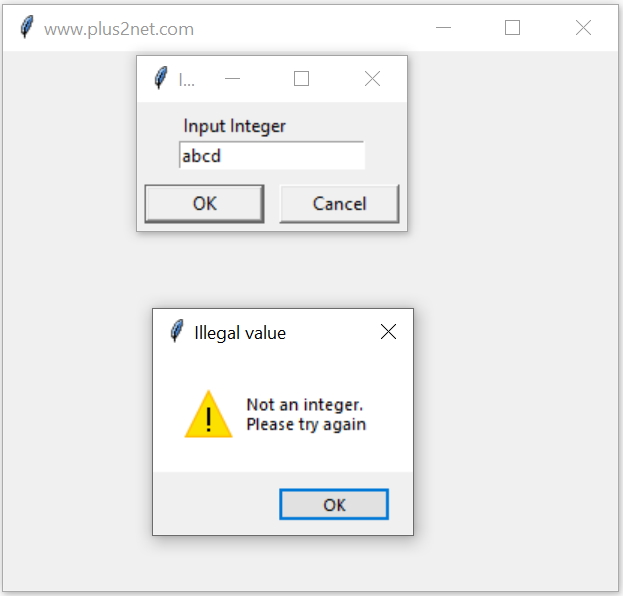
Displaying entered string in Label 🔝
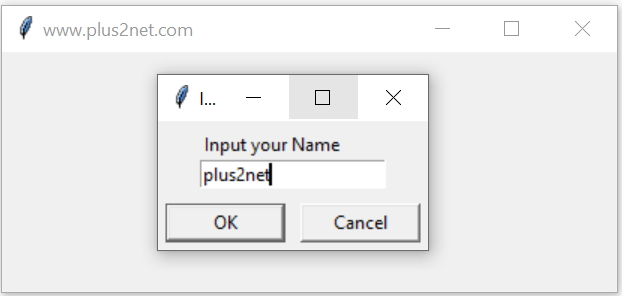
We can show the user entered text through simpledialog.askstring() in one Label in Parent window.
import tkinter as tk
from tkinter import simpledialog
my_w = tk.Tk()
my_w.geometry("410x360")
my_w.title("www.plus2net.com") # Adding a title
font1=('Times',30,'normal')
my_s = simpledialog.askstring("Input", "Input your Name",parent=my_w)
l1=tk.Label(my_w,font=font1,text="welcome "+my_s)
l1.grid(row=0,column=0,padx=10,pady=20)
print(my_s)
my_w.deiconify() # Main window on the screen ( not to minimize )
my_w.mainloop()
Handling Cancel 🔝
If user clicks the Cancel button then the value stored in the variable my_s will be None. Here we will add one if condition check before using the same.my_s = simpledialog.askstring("Input", "Input your Name",parent=my_w)
if my_s: # user has not cancelled the input.
l1=tk.Label(my_w,font=font1,text="welcome "+my_s)
l1.grid(row=0,column=0,padx=10,pady=20)
print(my_s)Opening Simpledialog on focus 🔝
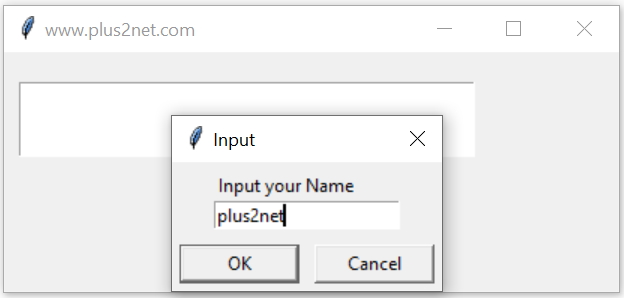
In above codes the dialog box opens directly along with the parent window. Now we will try to open the dialog box when the entry widget is in focus.
On Submit of the dialog box , the data as entered by user will be displayed inside the Entry box.
Here we bind the FocusIn event of the entry box.
e1.bind("<FocusIn>", my_entry)import tkinter as tk
from tkinter import simpledialog
my_w = tk.Tk()
my_w.geometry("410x160")
my_w.title("www.plus2net.com") # Adding a title
font1=('Times',30,'normal')
def my_entry(*args):
my_str.set(simpledialog.askstring("Input", "Input your Name",parent=my_w))
my_str=tk.StringVar()
e1=tk.Entry(my_w,font=font1,textvariable=my_str,width=15)
e1.grid(row=0,column=0,padx=10,pady=20)
e1.bind("<FocusIn>", my_entry)
my_w.mainloop()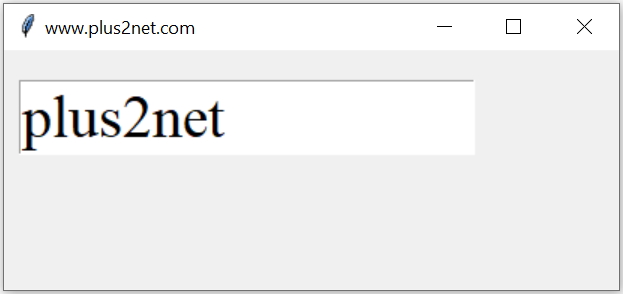
Questions 🔝
- What is the primary purpose of the Tkinter simpledialog module in Python applications?
- How can you use the simpledialog module to prompt users for different types of inputs in a Tkinter application?
- What are some of the commonly used functions in the Tkinter simpledialog module and what type of data do they return?
- Can you provide an example of using simpledialog.askstring() to retrieve a string input from the user?
- Discuss how to validate user input using the simpledialog module in Tkinter.
- What are the options for customizing dialogs created with the Tkinter simpledialog module?
- Explain the differences and use cases for askinteger(), askfloat(), and askstring() functions in the simpledialog module.
- How do you handle user cancellation actions in dialogs created with the Tkinter simpledialog module?
- Discuss the limitations of using the simpledialog module for complex user interactions in a Tkinter application.

Subhendu Mohapatra
Author
🎥 Join me live on YouTubePassionate about coding and teaching, I publish practical tutorials on PHP, Python, JavaScript, SQL, and web development. My goal is to make learning simple, engaging, and project‑oriented with real examples and source code.
Subscribe to our YouTube Channel here
This article is written by plus2net.com team.
https://www.plus2net.com

 Python Video Tutorials
Python Video Tutorials