Displaying record from sqlite table based on user entered ID
Display records from sqlite Student table in Tkinter window by using entered ID of the row.
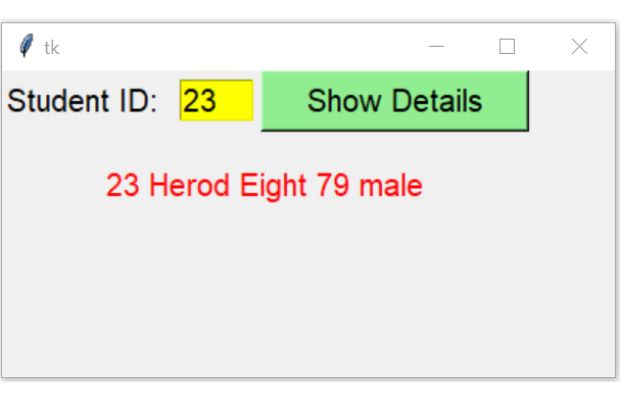
Connect to sqlite database
We connected to sqlite database by using database name.import sqlite3
my_path="D:\\testing\\sqlite\\my_db.db" #Change the path
my_conn = sqlite3.connect(my_path)
Tkinter to read student id & display matching record from SQLite database table by executing query
Adding components to tkinter
First add t1 the Text box to receive student id from the user. This id we will use to collect matching record from the student table.We will add one Lebel l1 to display text Enter Student ID: before the text box t1.
# add one Label
l1 = tk.Label(my_w, text='Student ID: ',font=20 )
l1.grid(row=1,column=1,pady=5)
# add one text box
t1 = tk.Text(my_w, height=1, width=4,bg='yellow',font=22)
t1.grid(row=1,column=2,padx=5) We will be displaying data as we are getting from SQLite table, so we will declare one tkinter string variable ( StringVar() ) connected to our Label. We declared my_str = tk.StringVar() for this.
my_str = tk.StringVar()
# add one Label
l2 = tk.Label(my_w, textvariable=my_str,font=20,fg='red' )
l2.grid(row=3,column=1,columnspan=3,pady=20)
my_str.set("Output")click event of the button b1
Once the Button is clicked it will read the data entered in the text box t1 and pass it to the user defined function my_details().b1 = tk.Button(my_w, text='Show Details', width=15,bg='lightgreen',font=22,
command=lambda: my_details(t1.get('1.0',END)))
b1.grid(row=1,column=3)my_details()
On click of the Button b1 , my_details() function will receive the string id as input parameter. This is the id of the student for which all the detail of the record will be taken from student table and displayed by using l2 label.Here data ( id ) is entered by user through the text field ( t1 ). So before using this data in our database Query, we must check this input data.
Inside the function my_details() we will use try except code blocks to check if the user entered data id is Integer or not. If it is not integer then except: part of the code block will display message Check input.
try:
val = int(id) # check input is integer or not
except:
my_str.set("Check input")def my_details(id):
try:
val = int(id) # check input is integer or not
try:
my_data=(val,)
q="SELECT * FROM student WHERE id= ?"
my_cursor=my_conn.execute(q,my_data)
data_row=my_cursor.fetchone()
my_str.set(data_row)
except sqlite3.Error as my_error:
print("error: ",my_error)
except:
my_str.set("Check input")Note that SQLite database executes the query part only and return us one result set. This result set contains details of our row data of input ID.
We used SQLite result set i.e my_cursor here.
The full code is here
import sqlite3
my_path="D:\\testing\\sqlite\\my_db.db" #Change the path
my_conn = sqlite3.connect(my_path)
###### end of connection ####
##### tkinter window ######
import tkinter as tk
from tkinter import *
####### end of connection ####
my_w = tk.Tk()
my_w.geometry("400x200")
# add one Label
l1 = tk.Label(my_w, text='Student ID: ',font=20 )
l1.grid(row=1,column=1,pady=5)
# add one text box
t1 = tk.Text(my_w, height=1, width=4,bg='yellow',font=22)
t1.grid(row=1,column=2,padx=5)
b1 = tk.Button(my_w, text='Show Details', width=15,bg='lightgreen',font=22,
command=lambda: my_details(t1.get('1.0',END)))
b1.grid(row=1,column=3)
my_str = tk.StringVar()
# add one Label
l2 = tk.Label(my_w, textvariable=my_str,font=20,fg='red' )
l2.grid(row=3,column=1,columnspan=3,pady=20)
my_str.set("Output")
def my_details(id):
try:
val = int(id) # check input is integer or not
try:
my_data=(val,)
q="SELECT * FROM student WHERE id= ?"
my_cursor=my_conn.execute(q,my_data)
data_row=my_cursor.fetchone()
my_str.set(data_row)
except sqlite3.Error as my_error:
print("error: ",my_error)
except:
my_str.set("Check input")
my_w.mainloop()Using SQLAlchemy
Here the connection string ( to generate my_conn ) and the error handling within try except code block will only change. Other parts remain same.Full code is here
from sqlalchemy import create_engine
from sqlalchemy.exc import SQLAlchemyError
my_path="D:\\testing\\sqlite\\my_db.db" #Change the path
my_conn = create_engine("sqlite:///" + my_path)
###### end of connection ####
##### tkinter window ######
import tkinter as tk
from tkinter import *
####### end of connection ####
my_w = tk.Tk()
my_w.geometry("400x200")
# add one Label
l1 = tk.Label(my_w, text='Student ID: ',font=20 )
l1.grid(row=1,column=1,pady=5)
# add one text box
t1 = tk.Text(my_w, height=1, width=4,bg='yellow',font=22)
t1.grid(row=1,column=2,padx=5)
b1 = tk.Button(my_w, text='Show Details', width=15,bg='lightgreen',font=22,
command=lambda: my_details(t1.get('1.0',END)))
b1.grid(row=1,column=3)
my_str = tk.StringVar()
# add one Label
l2 = tk.Label(my_w, textvariable=my_str,font=20,fg='red' )
l2.grid(row=3,column=1,columnspan=3,pady=20)
my_str.set("Output")
def my_details(id):
try:
val = int(id) # check input is integer or not
try:
my_data=(val,)
q="SELECT * FROM student2 WHERE id= ?"
my_cursor=my_conn.execute(q,my_data)
data_row=my_cursor.fetchone()
my_str.set(data_row)
except SQLAlchemyError as e:
error=str(e.__dict__['orig'])
print(error)
except:
my_str.set("Check input")
my_w.mainloop()We can display 10 records from student table without any user input.
Displaying records from student table
View and Download tkinter-sqlite-id ipynb file ( .html format )

Subhendu Mohapatra
Author
🎥 Join me live on YouTubePassionate about coding and teaching, I publish practical tutorials on PHP, Python, JavaScript, SQL, and web development. My goal is to make learning simple, engaging, and project‑oriented with real examples and source code.
Subscribe to our YouTube Channel here
This article is written by plus2net.com team.
https://www.plus2net.com

 Python Video Tutorials
Python Video Tutorials