ttkbootstrap : A supercharged theme extension for tkinter.
# Install the ttkbootstrap library using pip pip install ttkbootstrapDisplay Buttons with ttkbootstrap style
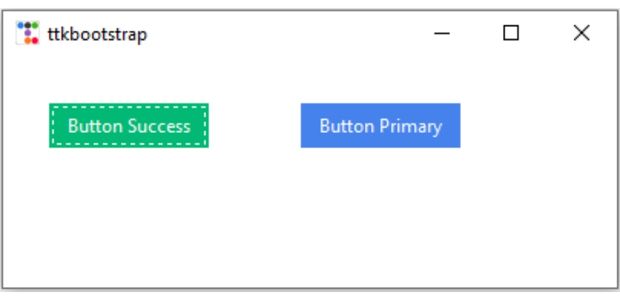
# Import required modules
import ttkbootstrap as ttk
from ttkbootstrap.constants import *
# Create main window
my_w = ttk.Window()
my_w.geometry("400x150") # Set window width and height
# Create success button
b1 = ttk.Button(my_w, text="Button Success", bootstyle=SUCCESS)
b1.grid(row=0, column=0, padx=30, pady=30)
# Create primary button
b1 = ttk.Button(my_w, text="Button Primary", bootstyle=PRIMARY)
b1.grid(row=0, column=1, padx=30, pady=30)
# Run main event loop
my_w.mainloop()Style & Theme
We use style for applying individual attributes to widgets, where as Theme is for set of attributes applied to the total or all the Apps.Styles
List of styles available with ttkboostrap are PRIMARY, SECONDARY, SUCCESS, INFO, WARNING, DANGER, LIGHT, DARK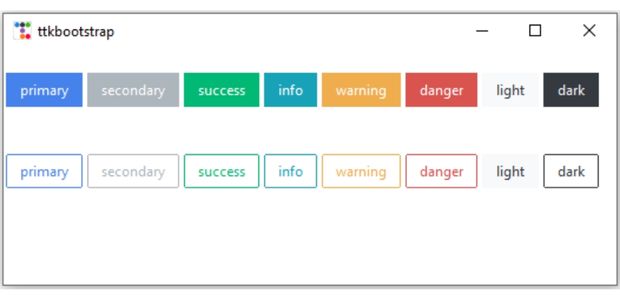
All ttkbootstrap styles are applied using the bootstyle parameter. Check the above code were two styles SUCCESS and PRIMARY are used. We can use all the avilable styles and apply to buttons.
import ttkbootstrap as ttk
from ttkbootstrap.constants import *
my_w = ttk.Window()
my_w.geometry("520x200")
c=0
for my_style in my_w.style.colors: # List of styles
b = ttk.Button(my_w, text=my_style, bootstyle=my_style)
b.grid(row=1, column=c, padx=2, pady=20)
b = ttk.Button(my_w, text=my_style, bootstyle=(my_style, OUTLINE))
b.grid(row=2, column=c, padx=2, pady=20)
c = c + 1
my_w.mainloop()Themes
There are nearly 18 themes available in ttkboostrap.Here is the code to list all themes or apply any perticular theme or to get the current theme of the application.
import ttkbootstrap as ttk
from ttkbootstrap.constants import *
my_w = ttk.Window()
my_w.geometry("800x800")
my_themes=my_w.style.theme_names() # Lit of available themes
my_w.style.theme_use('darkly') # Use or set this theme
print(my_w.style.theme_use()) # name of currently used theme
my_w.mainloop()Tkinter Custom Theme with JSON & Database
Learn how to create and apply a custom ttkbootstrap theme using both JSON files and database tables, making your Tkinter application dynamic and scalable.
Read TutorialUpdating default font
Use these lines after declaring the root window.from tkinter.font import nametofont
default_font = nametofont("TkDefaultFont")
default_font.configure(family="Times",size=14,weight='bold')Here each widget type is created by using all the styles available.
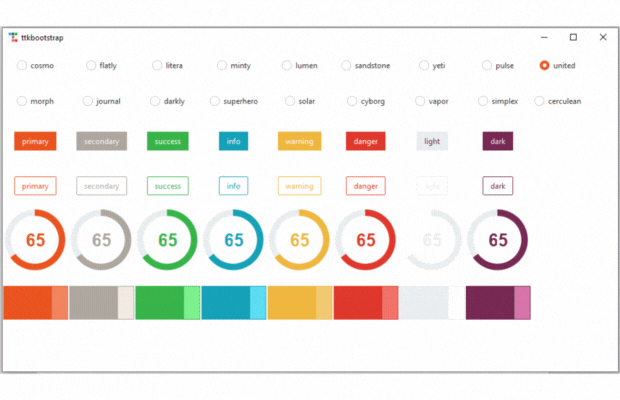
Full code is here
import ttkbootstrap as ttk
from ttkbootstrap.constants import *
my_w = ttk.Window()
my_w.geometry("950x500")
#
my_themes = my_w.style.theme_names() # List of available themes
my_str = ttk.StringVar(value=my_w.style.theme_use()) # default selection of theme
r, c = 0, 0 # row=0 and column =0
for values in my_themes: # List of available themes
b = ttk.Radiobutton(
my_w, text=values, variable=my_str, value=values, command=lambda: my_upd()
) # Radio buttons with themes as values
b.grid(row=r, column=c, padx=5, pady=20)
c = c + 1 # increase column by 1
if c > 8: # One line complete so change the row and column values
r, c = r + 1, 0
c, r = 0, r + 1
for my_style in my_w.style.colors: # List of styles
b = ttk.Button(my_w, text=my_style, bootstyle=my_style)
b.grid(row=r, column=c, padx=1, pady=20)
b = ttk.Button(my_w, text=my_style, bootstyle=(my_style, OUTLINE))
b.grid(row=r + 1, column=c, padx=1, pady=20)
m1 = ttk.Meter(
subtextstyle=my_style, metersize=100, amountused=65, bootstyle=my_style
)
m1.grid(row=r + 2, column=c)
fg = ttk.Floodgauge(value=75, bootstyle=my_style)
fg.grid(row=r + 3, column=c, padx=1, pady=20)
# de=ttk.DateEntry(bootstyle=color)
# de.grid(row=r+4,column=c,padx=1,pady=20)
c = c + 1
def my_upd():
my_w.style.theme_use(my_str.get())
my_w.mainloop()Explore the Latest ttkbootstrap Widgets
Here is a list of essential widgets, including new additions like Floodgauge, Meter, and Toast, which bring progress indicators, notifications, and more dynamic UI elements to our applications. Click on the links to explore each widget in detail.
| Checkbuttons | Versatile toggle buttons that can be styled as switches or checkboxes. Ideal for user preferences, settings menus, and multi-option selections. |
| ColorChooserDialog | Interactive color selection dialog for choosing colors easily. Useful for design applications, theme customization, and graphic tools. |
| FontDialog | Select font families, styles, sizes etc. providing flexibility and personalization. |
| Tableview | Displays tabular data with sorting and styling options. Great for managing datasets, logs, and spreadsheet-like interfaces. |
| Meter | Modern radial progress indicator with customizable styles. Perfect for dashboards, task completion tracking, and fitness apps. |
| Floodgauge | A sleek horizontal progress indicator. Useful for showing download progress, form completion status, or time-sensitive tasks. |
| DateEntry | Dropdown calendar for easy date selection. Ideal for booking systems, forms, and event schedulers. |
| ToolTip | Displays helpful text in a popup on mouse hover. Useful for explaining form fields, buttons, or complex UI elements. |
| Toast | Non-intrusive pop-up message alerts. Ideal for showing notifications, updates, and user feedback. |
Advantages of ttkbootstrap Over Traditional Tkinter
ttkbootstrap is an enhanced version of Tkinter that brings a modern and stylish look to GUI applications. It eliminates the need for manual styling and provides Bootstrap-like themes and widgets, making it a preferred choice for developers who want a sleek UI with minimal effort.
🌟 Key Advantages of ttkbootstrap Over Traditional Tkinter
- Predefined Modern Themes 🎨
- Comes with built-in themes (e.g., dark mode, light mode, and colorful themes).
- Eliminates the need for manual styling with colors and fonts.
- Better Styling with Bootstrap-like Classes ✨
- Uses classes like
btn-primary,btn-success,btn-danger, etc., similar to Bootstrap. - Provides a more consistent and professional look for UI elements.
- Uses classes like
- Enhanced Widget Appearance 🖥
- Improves the look of buttons, labels, entry fields, and other widgets.
- Widgets automatically adapt to the selected theme.
- Easy Theming and Customization 🎭
- Allows users to switch themes dynamically.
- Provides more polished UI designs with minimal effort.
- Backwards Compatibility with Tkinter 🔄
- Works seamlessly with existing Tkinter code.
- You can gradually enhance a Tkinter app by integrating
ttkbootstrapwithout rewriting everything.
✅ Why Choose ttkbootstrap? 🚀
If you want a modern UI with **minimal coding effort**, ttkbootstrap is the perfect choice. It enhances Tkinter's functionality while maintaining compatibility, making it ideal for both new and existing projects.
Explore ttkbootstrap Documentation
Discover the full capabilities of ttkbootstrap, including widgets, themes, and styling options to enhance your Tkinter applications.
Visit Documentation
Subhendu Mohapatra
Author
🎥 Join me live on YouTubePassionate about coding and teaching, I publish practical tutorials on PHP, Python, JavaScript, SQL, and web development. My goal is to make learning simple, engaging, and project‑oriented with real examples and source code.
Subscribe to our YouTube Channel here

27-12-2022 | |
| While running the ttkbootstrap code , i am getting the colors the first time. When i am again running the code, i am not getting the colors for SUCCESS, PRIMARY and so on. | |
08-01-2023 | |
| Just copy the above code and try. How you are running the code again ? Are you sure you are using the loop second time ? It should work. | |
17-10-2023 | |
| pourquoi select_item ne fonctionne pas dans ttkbootstrap python? | |
 Python Video Tutorials
Python Video Tutorials