Formatting tkinter Entry
import localelocale.setlocale(locale.LC_ALL, 'en_US.utf8')# USAFunction show_format()
This function is triggered once the input box lost the focus and the code to format the input is kept here. The triggering event can be changed .def show_format(*args):
e1_str.set(locale.format_string("%.2f", float(e1.get()), grouping=True))Triggering the event to execute the function
Here we used on focus out event to trigger the function, however this event can be changed to any other required event.e1.bind("<FocusOut>",show_format) # when tab is pressed
#e1.bind("<KeyRelease>",show_format) # when key is released
Output
Data entered is 12345678.456#locale.setlocale(locale.LC_ALL, 'de_DE.utf8')# German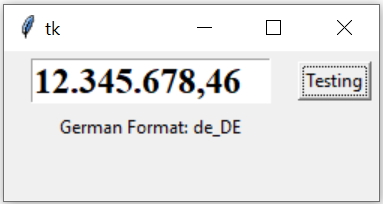
locale.setlocale(locale.LC_ALL, 'en_US.utf8')# USA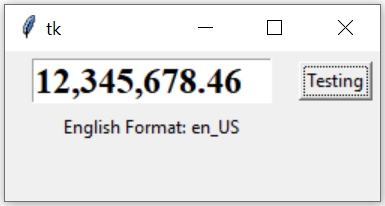
Without using locale library
Inside the function show_format() we can use this line to get string formatting.e1_str.set("{:,}".format(int(e1.get())))import tkinter as tk
import locale
#locale.setlocale(locale.LC_ALL, 'de_DE.utf8')# German
locale.setlocale(locale.LC_ALL, 'en_US.utf8')# USA
my_w = tk.Tk()
my_w.geometry("250x100")
font1=('Times',18,'bold')
sv = tk.StringVar() # String variable
def show_format(*args):
#e1_str.set("{:,}".format(int(e1.get())))
e1_str.set(locale.format_string("%.2f", float(e1.get()), grouping=True))
e1_str=tk.StringVar() # string variable
e1 = tk.Entry(my_w,font=font1,width=13,textvariable=e1_str)
e1.grid(row=1,column=1,padx=18,pady=5)
b1=tk.Button(my_w,text='Testing')
b1.grid(row=1,column=2)
e1.bind("<FocusOut>",show_format) # when tab is pressed
my_w.mainloop() # Keep the window open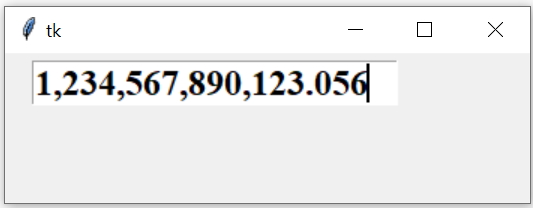
from tkinter import *
import tkinter as tk
my_w = tk.Tk()
my_w.geometry("350x100")
font1=('Times',18,'bold')
sv = tk.StringVar() # String varible
def show_format(*args):
position = e1.index(INSERT) # getting cursor position
if((position % 4)==0):
e1.icursor(position+1) # shift cursor one position
x=e1_str.get().replace(',','')
e1_str.set("{:,}".format(float(x)))
e1_str=tk.StringVar() # string variable
e1 = tk.Entry(my_w,font=font1,width=20,textvariable=e1_str)
e1.grid(row=1,column=1,padx=18,pady=5)
#e1.bind("<FocusOut>",show_format) # when tab is pressed
e1.bind("<KeyRelease>",show_format) # when key is released
my_w.mainloop() # Keep the window open
Subhendu Mohapatra
Author
🎥 Join me live on YouTubePassionate about coding and teaching, I publish practical tutorials on PHP, Python, JavaScript, SQL, and web development. My goal is to make learning simple, engaging, and project‑oriented with real examples and source code.
Subscribe to our YouTube Channel here
This article is written by plus2net.com team.
https://www.plus2net.com

 Python Video Tutorials
Python Video Tutorials