Python tkinter IntVar() trace_add()
r_v=tk.IntVar(master,value,name)master: (Optional)The variable is associated with, default value is parent window.value:(Optional) We can set the initial value for the variable. name : (Optional) Name given default is PY_VAR1
Tkitner IntVar() get(), set(), trace() methods to manage data and trigger call back functions
trace_add()
trace_add(self, mode, callback)read :Read - the variable is read by someone
write :Write- the variable is written ( updated ) by someone ( frequently used).
unset :undefined – The variable is deleted
or a list or tuple of such strings.
db1.trace_add(['write','read'],my_r) # callback when data changes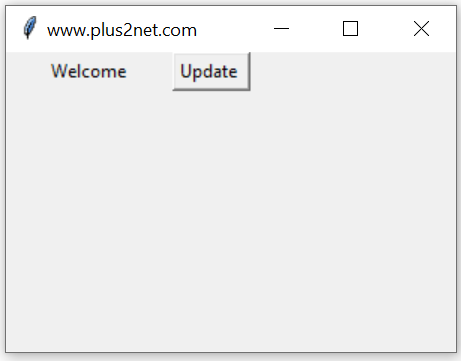
Here is an example which uses w ( write ) mode to display the value of the variable when ever it changes.
We used one Button and used on Click event to change the value of this variable db1 from 5 to 10.
b1 = tk.Button(my_w,text='Update',command=lambda:db1.set(10))trace_add() method is used to attach 'observer' callbacks to the variable
import tkinter as tk
from tkinter import *
my_w = tk.Tk()
my_w.geometry("300x100") # Size of the window
my_w.title("www.plus2net.com") # Adding a title
def my_r(*args):
print(int1.get()) # Print when variable changes.
int1 = tk.IntVar(my_w) # declare IntVar()
int1.set(5)
b1 = tk.Button(my_w,text='Update',command=lambda:int1.set(10))
b1.grid(row=2,column=3,padx=30,pady=10)
int1.trace_add('write',my_r) # monitor the change of variable
my_w.mainloop()10Use DoubleVar() for handling Float Data
set() and get() methods of IntVar
In above examples we used set() method to assign data to the Integer variable and to read the data stored we used get() method. These two methods are frequently used in our scripts.int1.set(10) # assign value to int1
print(int1.get()) # display the value assigned to int1Initializing IntVar
We can using set() method to assign data to IntVar, after declaring or we can assign value while declaring the string variable.int1=tk.IntVar(value=5) # Assign value to int1Length of IntVar
Before using len function, we have to convert the IntVar to string by using str()print(len(str(int1.get())))Normal Variable and IntVar
IntVar() is a class in Tkinter. In a GUI application we require various events to be captured to trigger different functions (requirements). If we use normal Python variable with widgets then monitoring the changes is difficult. However by using a IntVar we can monitor the changes and trigger functions based on the requirements.Displaying selected Radio button value
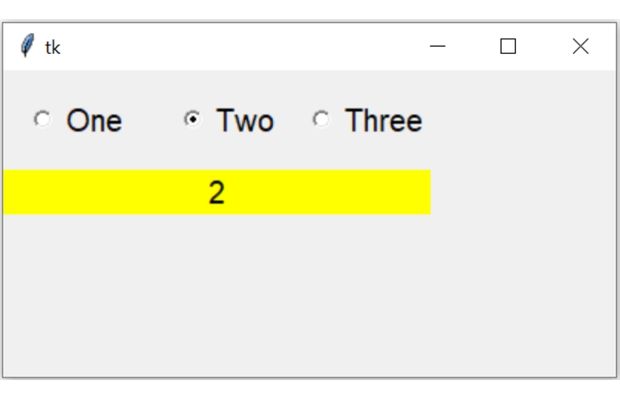
We can associate one IntVar() to three set of radio buttons and then on selection we can display the value using one Label.
Here we are using get() method to read the data of the IntVar() r_v. This data we are displaying using Label ( l1 ) config() method.
import tkinter as tk
my_w = tk.Tk()
my_w.geometry("400x200") # Size of the window
r_v=tk.IntVar() # Declaring the integer variable
r_v.set(2) # Set the value of IntVar to 2
r1=tk.Radiobutton(my_w,text='One',value=1,variable=r_v,font=20)
r1.grid(row=0,column=0,padx=15,pady=15)
r2=tk.Radiobutton(my_w,text='Two',value=2,variable=r_v,font=20)
r2.grid(row=0,column=1,padx=15,pady=15)
r3=tk.Radiobutton(my_w,text='Three',value=3,variable=r_v,font=20)
r3.grid(row=0,column=2,pady=15)
l1=tk.Label(my_w,text='Output',font=22,bg='yellow')
l1.grid(row=1,column=0,columnspan=3,sticky='ew')
def my_upd(*args):
my_data=r_v.get() # read the value of selected radio button
l1.config(text=str(my_data)) # Update the Label with data
r_v.trace_add('write',my_upd) # call the my_upd() once data is changed.
my_upd() # Update function
my_w.mainloop() # Keep the window openStringVar() DoubleVar() BooleanVar()

Subhendu Mohapatra
Author
🎥 Join me live on YouTubePassionate about coding and teaching, I publish practical tutorials on PHP, Python, JavaScript, SQL, and web development. My goal is to make learning simple, engaging, and project‑oriented with real examples and source code.
Subscribe to our YouTube Channel here
This article is written by plus2net.com team.
https://www.plus2net.com

 Python Video Tutorials
Python Video Tutorials