Autocomplete using List of Colours as source
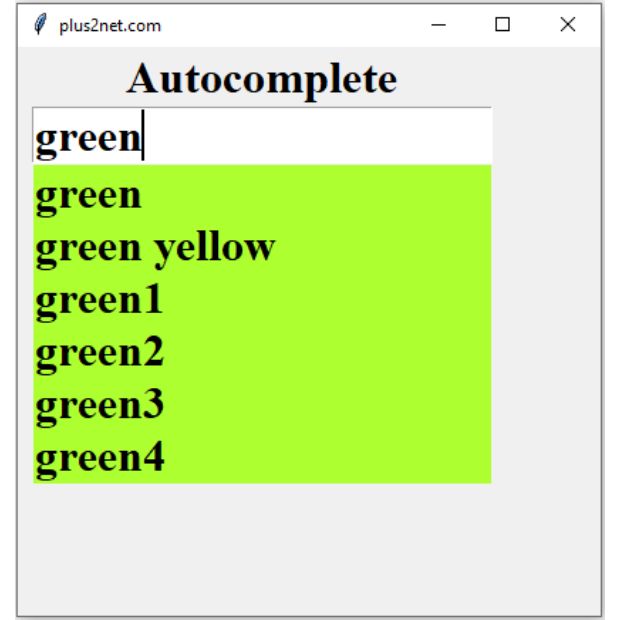
Tkinter autocomplete to browse and select colour names and update the background color of widget
List of colour names
Here is the list of colour names with RGB values. By using Pandas we will create DataFrame by reading the excel file. From the Name column of the DataFrame we will create the list and use the same as Data source for our Autocomplete.import pandas as pd
df=pd.read_excel("D:\\my_data\\tk-colours.xlsx") # Path of the file.
my_list=df['Name'].values.tolist() Here we are only replacing the Source of data by using above defined my_list.
import pandas as pd
df=pd.read_excel("D:\\my_data\\tk-colours.xlsx") # Path of the file.
my_list=df['Name'].values.tolist() # list as data source
# data source is ready ## Start the Tkinter code
import tkinter as tk
import re # import regular expression library
from tkinter import END
my_w = tk.Tk()
my_w.geometry("410x400") # Size of the window
my_w.title("plus2net.com") # Adding a title
font1=('Times',24,'bold') # font size and style
l0=tk.Label(text='Autocomplete',font=font1) # adding label at top
l0.grid(row=0,column=1)
def my_upd(my_widget): # On selection of option
my_w1 = my_widget.widget
index = int(my_w1.curselection()[0]) # position of selection
value = my_w1.get(index) # selected value
e1_str.set(value) # set value for string variable of Entry
l1.delete(0,END) # Delete all elements of Listbox
my_w1.config(bg=value)
def my_down(my_widget): # down arrow is clicked
l1.focus() # move focus to Listbox
l1.selection_set(0) # select the first option
e1_str=tk.StringVar() # string variable
e1=tk.Entry(my_w,textvariable=e1_str,font=font1) # entry
e1.grid(row=1,column=1,padx=10,pady=0)
# listbox
l1 = tk.Listbox(my_w,height=6,font=font1,relief='flat',
bg='SystemButtonFace',highlightcolor= 'SystemButtonFace')
l1.grid(row=2,column=1)
def get_data(*args): # populate the Listbox with matching options
search_str=e1.get() # user entered string
l1.delete(0,END) # Delete all elements of Listbox
for element in my_list:
if(re.match(search_str,element,re.IGNORECASE)):
l1.insert(tk.END,element)#add matching options to Listbox
#l1.bind('<<ListboxSelect>>', my_upd)
e1.bind('<Down>', my_down) # down arrow key is pressed
l1.bind('<Right>', my_upd) # right arrow key is pressed
l1.bind('<Return>', my_upd)# return key is pressed
e1_str.trace('w',get_data) #
#print(my_w['bg']) # reading background colour of window
my_w.mainloop() # Keep the window openTkinter Autocomplete using Entry & Listbox. MySQL table or Google sheets as data source for Autocomplete.
Python Tkinter Projects

Subhendu Mohapatra
Author
🎥 Join me live on YouTubePassionate about coding and teaching, I publish practical tutorials on PHP, Python, JavaScript, SQL, and web development. My goal is to make learning simple, engaging, and project‑oriented with real examples and source code.
Subscribe to our YouTube Channel here
This article is written by plus2net.com team.
https://www.plus2net.com

 Python Video Tutorials
Python Video Tutorials