Python Tkinter filedialog using asksaveasfile()
filedialog.asksaveasfile create a modal, native look-and-feel dialog for user to save file in local system. .from tkinter import filedialog
from tkinter.filedialog import asksaveasfile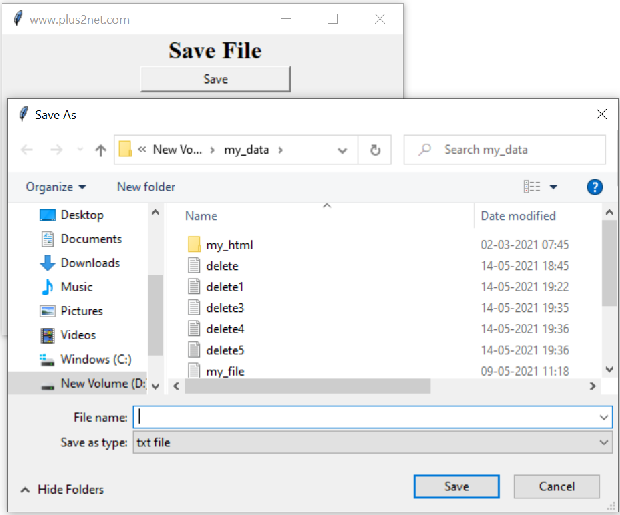

Displaying save as file browser to Save file in Tkinter window using filedialog asksaveasfilename
Here is the code to open one file browser dialog box and then user has to enter the file name. Sample data ( small string ) will be saved inside the file.
import tkinter as tk
from tkinter import filedialog
from tkinter.filedialog import asksaveasfile
my_w = tk.Tk()
my_w.geometry("400x300") # Size of the window
my_w.title('www.plus2net.com')
my_font1=('times', 18, 'bold')
l1 = tk.Label(my_w,text='Save File',width=30,font=my_font1)
l1.grid(row=1,column=1)
b1 = tk.Button(my_w, text='Save',
width=20,command = lambda:save_file())
b1.grid(row=2,column=1)
def save_file():
file = filedialog.asksaveasfilename(
filetypes=[("txt file", ".txt")],
defaultextension=".txt")
fob=open(file,'w')
fob.write("Welcome to plus2net")
fob.close()
my_w.mainloop() # Keep the window openWhen user cancels the file window
After opening the file browser the user may use the cancel button to close the operation, to handle this we have added theif file: in above code. The else part of the code will display the message. def save_file():
file = filedialog.asksaveasfilename(
filetypes=[("txt file", ".txt")],
defaultextension=".txt")
if file: # user selected file
fob=open(file,'w')
fob.write("Welcome to plus2net")
fob.close()
else: # user cancel the file browser window
print("No file chosen") options : initialdir
We can set the initial directory to be show to user by default. User can change to any other location.file = filedialog.asksaveasfilename(
filetypes=[("txt file", ".txt")],
defaultextension=".txt",
initialdir='D:\\my_data\\my_html\\')title
Displayed at top left corner as title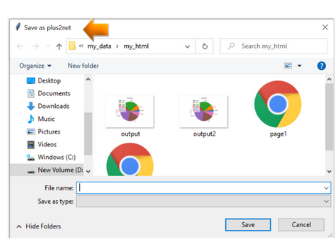
file = filedialog.asksaveasfilename(
filetypes=[("txt file", ".txt")],
defaultextension=".txt",
initialdir='D:\\my_data\\my_html\\',
title='Save as plus2net')filetypes
Save as types option will list these filetypes. file = filedialog.asksaveasfilename(
filetypes=[("txt file", ".txt"),
("csv file","*.csv")]),
defaultextension=".txt",
initialdir='D:\\my_data\\my_html\\')defaultextension
The default file extension to append the file name. file = filedialog.asksaveasfilename(
filetypes=[("txt file", ".txt")],
defaultextension=".txt",
initialdir='D:\\my_data\\my_html\\',
title='Save as plus2net')initialfile
We can specify the default or initial file name by using initialfile option. file = filedialog.asksaveasfilename(
filetypes=[("txt file", ".txt")],
defaultextension=".txt",
initialdir="F:\\data\\",
initialfile="xyz.txt",
)confirmoverwrite
If the file is already available then one confirmation window asking to overwrite the fill will be displayed. This message we can manage and if you don't want to show the dialog box then set the confirmoverwrite to False. By default this value is True ( To display dialog box ) file = filedialog.asksaveasfilename(
filetypes=[("txt file", ".txt")],
defaultextension=".txt",
initialdir="F:\\data\\",
initialfile="xyz.txt",
confirmoverwrite=False,
)difference between asksaveasfile() and asksaveasfilename()
The function asksaveasfilename() returns the selected file name. ( path as string ).The function asksaveasfile() returns the opened file object in given mode. ( mode='w')
In above code both can be used and watch the commented part of the code below for comparison of both functions. In both cases output is same.
def save_file():
fob = filedialog.asksaveasfile(defaultextension=".txt", mode='w')
# fob = filedialog.asksaveasfilename(defaultextension=".txt")
# fob=open(fob,'w') # creates file object
fob.write("Welcome to plus2net")
fob.close()User Entry box
We will create one user data entry box in the window and on click of the Save button the text entered in the entry box will be saved into one text file using the filedialog.Save data entered by user in Tkinter window
Project : GUI Text Editor
Text Editor with all file handling operations like New, Open., Save, Save As and Close to add or update data of the file.The tkinter filedialog is used to display file handling dialog boxes and Menu is used to execute various functions to manage a file.
Tkinter Text Editor to Manage File Operations
Tkinter Filedialog Treeview askopenasfile() Upload and display image file

Subhendu Mohapatra
Author
🎥 Join me live on YouTubePassionate about coding and teaching, I publish practical tutorials on PHP, Python, JavaScript, SQL, and web development. My goal is to make learning simple, engaging, and project‑oriented with real examples and source code.
Subscribe to our YouTube Channel here
This article is written by plus2net.com team.
https://www.plus2net.com

 Python Video Tutorials
Python Video Tutorials