Displaying record from MySQL table based on user entered ID
Tkinter window to display row details from MySQL table based on the user input of record id
Connect to MySQL database
We connected to MySQL database by using our userid, password and database name. You can update your MySQL login details here.import mysql.connector # Import the MySQL connector library
my_connect = mysql.connector.connect(
host="localhost", # Hostname of the MySQL server
user="userid", # User ID for authentication
passwd="password", # Password for the user
database="database_name" # Name of the database to connect to
)
####### end of connection credentials ####
my_cursor = my_connect.cursor() # Initialize the cursor object for executing queriesConnect to MySQL database
Adding components to tkinter
First add t1 the Text box to receive student id from the user. This id we will use to collect matching record from the student table.We will add one Label l1 to display text Enter Student ID: before the text box t1.
l1 = tk.Label(my_w, text='Enter Student ID: ', font=['Arial', 10])
l1.grid(row=1, column=1) # Position the label at row 1, column 1
t1 = tk.Entry(my_w, width=4, bg='yellow', font=['Arial', 18])
t1.grid(row=1, column=2) # Position the entry box at row 1, column 2We will be displaying data as we are getting from MySQL table, so we will declare one tkinter string variable ( StringVar() ) connected to our Label. We declared my_str = tk.StringVar() for this.
my_str = tk.StringVar() # Create a StringVar object
l2 = tk.Label(my_w, textvariable=my_str, width=30, fg='red')
l2.grid(row=3, column=1, columnspan=2) # Position the label in the grid
my_str.set('Output') # Assign a default string valueclick event of the button b1
Once the Button is clicked it will read the data entered in the text box t1 and pass it to the user defined function my_details().b1 = tk.Button(my_w, text='Show Details',font=['Arial',14],width=10,bg='red',
command=lambda: my_details(t1.get()))
b1.grid(row=1,column=3,padx=3)my_details()
On click of the Button b1 , my_details() function will receive the string id as input parameter. This is the id of the student for which all the detail of the record will be taken from student table and displayed by using l2 label.Here data ( id ) is entered by user through the text field ( t1 ). So before using this data in our database Query, we must check this input data.
Inside the function my_details() we will use try except code blocks to check if the user entered data id is Integer or not. If it is not integer then except: part of the code block will display message Check input.
try:
val = int(id) # check input is integer or not
my_data = (val,)
except:
my_str.set("Check input")def my_details(id):
try:
val = int(id) # check input is integer or not
my_data = (val,)
try:
query = 'SELECT * FROM student WHERE id=%s'
my_cursor.execute(query, my_data)
student = my_cursor.fetchone()
#print(student)
my_str.set(student)
except:
my_str.set('Database error')
except:
my_str.set('Check input')Note that MySQL database executes the query part only and return us one result set. This result set contains details of our row data of input ID.
We used the returned MySQLCursor i.e my_cursor
The full code is here , Change the userid,password and database name of your MySQL database.
import mysql.connector
import tkinter as tk
from tkinter import *
my_connect = mysql.connector.connect(
host="localhost",
user="id",
passwd="password",
database="db_name"
)
my_cursor = my_connect.cursor()
####### end of connection ####
my_w = tk.Tk()
my_w.geometry("400x200")
# add one Label
l1 = tk.Label(my_w, text='Enter Student ID: ',font=['Arial',10] )
l1.grid(row=1,column=1)
t1 = tk.Entry(my_w, width=4,bg='yellow',font=['Arial',18])
t1.grid(row=1,column=2)
b1 = tk.Button(my_w, text='Show Details', font=['Arial',14], width=10,bg='red',
command=lambda: my_details(t1.get()))
b1.grid(row=1,column=3,padx=3)
my_str = tk.StringVar()
my_str.set('Output here ')
# add one Label
l2 = tk.Label(my_w, textvariable=my_str, width=30,fg='red', font=['Arial',18])
l2.grid(row=3,column=1,columnspan=3,pady=10)
my_str.set("Output")
def my_details(id):
try:
val = int(id) # check input is integer or not
my_data=(val,)
try:
query = "SELECT * FROM student WHERE id=%s"
my_cursor.execute(query,my_data)
student = my_cursor.fetchone()
#print(student)
my_str.set(student)
except :
my_str.set("Database error")
except:
my_str.set("Check input")
my_w.mainloop()Using SQLAlchemy full code is here
Replace userid (id), password (pw) and database name(my_db) here.my_conn = create_engine("mysql+mysqldb://id:pw@localhost/my_db") # mysql credentialsimport tkinter as tk
from tkinter import *
my_w = tk.Tk()
my_w.geometry("400x250")
l1 = tk.Label(my_w, text='Enter Student ID: ',font=['Arial',10] )
l1.grid(row=1,column=1)
t1 = tk.Entry(my_w, width=4,bg='yellow',font=['Arial',18])
t1.grid(row=1,column=2)
b1 = tk.Button(my_w, text='Show Details', font=['Arial',14], width=10,bg='red',
command=lambda: my_details(t1.get()))
b1.grid(row=1,column=3,padx=5)
my_str = tk.StringVar()
my_str.set('Output here ')
# add one Label
l2 = tk.Label(my_w, textvariable=my_str, width=30,fg='red', font=['Arial',18])
l2.grid(row=3,column=1,columnspan=3,pady=10)
from sqlalchemy import create_engine,text
from sqlalchemy.exc import SQLAlchemyError
my_conn = create_engine("mysql+mysqldb://id:pw@localhost/my_db") # mysql credentials
my_conn = my_conn.connect()
def my_details(id):
try:
id = int(id) # check input is integer or not
try:
my_data={'my_id':id} # dicitionary with place holder and value
my_row=my_conn.execute(text("SELECT * FROM student WHERE id=:my_id"),my_data)
student = my_row.fetchone()
#print(student)
my_str.set(student)
except SQLAlchemyError as e:
error = str(e.__dict__.get('orig', e)) # get error message
print(error)
except:
my_str.set("Check input")
my_w.mainloop()Using Treeview to display data
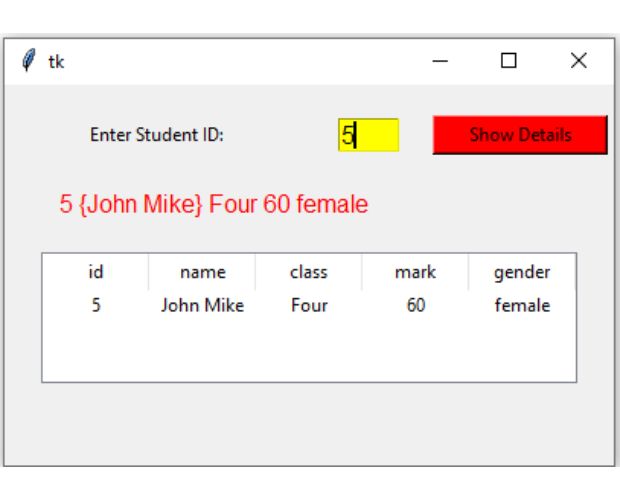
After collecting record from MySQL table, we can display the same using one Treeview. To display in Treeview we have to arrive at number of columns with header (column ) names. So based on the data returned by the database, we will dynamically create the column header names.
How to create rows and columns dynamically in Treeviews
Displaying record details from database table in Tkinter Treeview when user enters record id
import tkinter as tk
from tkinter import ttk # required for Treeview
from tkinter import *
from sqlalchemy import create_engine, text
from sqlalchemy.exc import SQLAlchemyError # for database errors handling
my_w = tk.Tk()
my_w.geometry("400x250")
l1 = tk.Label(my_w, text='Enter Student ID: ', width=25)
l1.grid(row=1, column=1)
e1 = tk.Entry(my_w, width=4, bg='yellow', font=22)
e1.grid(row=1, column=2, padx=5)
b1 = tk.Button(my_w, text='Show Details', width=15, bg='red',
command=lambda: my_details(e1.get()))
b1.grid(row=1, column=3, padx=5, pady=20)
my_str = tk.StringVar(value='Output here')
# add one Label
l2 = tk.Label(my_w, textvariable=my_str, width=30, fg='red', font=16)
l2.grid(row=2, column=1, columnspan=3)
my_conn = create_engine("mysql+mysqldb://id:pw@localhost/my_db")
my_conn = my_conn.connect()
# Global variable to track the Treeview widget
treeview_widget = None
def my_details(id):
global treeview_widget
try:
val = int(id) # Check input is an integer
my_data = {'my_id': id} # Dictionary with placeholder and value
query = "SELECT * FROM student WHERE id=:my_id" # Parameterized query
my_row = my_conn.execute(text(query), my_data)
row = my_row.fetchone() # Fetch the first row
# Clear the previously displayed Treeview, if any
if treeview_widget:
treeview_widget.destroy()
treeview_widget = None
if row:
student = list(row) # Convert tuple to list
my_str.set(student) # Display the row data in Label
l1 = [r for r in my_row.keys()] # List of column headers
# Create and display the new Treeview
treeview_widget = ttk.Treeview(my_w, selectmode='browse')
treeview_widget.grid(row=4, column=1, columnspan=4, padx=5, pady=20)
treeview_widget['height'] = 3 # Number of rows to display, default is 10
treeview_widget['columns'] = l1 # List of columns to display
treeview_widget['show'] = 'headings'
for i in l1:
treeview_widget.column(i, anchor='c', width=70)
treeview_widget.heading(i, text=i)
treeview_widget.insert("", 'end', iid=0, values=student) # Add data
else:
my_str.set("No data found for the given ID.") # Message if no data
except ValueError:
my_str.set("Invalid ID. Please enter a number.") # Input error handling
except SQLAlchemyError as e:
my_str.set(f"Database error: {e}") # Database error handling
my_w.mainloop()
Display MySQL Data in Tkinter GUI Based on ID Input | #Python #Tkinter #PythonGUI
We can display 10 records from student table without any user input.
Displaying records from student table
Generating unique reference number or ticket number
View and Download tkinter-mysql-id ipynb file ( .html format )
display rows from MySQL.

Subhendu Mohapatra
Author
🎥 Join me live on YouTubePassionate about coding and teaching, I publish practical tutorials on PHP, Python, JavaScript, SQL, and web development. My goal is to make learning simple, engaging, and project‑oriented with real examples and source code.
Subscribe to our YouTube Channel here
This article is written by plus2net.com team.
https://www.plus2net.com

 Python Video Tutorials
Python Video Tutorials