Tkinter save user entered data in PDF file
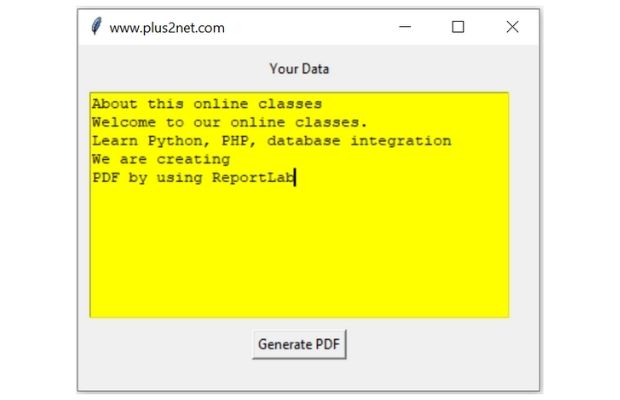
Saving user entered data in a Tkinter application window through Text widget in a PDF file
Creating User interface to receive Data
Tkinter Text widget is used to enter multi-line data.t1 = tk.Text(my_w, height=12, width=45,bg='yellow')
t1.grid(row=1,column=0,padx=10)b1=tk.Button(text='Generate PDF',command=lambda:gen_pdf())
b1.grid(row=2,column=0,padx=20,pady=10)text=t1.get("1.0",END)text=text.replace('\n','<BR/>') # replace the line breaksp1 = Paragraph(text, my_Style)t1.delete('1.0',END) # Delete from position 0 till end
t1.update()import tkinter as tk
from tkinter import END
my_w = tk.Tk()
my_w.geometry("400x300") # Size of the window
my_w.title("www.plus2net.com") # Adding a title
l1 = tk.Label(my_w, text='Your Data', width=10 ) # added one Label
l1.grid(row=0,column=0,padx=10,pady=10)
t1 = tk.Text(my_w, height=12, width=45,bg='yellow') # text box
t1.grid(row=1,column=0,padx=10)
b1=tk.Button(text='Generate PDF',command=lambda:gen_pdf())
b1.grid(row=2,column=0,padx=20,pady=10)
### get PDF file libraries
from reportlab.pdfgen import canvas
from reportlab.lib.styles import ParagraphStyle
from reportlab.platypus import Paragraph
from reportlab.lib.pagesizes import A4
# add Paragraph style ##
my_Style = ParagraphStyle('My Para style',
fontName="Times-Roman",
fontSize=16,
alignment=0,
borderWidth=2,
borderColor='#FFFF00',
backColor = '#F1F1F1',
borderPadding = (20, 20, 20),
leading = 20
)
width, height = A4 # size of the file
# path and file name ##
my_path='G:\\My drive\\testing\\pypdf2\\my_pdf.pdf'
def gen_pdf():
text=t1.get("1.0",END) # collect user enterd data
text=text.replace('\n','<BR/>') # replace the line breaks
p1 = Paragraph(text, my_Style) # add style
c = canvas.Canvas(my_path, pagesize=A4) # create canvas
p1.wrapOn(c, 300, 50) # width , height of Paragraph
p1.drawOn(c, width-450,height-350) # location of Paragraph
c.save()
t1.delete('1.0',END)# Delete from position 0 till end
t1.update() # Update text widget
my_w.mainloop() # Keep the window openTkinter Text widget PDF Shapes in PDF Projects using Tkinter

Subhendu Mohapatra
Author
🎥 Join me live on YouTubePassionate about coding and teaching, I publish practical tutorials on PHP, Python, JavaScript, SQL, and web development. My goal is to make learning simple, engaging, and project‑oriented with real examples and source code.
Subscribe to our YouTube Channel here
This article is written by plus2net.com team.
https://www.plus2net.com

 Python Video Tutorials
Python Video Tutorials