Meter widget of ttkbootstrap
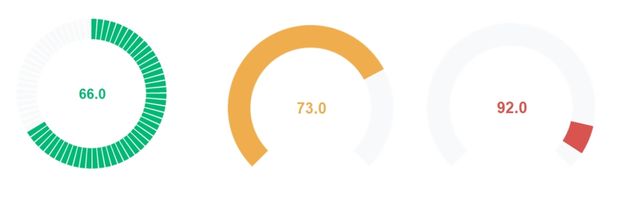
A radial meter that can be used to show progress of a process or can be used as input to the process.
arcrange | Arc range in degree. |
arcoffset | Offset from starting position in degree, 0 position is at 3'Oclock . |
amounttotal | The maximum value of the Arc |
amountused | Current Meter value, displayed at center if showtext is True. |
wedgesize | The length of the wedge if not equal to 0 . |
metersize | Size of one side of the Meter ( as a squre ). |
arcrange | Arc range in degree. |
bootstyle | Style keyword, options are primary, secondary, success,info,warning,danger, light, dark |
metertype | FULL or SEMI |
meterthickness | Thickness of indicator. |
showtext | True / False, Show the text. |
interactive | If True then indicator can be adjusted using Mouse |
stripethickness | If greater than 0 then striped bands with thickness is shown. |
textleft | At the left of center text. |
textright | At the right of center text. |
textfont | Font for the center text. textfont=['Times',10,'bold'] |
subtext | Supplemental text below center text. |
subtextstyle | Bootstyle colour of subtext. |
subtextfont | Font for subtext . |
stepsize | Step size of increment on Mouse interaction. |
**kwargs | Other keyword arguments. |
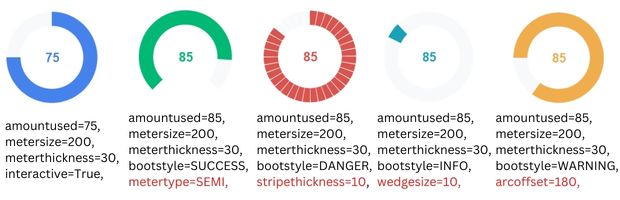
import ttkbootstrap as ttk from ttkbootstrap.constants import * my_w = ttk.Window() my_w.geometry("400x220") b1 = ttk.Meter( master=my_w, amountused=85, # Current value metersize=200, # Size of the meter meterthickness=30, # Thickness of the meter ring bootstyle=WARNING, # Yellow color theme ) b1.grid(row=1, column=1, padx=10, pady=10) my_w.mainloop()
Ttkbootstrap Radial Meter widget to display or read Progress of a process
configure()
We can manage parameters by using configure().b1.configure(amountused=25,interactive=True)Displaying amountused value
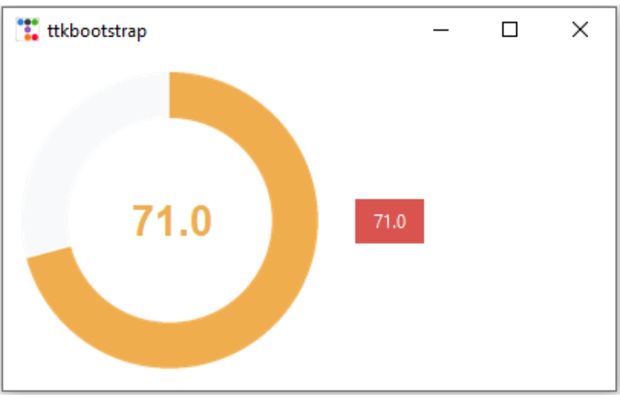
We will update the Meter by using mouse by keeping the parameter
interactive=True and display the same value on a Button.
Watch this part.
b1.amountusedvar.get()import ttkbootstrap as ttk # Import ttkbootstrap for themed widgets from ttkbootstrap.constants import * # Import bootstrap constants for styling my_w = ttk.Window() my_w.geometry("400x220") # Set window size (width x height) # Create an interactive Meter widget b1 = ttk.Meter( master=my_w, # Parent widget amountused=65.0, # Initial value (supports decimal) meterthickness=30, # Thickness of the meter ring bootstyle=WARNING, # Set the theme color to WARNING (yellow) interactive=True # Allows user to adjust the meter value manually ) b1.grid(row=1, column=1, padx=10, pady=10) # Place the meter in the grid layout # Function to update button text dynamically with decimal places def update_button_text(*args): """ This function updates the button text whenever the meter value changes. It formats the value to display 2 decimal places. """ l2.configure(text=f"Value: {b1.amountusedvar.get():.2f}") # Show value with 2 decimal places # Create a Button that displays the meter value l2 = ttk.Button( my_w, text=f"Value: {b1.amountusedvar.get():.2f}", # Initial text showing 2 decimal places bootstyle=DANGER # Set button color to DANGER (red) ) l2.grid(row=1, column=2, padx=10) # Place the button in the grid layout # Bind the meter variable to update the button text when the meter value changes b1.amountusedvar.trace("w", update_button_text) # Run the Tkinter event loop my_w.mainloop()
Using bootstyle parameter

Inside a for loop we can add different available bootstrap style colours by using bootstyle parameter.
Check how the textfont, subtextfont parameters are used.
import ttkbootstrap as ttk
from ttkbootstrap.constants import *
my_w = ttk.Window()
my_w.geometry("720x80")
c = 0 # Column value
for my_style in my_w.style.colors: # List of styles
m1 = ttk.Meter(
subtext=my_style, subtextfont=['Times',6,'normal'],
textfont=['Times',6,'bold'], metersize=80,
amountused=65, bootstyle=my_style
)
m1.grid(row=1, column=c, padx=5)
c = c + 1
my_w.mainloop()
textfont, textleft, textright, subtext, subtextfont, subtextstyle
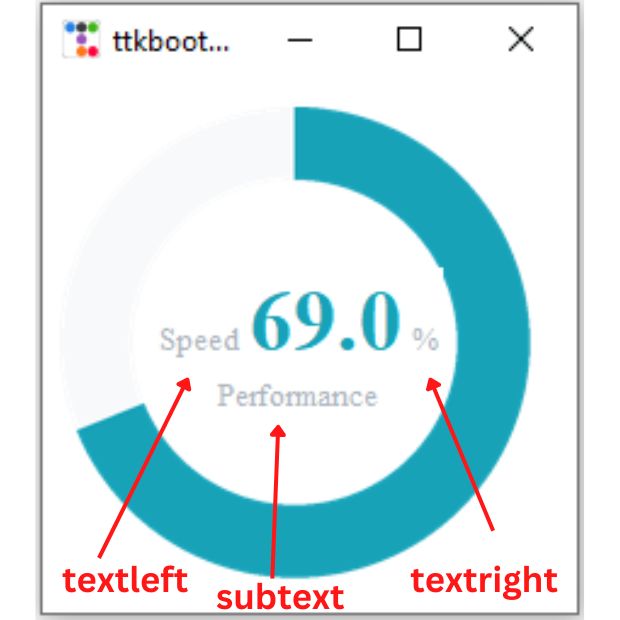
b1 = ttk.Meter(
my_w,
amountused=65,
meterthickness=30,
bootstyle=INFO,
interactive=True,
textfont=['Times',26,'bold'],
textright='%',
textleft='Speed',
subtext='Performance',
subtextfont=['Times',10,'normal'],
subtextstyle=SECONDARY
)stripthickness
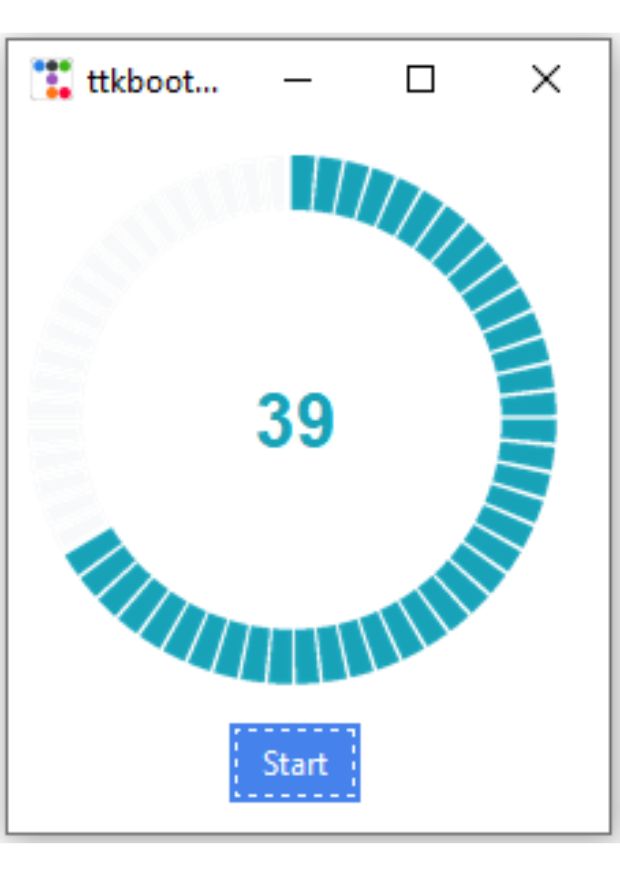
We can create segments in meter, by using stripthickness to more than 0. Here is one example using one segment representing one second. We are using one 60 second Meter where the starting of the counting is triggered by click of a button. Each second one segment is added.
To trigger the function to change the value we have used one recursive timer. It takes the inputs in milliseconds and after the delay triggers the function
gap_sec=1000 # milliseconds
my_w.after(gap_sec,my_second) import ttkbootstrap as ttk
from ttkbootstrap.constants import *
my_w = ttk.Window()
my_w.geometry("220x260") # width and height
m1 = ttk.Meter(
my_w,
amounttotal=59,
amountused=0,
meterthickness=20,
bootstyle=INFO,
metersize=200,
stripethickness=6
)
m1.grid(row=1, column=1, padx=5, pady=10)
count = 0
gap_sec = 10 # Time delay in milliseconds
def my_second():
global count
if count <= 59:
m1['amountused'] = count # update meter value
count = count + 1
my_w.after(gap_sec, my_second) # time delay in milliseconds
else:
count = 0
b1 = ttk.Button(my_w, text='Start', command=my_second)
b1.grid(row=2, column=1)
my_w.mainloop()
Using Meter Widget in ttkbootstrap
The Meter widget in ttkbootstrap provides a visually appealing way to display progress, gauge values, or performance metrics in your Tkinter applications. It supports various styles and themes, making it a great addition to modern GUI designs.
Visit DocumentationTtkbootstrap Meter bootstyle option using range Two Interlinked Meters Displaying number of chars entered in Text widget using Meter
ttkbootstrap
Monitor System Performance using ttkbootstrap Meter and psutil
Countdown Timer using ttkbootstrap Meter
Typing speed test by setting Countdown Timer

Subhendu Mohapatra
Author
🎥 Join me live on YouTubePassionate about coding and teaching, I publish practical tutorials on PHP, Python, JavaScript, SQL, and web development. My goal is to make learning simple, engaging, and project‑oriented with real examples and source code.
Subscribe to our YouTube Channel here
This article is written by plus2net.com team.
https://www.plus2net.com

 Python Video Tutorials
Python Video Tutorials