Combobox data source from MySQL,SQLite,CSV & Json
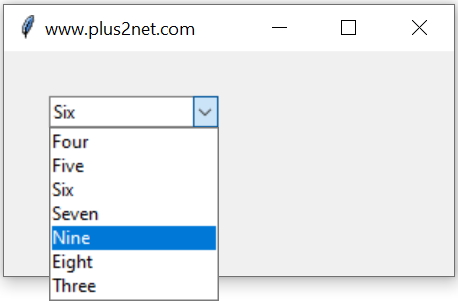
Tkinter Combobox options taken from MySQL, SQLite database table, CSV file and Json string
In our student table we will collect unique student classes and use them as options of Combobox. The script will have two parts.
Part I | Part II |
|---|---|
Create a list by using data from MySQL student table | Create an Combobox by using the elements of the list to display the options |
Part 1 : Creating a list using data from MySQL student table.
We will first establish connection to MySQL database by using SQLAlchemy. You can download and use the sql dump of student table here.The query.
To get the unique class names from the student table we will use DISTINCT sql. Here is the Query we used.
query="SELECT distinct(class) as class FROM student"We will get SQLAlchemy result set with data by using the above query. We will convert this result set to a list as we are planning to use as options of OptionMenu.
my_data=engine.execute(query) # SQLAlchem engine result set my_list = [r for r, in my_data] # create a list Part 2 : Creating Combobox using the elements of the list
We will create the window firstimport tkinter as tk
my_w = tk.Tk()
my_w.geometry("250x200") # Size of the window
my_w.title("www.plus2net.com") # Adding a titlecb1 = ttk.Combobox(my_w, values=my_list,width=15)
cb1.grid(row=1,column=1,padx=30,pady=30)my_w.mainloop() from sqlalchemy import create_engine
my_conn = create_engine("mysql+mysqldb://id:pw@localhost/db_name")
#my_conn = create_engine("sqlite:///D:\\testing\\sqlite\\my_db.db")
query="SELECT DISTINCT(class) as class FROM student"
my_data=my_conn.execute(query) # SQLAlchemy engine result
my_list = [r for r, in my_data] # create a list
import tkinter as tk
from tkinter import ttk
my_w = tk.Tk()
my_w.geometry("300x150") # Size of the window
my_w.title("www.plus2net.com") # Adding a title
cb1 = ttk.Combobox(my_w, values=my_list,width=15)
cb1.grid(row=1,column=1,padx=30,pady=30)
cb1.current(2) # default selected option
my_w.mainloop() # Keep the window openUsing SQLite Database
In above code only the connection part will be changed. Download or create the SQLite database with sample data from here. The connection object my_conn is to be created by using SQLite database, so in above code this the 3rd line is to be changed.For MySQL
my_conn = create_engine("mysql+mysqldb://userid:password@localhost/db_name")my_conn = create_engine("sqlite:///D:\\testing\\sqlite\\my_db.db")Using JSON to add options to Combobox
Here is the sample JSON file.We used append method to add elements to the list.
import tkinter as tk
from tkinter import ttk
import json
my_w = tk.Tk()
my_w.geometry("300x150") # Size of the window
my_w.title("www.plus2net.com") # Adding a title
path="D:\\my_data\\student.json" # sample json file, use your path
fob=open(path,)
data=json.load(fob)
names=[]
for student in data:
names.append(student['name'])
cb1 = ttk.Combobox(my_w,values=names)
cb1.grid(row=1,column=1,padx=10,pady=20)
cb1.current(2) # default selected option
fob.close() # close the file pointer
my_w.mainloop() # Keep the window openJSON data from remote server
Json data from remote server as options of Combobox in Tkinter window
Here is a sample URL to get JSON data of student table
https://www.plus2net.com/php_tutorial/student.jsonurllib.error.URLError: <urlopen error [WinError 10061] No connection could be made because the target machine actively refused it.
import json
from urllib.request import urlopen
url="https://www.plus2net.com/php_tutorial/student.json" #Json file path
f=urlopen(url) # open
data=json.load(f) # data collected
names=[r['name'] for r in data] # get a list of names
import tkinter as tk #
from tkinter import ttk
my_w = tk.Tk() # create blank window
my_w.geometry("300x150") # Size of the window
my_w.title("www.plus2net.com") # Adding a title
sel=tk.StringVar() # string variable
cb1 = ttk.Combobox(my_w, values=names,width=7, textvariable=sel)
cb1.grid(row=1,column=1,padx=10,pady=20)
my_w.mainloop() # Keep the window openUsing CSV file
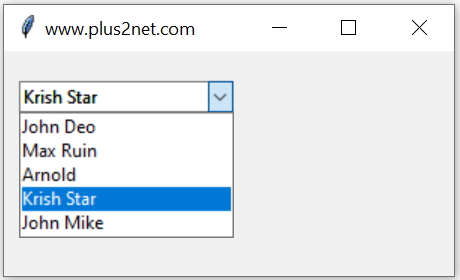
We can use one Comma Separated Values( CSV ) file and use one of the column as options for a combobox.
Download the sample student CSV file from here
import tkinter as tk
from tkinter import ttk
my_w = tk.Tk()
my_w.geometry("300x150") # Size of the window
my_w.title("www.plus2net.com") # Adding a title
names=[]
path="D:\\my_data\\student.csv" # sample CSV file, use your path
fob=open(path,)
headings = next(fob) # removing header row
for rec in fob:
student=rec.split(',')
print(student)
names.append(student[1]) # name added
cb1 = ttk.Combobox(my_w,values=names)
cb1.grid(row=1,column=1,padx=10,pady=20)
fob.close() # close the file pointer
my_w.mainloop() # Keep the window openUsing Excel file
Combobox options taken from Excel page using openpyxl or Pandas dataframe.
Download sample student Excel file. We have used openpyxl to read data from Excel file.
from openpyxl import load_workbook
wb = load_workbook(filename='E:\data\student.xlsx', read_only=True)
ws = wb['student'] # connecting to sheetl1=[r[1] for r in ws.iter_rows(max_col=5,max_row=5,values_only=True)]We can also collect column data like this.
l1=[]
for data in ws.iter_rows(min_row=2,max_col=5,max_row=5,values_only=True):
l1.append(data[1])import pandas as pd
df = pd.read_excel("F:\data\student.xlsx") # dataframe
l1 = df["name"].values.tolist() # get the list using name columnimport tkinter as tk
from tkinter import ttk
from openpyxl import load_workbook
wb = load_workbook(filename='E:\data\student.xlsx', read_only=True)
ws = wb['student'] # connecting to sheet
l1=[r[1] for r in ws.iter_rows(max_col=5,max_row=5,values_only=True)]
my_header=l1.pop(0) # remove the column header
print(l1) # Show column 1,2 - id, name
my_w = tk.Tk()
my_w.geometry("300x150") # Size of the window
my_w.title("www.plus2net.com") # Adding a title
sel = tk.StringVar() # string variable
cb1 = ttk.Combobox(
my_w, values=l1, width=15, textvariable=sel
) # Create a combobox
cb1.grid(row=1, column=1, padx=20, pady=30) # Place the combobox
my_w.mainloop()Combobox options from database table
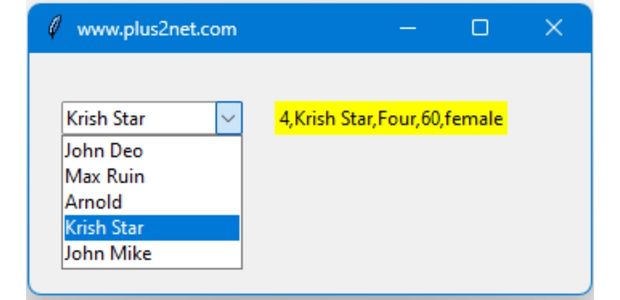
We will collect names from our Student table and show the names as options of the Combobox. Once the user select one the option as name of the student then other details of the record like id, class, mark and gender of the selected student will be displayed.
Adding options to Combobox from database table and displaying row details on selection of record
import tkinter as tk
from tkinter import ttk
my_w = tk.Tk()
my_w.geometry("400x150") # Size of the window
my_w.title("www.plus2net.com") # Adding a title
from sqlalchemy import create_engine
my_conn = create_engine("mysql+mysqldb://id:pw@localhost/my_tutorial")
query = "SELECT * FROM student LIMIT 0,5"
my_data = list(my_conn.execute(query)) # SQLAlchemy engine result set
my_dict = {} # Create an empty dictionary
my_list = [] # Create an empty list
for row in my_data:
my_dict[[row][0][0]] = row # id as key
my_list.append(row[1]) # name as list
# Print the other values for matching Name
def my_upd(*args): # *args is used to pass any number of arguments
l1.config(text="") # Clear the label
for i, j in my_dict.items(): # Loop through the dictionary
if j[1] == sel.get(): #
# print(i, j[0], j[1], j[2], j[3], j[4])
l1.config(
text=str(j[0]) + "," + j[1] + "," + j[2] + "," + str(j[3]) + "," + j[4]
)
sel = tk.StringVar() # string variable
cb1 = ttk.Combobox(
my_w, values=my_list, width=15, textvariable=sel
) # Create a combobox
cb1.grid(row=1, column=1, padx=20, pady=30) # Place it
l1 = tk.Label(my_w, text="details", bg="yellow") # Create a label
l1.grid(row=1, column=2) # Place it
sel.trace("w", my_upd) # Call the function on change
my_w.mainloop() # Keep the window openListbox OptionMenu

Subhendu Mohapatra
Author
🎥 Join me live on YouTubePassionate about coding and teaching, I publish practical tutorials on PHP, Python, JavaScript, SQL, and web development. My goal is to make learning simple, engaging, and project‑oriented with real examples and source code.
Subscribe to our YouTube Channel here
This article is written by plus2net.com team.
https://www.plus2net.com

 Python Video Tutorials
Python Video Tutorials