MySQL Blob ( Single )image in Tkinter
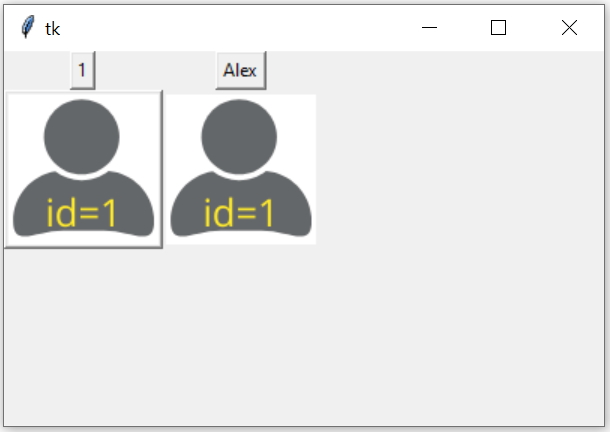
Here we are displaying one image by using button and by using label. The image data is taken from Blob column of MySQL table.
Read more on how to display all records ( with image ) by looping
Tkinter GUI application to add, display update and delete Blob column data with image of MySQL table
Displaying Data from MySQL table
We defined my_conn as connection objectCollect the data from student_profile table by using SQLALchemy.my_conn = create_engine("mysql+mysqldb://userid:password@localhost/database_name")try: my_row=my_conn.execute("SELECT id,student,profile_photo FROM student_profile WHERE id=1") student = my_row.fetchone()# displaying student id on Button b1=tk.Button(my_w,text=student[0])b1.grid(row=1,column=1)# displaying student name over buttonb2=tk.Button(my_w,text=student[1])b2.grid(row=1,column=2)import iofrom PIL import Image, ImageTk#collecting image and displaying img = Image.open(io.BytesIO(student[2]))img = ImageTk.PhotoImage(img)b2 =tk.Button(my_w,image=img) # using Button b2.grid(row=2,column=1)
l2 = tk.Label(my_w,image=img) # using Label l2.grid(row=2,column=2) Full code is here
import tkinter as tk from tkinter import * import iofrom PIL import Image, ImageTkmy_w = tk.Tk()my_w.geometry("400x250") from sqlalchemy import create_enginefrom sqlalchemy.exc import SQLAlchemyErrormy_conn = create_engine("mysql+mysqldb://userid:password@localhost/database_name")try: my_row=my_conn.execute("SELECT id,student,profile_photo FROM student_profile WHERE id=1") student = my_row.fetchone()except SQLAlchemyError as e: error=str(e.__dict__['orig']) print(error) # displaying student id on Button b1=tk.Button(my_w,text=student[0])b1.grid(row=1,column=1)# displaying student name over buttonb2=tk.Button(my_w,text=student[1])b2.grid(row=1,column=2)#collecting image and displaying img = Image.open(io.BytesIO(student[2]))img = ImageTk.PhotoImage(img)b2 =tk.Button(my_w,image=img) # using Button b2.grid(row=2,column=1)l2 = tk.Label(my_w,image=img) # using Label l2.grid(row=2,column=2) my_w.mainloop()Tkinter window to display MySQL Blob Data type image( All records)
Tkinter update Blob Data type with user uploaded image
Tkinter delete record with Blob Data type
Tkinter MySQL Record display MySQL Update MySQL Delete
Changes required for using SQLite database in place of MySQL

Subhendu Mohapatra
Author
🎥 Join me live on YouTubePassionate about coding and teaching, I publish practical tutorials on PHP, Python, JavaScript, SQL, and web development. My goal is to make learning simple, engaging, and project‑oriented with real examples and source code.
Subscribe to our YouTube Channel here
This article is written by plus2net.com team.
https://www.plus2net.com

 Python Video Tutorials
Python Video Tutorials