Date & Time in tkinter Window
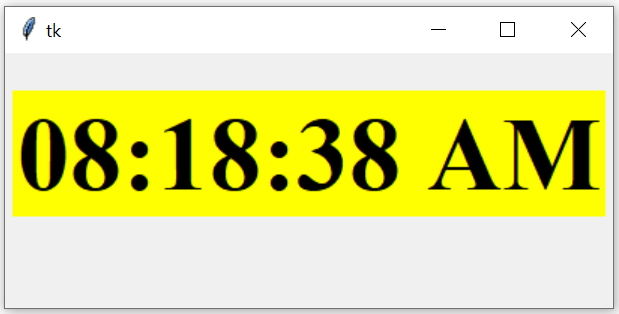
Tkinter GUI displaying real time clock with Weekday and date in different formats
import tkinter as tk
from tkinter import ttk
my_w = tk.Tk()
my_w.geometry("405x170")
from time import strftime
def my_time():
time_string = strftime('%H:%M:%S %p') # time format
l1.config(text=time_string)
l1.after(1000, my_time) # time delay of 1000 milliseconds
my_font = ('times', 52, 'bold') # display size and style
l1 = tk.Label(my_w, font=my_font, bg='yellow')
l1.grid(row=1, column=1, padx=5, pady=25)
my_time()
my_w.mainloop()l1.after(1000,my_time)
Managing Clock display format
Add date and Month name in next line. Here we changed the background colour of the Label tobg='#53fcf7'
time_string = strftime('%H:%M:%S %p \n %d %B')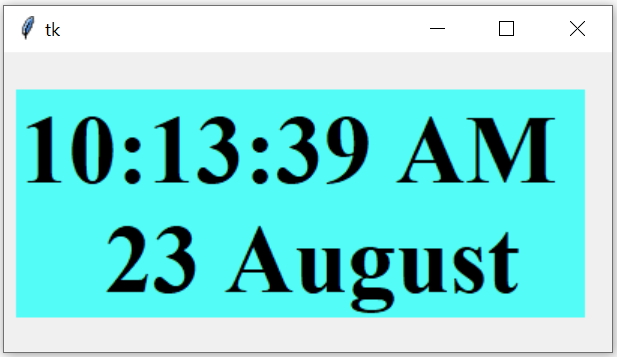
Display Local date ( %x ) along with clock.
time_string = strftime('%H:%M:%S %p \n %x')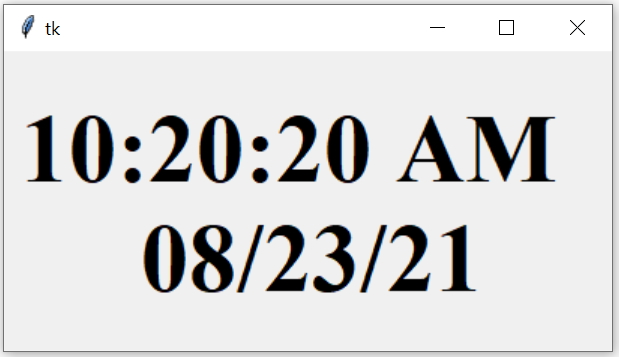
With Full weekday
time_string = strftime('%H:%M:%S %p \n %A \n %x')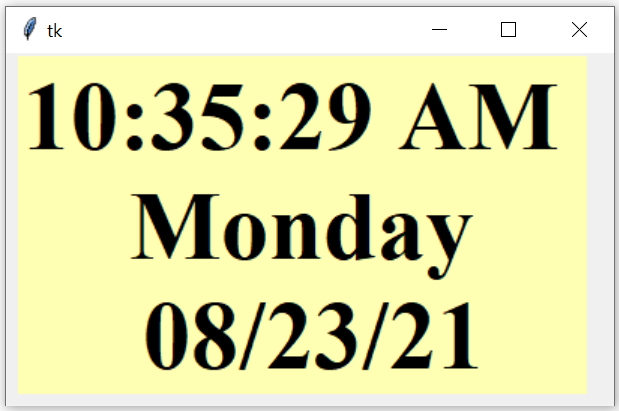
Here is a list of formats can be used with strftime()
Adding time to Entry box on Button click
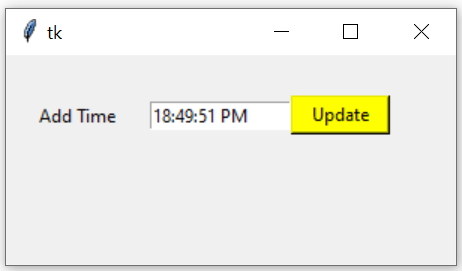
import tkinter as tk
from tkinter import ttk
my_w = tk.Tk()
my_w.geometry("300x140")
from time import strftime
def my_time(): # On button click
time_string = strftime('%H:%M:%S %p')
e1_str.set(time_string) # adding time to Entry
l1 = tk.Label(my_w, text='Add Time', width=10 )
l1.grid(row=1,column=1,padx=10,pady=30)
e1_str=tk.StringVar()
e1 = tk.Entry(my_w, textvariable=e1_str,width=15) # Entry box
e1.grid(row=1,column=2)
b1 = tk.Button(my_w, text='Update', width=8,bg='yellow',
command=lambda: my_time())
b1.grid(row=1,column=3)
my_w.mainloop()List of formats used for generating date and time
| Format | Meaning |
|---|---|
| %a | Locale’s abbreviated weekday name. |
| %A | Locale’s full weekday name. |
| %b | Locale’s abbreviated month name. |
| %B | Locale’s full month name. |
| %c | Locale’s appropriate date and time representation. |
| %d | Day of the month as a decimal number [01,31]. |
| %H | Hour (24-hour clock) as a decimal number [00,23]. |
| %I | Hour (12-hour clock) as a decimal number [01,12]. |
| %j | Day of the year as a decimal number [001,366]. |
| %m | Month as a decimal number[01,12]. |
| %M | Minute as a decimal number[00,59]. |
| %p | Locale’s equivalent of either AM or PM. |
| %S | Second as a decimal number[00,61]. |
| %U | Week number of the year(Sunday as the first day of the week) as a decimal number[00,53]. All days in a new year preceding the first Sunday are considered to be in week 0. |
| %w | Weekday as a decimal number [0(Sunday),6]. |
| %W | Week number of the year (Monday as the first day of the week) as a decimal number[00,53]. All days in a new year preceding the first Monday are considered to be in week 0. |
| %x | Locale’s appropriate date representation. |
| %X | Locale’s appropriate time representation. |
| %y | Year without century as a decimal number [00,99]. |
| %Y | Year with century as a decimal number. |
| %Z | Time zone name (no characters if no time zone exists). |
| %% | A literal '%' character. |
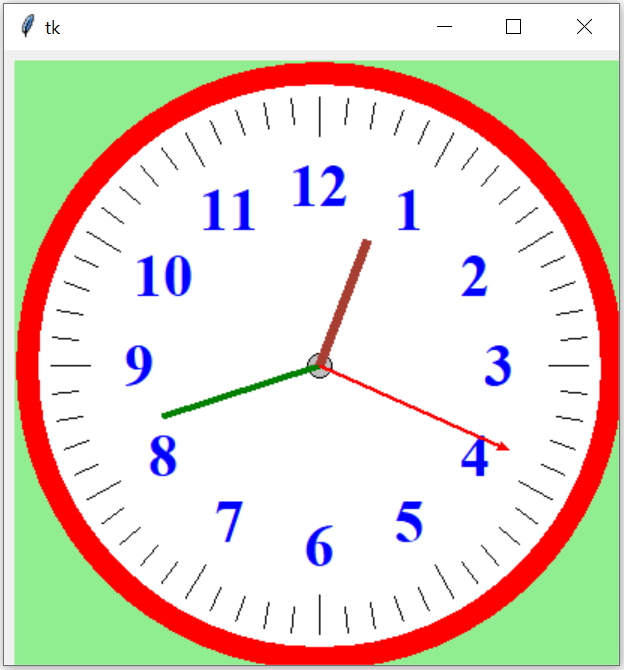
Projects in Tkinter Displaying Calendar to pick date

Subhendu Mohapatra
Author
🎥 Join me live on YouTubePassionate about coding and teaching, I publish practical tutorials on PHP, Python, JavaScript, SQL, and web development. My goal is to make learning simple, engaging, and project‑oriented with real examples and source code.
Subscribe to our YouTube Channel here
This article is written by plus2net.com team.
https://www.plus2net.com

20-02-2023 | |
| Thanks a lot | |
19-12-2023 | |
| thanks bro very helpfull | |
 Python Video Tutorials
Python Video Tutorials