Inserting Data to MySQL table
Add records to MySQL Student table by taking user entered inputs from a Tkinter window.
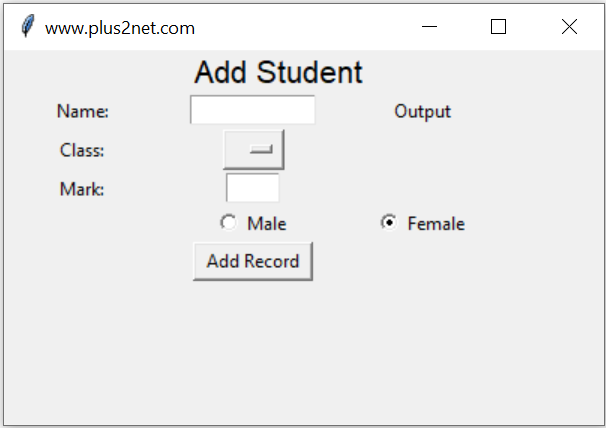
There are three parts in this script.
- Part 1: Create the GUI window using tkinter.
- Part 2: Validate the user entered data.
- Part 3: Add data to MySQL table.
Tkinter window to take user inputs& add data to MySQL table after validation & displaying messages
The same script can be used to store data in SQLite database and Excel workbook. The GUI and data validation parts are same.
tutorial on inserting data using Tkinter and SQLite
Inserting data to Excel workbook
Tutorial on inserting data to webpage & MySQL using Tkinter.
tutorial on inserting data using Tkinter and SQLite
Inserting data to Excel workbook
Tutorial on inserting data to webpage & MySQL using Tkinter.
Part 1 : Tkinter window to accept user inputs
User will enter four input data using our Tkinter window. Main components are hereName : String of name through a text box t1
Class : Select one option from the dropdown OptionMenu
Mark : Integer value ( number ) through text box t3
gender : Selection through a pair of radio buttons ( Male , Female or other )
Submit : Button to trigger a click event to handle all the inputs.
There are Labels to show message about the input data ( l1,l2,l3 ) and one final Label ( l5 ) to display the output or return id of the record after inserting the data in table. One OptionMenu ( opt1) is used for selection of class.
l0 = tk.Label(my_w, text='Add Student',
font=('Helvetica', 16), width=30,anchor="c" )
l0.grid(row=1,column=1,columnspan=4)
l1 = tk.Label(my_w, text='Name: ', width=10,anchor="c" )
l1.grid(row=3,column=1)
# add one text box
t1 = tk.Text(my_w, height=1, width=10,bg='white')
t1.grid(row=3,column=2)
l2 = tk.Label(my_w, text='Class: ', width=10 )
l2.grid(row=4,column=1)
# add list box for selection of class
options = StringVar(my_w)
options.set("") # default value
opt1 = OptionMenu(my_w, options, "Three", "Four", "Five")
opt1.grid(row=4,column=2)
l3 = tk.Label(my_w, text='Mark: ', width=10 )
l3.grid(row=5,column=1)
# add one text box
t3 = tk.Text(my_w, height=1, width=4,bg='white')
t3.grid(row=5,column=2)
radio_v = tk.StringVar()
radio_v.set('Female')
r1 = tk.Radiobutton(my_w, text='Male', variable=radio_v, value='Male')
r1.grid(row=6,column=2)
r2 = tk.Radiobutton(my_w, text='Female', variable=radio_v, value='Female')
r2.grid(row=6,column=3)
b1 = tk.Button(my_w, text='Add Record', width=10,
command=lambda: add_data())
b1.grid(row=7,column=2)
my_str = tk.StringVar()
l5 = tk.Label(my_w, textvariable=my_str, width=10 )
l5.grid(row=3,column=3)
my_str.set("Output")b1 = tk.Button(my_w, text='Add Record', width=10,
command=lambda: add_data())
b1.grid(row=7,column=2)def add_data():
flag_validation=True # set the flag
my_name=t1.get("1.0",END) # read name
my_class=options.get() # read class
my_mark=t3.get("1.0",END) # read mark
my_gender=radio_v.get() # read gender
# length of my_name , my_class and my_gender more than 2
if(len(my_name) < 2 or len(my_class)<2 or len(my_gender) < 2 ):
flag_validation=False
try:
val = int(my_mark) # checking mark as integer
except:
flag_validation=False
if(flag_validation):
# Part 3 database insert part
else:
l5.config(fg='red') # foreground color
l5.config(bg='yellow') # background color
my_str.set("check inputs.")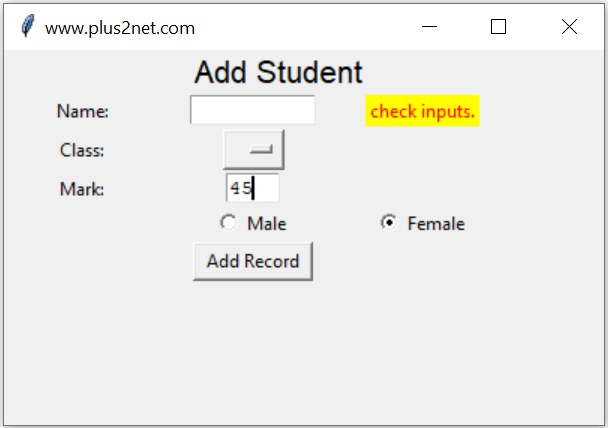
In this code we first set one flag validation ( flag_validation ) to True, if any where the validation of the inputs fails then we will change this status of validation to False. ( this is part of the above code )
if(len(my_name) < 2 or len(my_class)<2 or len(my_gender) < 2 ):
flag_validation=False
try:
val = int(my_mark) # checking mark as integer
except:
flag_validation=False Database connection
Connect to database by using the sqlalchemy driver.from sqlalchemy import create_engine
engine = create_engine("mysql+mysqldb://userid:password@localhost/database_name")We used Parameterized query in sqlalchemy to add one record to table. The INSERT Query is used to add the record to MySQL table.
query="INSERT INTO `student` (`name` ,`class` ,`mark` ,`gender`) \
VALUES(%s,%s,%s,%s)"
my_data=(my_name,my_class,my_mark,my_gender)
id=engine.execute(query,my_data) # insert datamy_str.set("ID:" + str(id.lastrowid))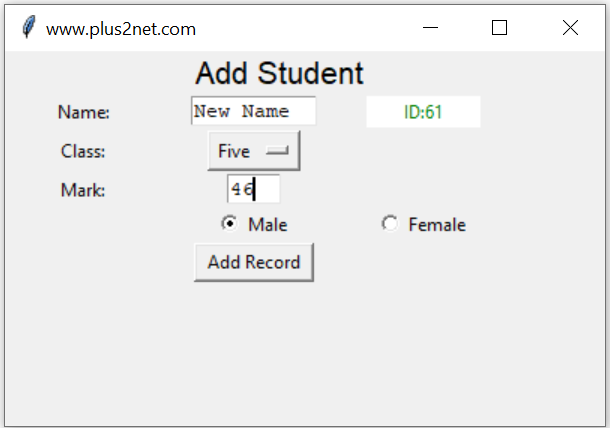
We have used the Label l5 to display the id of the record added. This display of Id ensures that the record is inserted successfully.
l5.config(fg='green') # foreground color
l5.config(bg='white') # background color
my_str.set("ID:" + str(id.lastrowid))Adding time delay
We want to show the ID ( after adding the record ) or the error message for some time ( say 3 seconds ) and it should vanish after the time delay.l5.after(3000,lambda:l5.config(fg='white',bg='white',text=''))t1.delete('1.0',END) # reset the text entry box
t3.delete('1.0',END) # reset the text entry boxl5.config(fg='green') # foreground color
l5.config(bg='white') # background color
my_str.set("ID:" + str(id.lastrowid))import tkinter as tk
from tkinter import *
my_w = tk.Tk()
my_w.geometry("400x250")
my_w.title("www.plus2net.com")
from sqlalchemy import create_engine
from sqlalchemy.exc import SQLAlchemyError
# add your mysql userid, password and db name here ##
my_conn = create_engine("mysql+mysqldb://id:pw@localhost/my_db")
# add one Label
l0 = tk.Label(my_w, text="Add Student", font=("Helvetica", 16), width=30, anchor="c")
l0.grid(row=1, column=1, columnspan=4)
l1 = tk.Label(my_w, text="Name: ", width=10, anchor="c")
l1.grid(row=3, column=1)
# add one text box
t1 = tk.Text(my_w, height=1, width=10, bg="white")
t1.grid(row=3, column=2)
l2 = tk.Label(my_w, text="Class: ", width=10)
l2.grid(row=4, column=1)
# add list box for selection of class
options = StringVar(my_w)
options.set("") # default value
opt1 = OptionMenu(my_w, options, "Three", "Four", "Five")
opt1.grid(row=4, column=2)
l3 = tk.Label(my_w, text="Mark: ", width=10)
l3.grid(row=5, column=1)
# add one text box
t3 = tk.Text(my_w, height=1, width=4, bg="white")
t3.grid(row=5, column=2)
radio_v = tk.StringVar()
radio_v.set("Female")
r1 = tk.Radiobutton(my_w, text="Male", variable=radio_v, value="Male")
r1.grid(row=6, column=1)
r2 = tk.Radiobutton(my_w, text="Female", variable=radio_v, value="Female")
r2.grid(row=6, column=2)
r3 = tk.Radiobutton(my_w, text="Others", variable=radio_v, value="Others")
r3.grid(row=6, column=3)
b1 = tk.Button(my_w, text="Add Record", width=10, command=lambda: add_data())
b1.grid(row=7, column=2)
my_str = tk.StringVar()
l5 = tk.Label(my_w, textvariable=my_str, width=10)
l5.grid(row=3, column=3)
my_str.set("Output")
def add_data():
flag_validation = True # set the flag
my_name = t1.get("1.0", END) # read name
my_class = options.get() # read class
my_mark = t3.get("1.0", END) # read mark
my_gender = radio_v.get() # read gender
# length of my_name , my_class and my_gender more than 2
if len(my_name) < 2 or len(my_class) < 2 or len(my_gender) < 2:
flag_validation = False
try:
val = int(my_mark) # checking mark as integer
except:
flag_validation = False
if flag_validation:
my_str.set("Adding data...")
try:
query = "INSERT INTO `student` (`name` ,`class` ,`mark` ,`gender`) \
VALUES(%s,%s,%s,%s)"
my_data = (my_name, my_class, my_mark, my_gender)
id = my_conn.execute(query, my_data) # insert data
t1.delete("1.0", END) # reset the text entry box
t3.delete("1.0", END) # reset the text entry box
l5.grid()
l5.config(fg="green") # foreground color
l5.config(bg="white") # background color
my_str.set("ID:" + str(id.lastrowid))
l5.after(3000, lambda: l5.config(fg="white", bg="white", text=""))
except SQLAlchemyError as e:
error = str(e.__dict__["orig"])
l5.grid()
# return error
l5.config(fg="red") # foreground color
l5.config(bg="yellow") # background color
print(error)
my_str.set(error)
else:
l5.grid()
l5.config(fg="red") # foreground color
l5.config(bg="yellow") # background color
my_str.set("check inputs.")
l5.after(3000, lambda: l5.config(fg="white", bg="white", text=""))
my_w.mainloop()We can display 10 records from student table without any user input.
Displaying records from student table
Search and display record based on input ID
Detail sqlalchemy Database Error message from MySQL

Subhendu Mohapatra
Author
🎥 Join me live on YouTubePassionate about coding and teaching, I publish practical tutorials on PHP, Python, JavaScript, SQL, and web development. My goal is to make learning simple, engaging, and project‑oriented with real examples and source code.
Subscribe to our YouTube Channel here
This article is written by plus2net.com team.
https://www.plus2net.com

 Python Video Tutorials
Python Video Tutorials