Restricting number of chars in Text input
Part I ( without Progressbar )
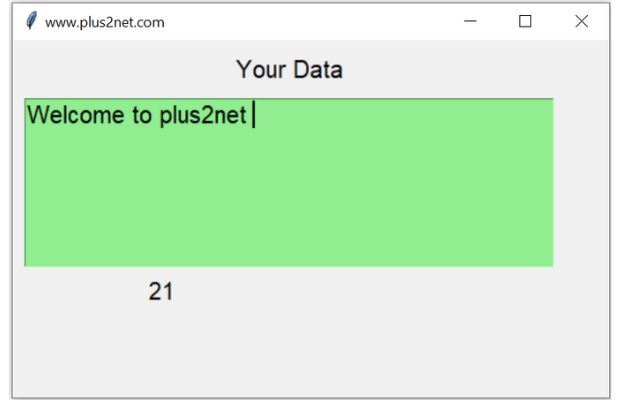
We will restrict the number of chars user can enter inside a Text widget.
The KeyRelease event of Text widget ( t1 ) is used to trigger the function to calculate the number of chars present.
t1.bind('<KeyRelease>',my_upd)If the number of chars is more than 20 then the last char is deleted so the user can't add more than 20 chars.
Full code is here.
import tkinter as tk
from tkinter import ttk
my_w = tk.Tk()
my_w.geometry("500x300") # Size of the window
my_w.title("www.plus2net.com") # Adding a title
l1 = tk.Label(my_w, text='Your Data', width=10,font=20 ) # added one Label
l1.grid(row=0,column=0,padx=3,pady=10,columnspan=2)
t1=tk.Text(my_w,height=6,width=40,bg='lightgreen',font=28)
t1.grid(row=1,column=0,padx=10,columnspan=2)
l2=tk.Label(my_w,text=0,font=22)
l2.grid(row=2,column=0,padx=5,pady=5)
def my_upd(value):
my_str=t1.get('1.0','end-1c') #The input string except the last line break
breaks=my_str.count('\n') # Number of line breaks ( except the last one )
char_numbers=len(my_str)-breaks # Number of chars user has entered
l2.config(text=str(char_numbers)) # display number of chars
if(char_numbers > 20):
t1.delete('end-2c') # remove last char of text widget
t1.bind('<KeyRelease>',my_upd) # Key release event to call function.
my_w.mainloop() # Keep the window open
Tkinter counting and managing the user entered chars in a Text Widget and restricting after a limit
Part II : Adding Progress bar to show the progress
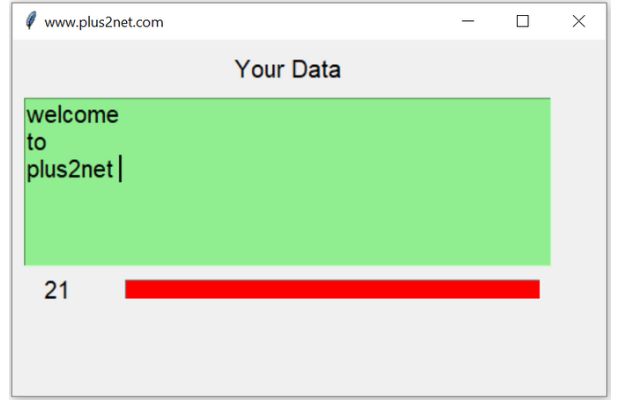
Inside the update function first we will integrate the number showing the total number of chars entered by the user in the Text widget with the Progress bar.
prg1['value']=char_numbersttk.Style we can manage the colour of the progress bar. Here we are using config() to update the style properties. Our Progress bar will have three different levels, up to 10 chars the colour will be green. From 10 to 20 the colour will be yellow and after 20 it will be red.
By using if elif and else condition check we will add different styles to the progress bar based on the number of input chars.
Manging colour of Progress bar by using ttk-style
import tkinter as tk
from tkinter import ttk
from tkinter import END
my_w = tk.Tk()
my_w.geometry("500x300") # Size of the window
my_w.title("www.plus2net.com") # Adding a title
l1 = tk.Label(my_w, text='Your Data', width=10,font=20 ) # added one Label
l1.grid(row=0,column=0,padx=3,pady=10,columnspan=2)
t1 = tk.Text(my_w,height=6, width=40,bg='lightgreen',font=28) # text box
t1.grid(row=1,column=0,padx=10,columnspan=2)
l2=tk.Label(my_w,text=0,font=22)
l2.grid(row=2,column=0,padx=5,pady=5)
def my_upd(value):
my_str=t1.get("1.0",'end-1c')
breaks=my_str.count('\n')
char_numbers=len(my_str)-breaks
l2.config(text=str(char_numbers))
prg1['value'] =char_numbers # Update Progress bar value
if(char_numbers < 10):
prg1.config(style='green.Horizontal.TProgressbar')
elif(char_numbers>20):
t1.delete('end-2c') # remove last char from Text widgets
prg1.config(style='red.Horizontal.TProgressbar')
else:
prg1.config(style='yellow.Horizontal.TProgressbar')
t1.bind('<KeyRelease>', my_upd)
s = ttk.Style()
s.theme_use('alt')
s.configure("red.Horizontal.TProgressbar", background='red')
s.configure("yellow.Horizontal.TProgressbar", background='yellow')
s.configure("green.Horizontal.TProgressbar", background='green')
prg1=ttk.Progressbar(my_w,length=350,mode='determinate',maximum=20,value=0,
style='green.Horizontal.TProgressbar')
prg1.grid(row=2,column=1,padx=0,pady=5)
my_w.mainloop() # Keep the window openDynamically Showing and Hiding a Frame Based on Text Widget Focus

This code demonstrates how to show or hide a frame containing a counter (Label) and a progress bar (Progressbar) when a Text widget gains or loses focus.
import tkinter as tk
from tkinter import *
from tkinter import ttk
my_w = tk.Tk()
my_w.geometry("420x200") # Size of the window
my_w.title("www.plus2net.com") # Adding a title
l1 = tk.Label(my_w, text="Your Data", width=10, font=20) # added one Label
l1.grid(row=0, column=0, padx=3, pady=10, columnspan=2)
t1 = tk.Text(my_w, height=3, width=15, bg="lightgreen", font=28) # text box
t1.grid(row=1, column=0, padx=10)
frame_side = Frame(my_w, width=380, height=150) # frame to hold counter and progress bar
frame_side.grid(row=1, column=3, columnspan=1)
l2 = tk.Label(frame_side, text=0, font=22) # show count inside frame
l2.grid(row=1, column=0, padx=5, pady=5)
def my_upd(value):
my_str = t1.get("1.0", 'end-1c')
breaks = my_str.count('\n')
char_numbers = len(my_str) - breaks
l2.config(text=str(char_numbers))
prg1['value'] = char_numbers # Update Progress bar value
if char_numbers < 10:
prg1.config(style='green.Horizontal.TProgressbar')
elif char_numbers > 20:
t1.delete('end-2c') # remove last char from Text widgets
prg1.config(style='red.Horizontal.TProgressbar')
else:
prg1.config(style='yellow.Horizontal.TProgressbar')
t1.bind('<KeyRelease>', my_upd)
s = ttk.Style()
s.theme_use('alt')
s.configure("red.Horizontal.TProgressbar", background='red')
s.configure("yellow.Horizontal.TProgressbar", background='yellow')
s.configure("green.Horizontal.TProgressbar", background='green')
prg1 = ttk.Progressbar(frame_side, length=150, mode='determinate',
maximum=20, value=0, style='green.Horizontal.TProgressbar')
prg1.grid(row=1, column=1, padx=0, pady=5) # Place the progressbar in frame
l3 = tk.Entry(my_w, font=14, width=15, bg='yellow') # widget in parent window
l3.grid(row=3, column=0, padx=5, pady=5)
def frame_show(*args):
frame_side.grid() # show the frame and its widgets
def frame_hide(*args):
frame_side.grid_remove() # hide the frame along with its widgets
t1.bind('<FocusIn>', frame_show) # Triggered when the widget gains focus
t1.bind('<FocusOut>', frame_hide) # Triggered when the widget loses focus
my_w.mainloop() # Keep the window openTkinter Text Python Tkinter Entry How to Validate user entered data

Subhendu Mohapatra
Author
🎥 Join me live on YouTubePassionate about coding and teaching, I publish practical tutorials on PHP, Python, JavaScript, SQL, and web development. My goal is to make learning simple, engaging, and project‑oriented with real examples and source code.
Subscribe to our YouTube Channel here
This article is written by plus2net.com team.
https://www.plus2net.com

 Python Video Tutorials
Python Video Tutorials