Python tkinter Progressbar
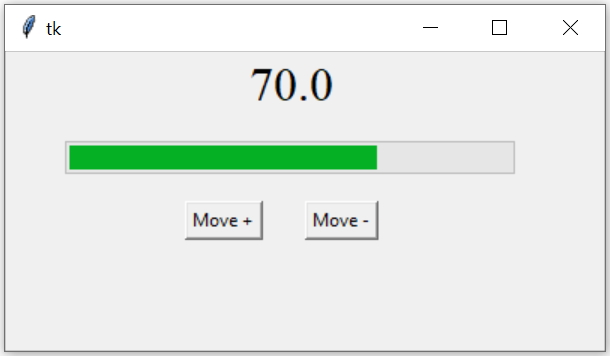
We can display status of any process by using Progressbar which is part of ttk module. ( What is ttk ? )
Tkinter Progressbar to show status with options and methods to manage and display values
Code for a basic Progressbar is here.
import tkinter as tk
from tkinter import *
from tkinter import ttk
my_w = tk.Tk()
my_w.geometry("400x200")
prg1 = ttk.Progressbar(my_w,orient = HORIZONTAL,
value=70,length = 300, mode = 'determinate')
prg1.place(relx=.1,rely=.2)
my_w.mainloop() # Keep the window openProgressbar Options
| Options | Details |
|---|---|
| orient | Orientation of the Progress bar. Values are Horizontal or Vertical |
| length | Length of the Progress bar, (width if horizontal, height if vertical) |
| mode | Values can be determinate OR indeterminate Check the examples |
| maximum | Default value is 100, specifies the maximum value. |
| value | The current value of the Progress bar. Can be set or read. |
| variable | Variable can be linked to value of Progress Bar. Realtime changes ( in values ) can be captured. |
Progressbar Methods
| Method | Details |
|---|---|
| start( interval ) | increment the Progress bar in every interval value (50 milliseconds default ) |
| step( amount ) | Default is 1 if omitted, increments in the progress bar value by given amount |
| stop() | Stop the autoincrement mode. |
start() step() and stop() Method example
Getting values of all options of Progress bar
We will get a dictionary and by using the keys we can get the set values of the options of the Progress bar.Here we can set the values of the options also.
my_dict=ttk.Progressbar(prg1)
print(my_dict['orient']) # print the value of orient
print(my_dict['mode']) # value of mode
Number of tasks completed
While participating in any online survey you can see one progress bar reflecting the number of questions completed and number of questions balance.Create one window with six pair of radio buttons where user has to select one choice for each question.
The progress bar will show the progress based on number of Choices made.
Showing progress status based on Selection of Radio buttons
Scale with Progressbar
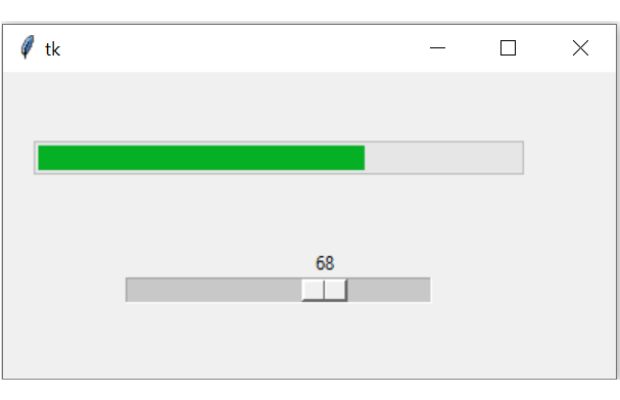
import tkinter as tk
from tkinter import *
from tkinter import ttk
my_w = tk.Tk()
my_w.geometry("400x200")
def my_upd(value):
prg1['value'] =my_scale1.get()
prg1 = ttk.Progressbar(my_w,orient = HORIZONTAL,
length = 320, mode = 'determinate',maximum=100)
prg1.grid(row=0,column=0,padx=20,pady=45)
my_scale1 = tk.Scale(my_w, from_=0, to=100, orient='horizontal'
,command=my_upd,length=200)
my_scale1.grid(row=1,column=0)
my_w.mainloop()
Tkinter interlinked Progressbar and Scale to reflect scale movement as status of progressbar
Changing colour of the progress bar
We can integrate ttk.style properties to change the colour of the progress bar. We can set a default colour by adding style option.Let us make the default colour of the progress bar as Yellow.
s = ttk.Style()
s.theme_use('alt')
s.configure("yellow.Horizontal.TProgressbar", background='yellow')
prg1=ttk.Progressbar(my_w,length=320,mode='determinate',maximum=100,value=75,
style='yellow.Horizontal.TProgressbar')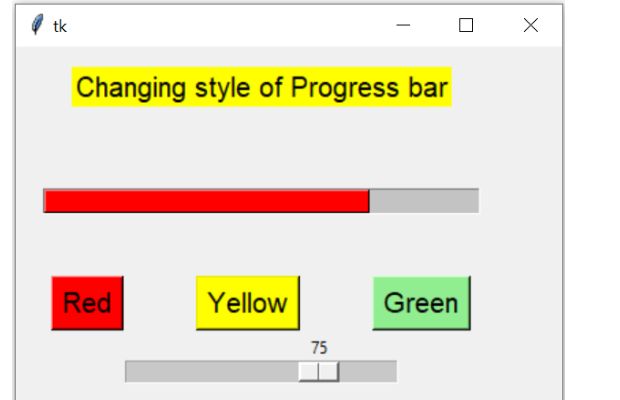
Tkinter Progressbar background colour changing using button click and ttk style configuration
import tkinter as tk
from tkinter import ttk
my_w = tk.Tk()
my_w.geometry("400x300")
s = ttk.Style()
s.theme_use('alt')
s.configure("red.Horizontal.TProgressbar", background='red')
s.configure("yellow.Horizontal.TProgressbar", background='yellow')
s.configure("green.Horizontal.TProgressbar", background='green')
l1=tk.Label(my_w,text='Changing style of Progress bar',font=16,bg='yellow')
l1.grid(row=0,column=0,columnspan=3,pady=15)
prg1=ttk.Progressbar(my_w,length=320,mode='determinate',maximum=100,value=75,
style='yellow.Horizontal.TProgressbar')
prg1.grid(row=1,column=0,columnspan=3,padx=20,pady=45)
def my_upd(value): # update the progress bar using scale input
prg1['value'] =my_scale1.get()
b1=tk.Button(my_w,text='Red',bg='red',font=20,
command=lambda:prg1.config(style='red.Horizontal.TProgressbar'))
b1.grid(row=2,column=0)
b2=tk.Button(my_w,text='Yellow',bg='yellow',font=20,
command=lambda:prg1.config(style='yellow.Horizontal.TProgressbar'))
b2.grid(row=2,column=1)
b3=tk.Button(my_w,text='Green',bg='lightgreen',font=20,
command=lambda:prg1.config(style='green.Horizontal.TProgressbar'))
b3.grid(row=2,column=2)
my_scale1 = tk.Scale(my_w, from_=0, to=100, orient='horizontal'
,command=my_upd,length=200)
my_scale1.set(75) # default value of slider kept at 75
my_scale1.grid(row=3,column=0,columnspan=3)
my_w.mainloop()Is your Progressbar freezing?
If your application becomes "Not Responding" while the progress bar is running, you need to use Threading. Learn how to run heavy tasks in the background while keeping your interface smooth and responsive.
ProgressBar showing number of chars entered in a Text widget
From large CSV file to SQLite data transfer with Progress bar showing the status

Subhendu Mohapatra
Author
🎥 Join me live on YouTubePassionate about coding and teaching, I publish practical tutorials on PHP, Python, JavaScript, SQL, and web development. My goal is to make learning simple, engaging, and project‑oriented with real examples and source code.
Subscribe to our YouTube Channel here
This article is written by plus2net.com team.
https://www.plus2net.com

 Python Video Tutorials
Python Video Tutorials