Directory and file structure showing in Treeview

We can use askdirectory() to select any directory in your system. After selecting the directory we can collect the sub-directories and files inside the selected directory by using os.walk(). Here the variable path holds the system path as string.
dirnames=next(os.walk(path))[1] # list of directories
files=next(os.walk(path))[2] # list of files Using Treeview
By using Treeview we can display the directories and files of the user selected path.First we will delete all items of the Treeview before adding new files or directories.
for item in trv.get_children():
trv.delete(item)Showing directories with child node
We can check here how to add child node to a parent row of Treeview. On expansion of parent node the files inside the parent ( main directory ) is shown. Watch the + sign against each directory.Watch how the value of variable i is used as iid of parent item and same is used as parent iid while inserting the child items.
Each child item has different value of iid ( value of f2i ) . We used str() to convert integer value of f2i to string while assigning unique iid to child nodes.
i=1
f2i=1 #sub directory id
for d in dirnames:
trv.insert("", 'end',iid=i,values =d)
path2=path+'/'+d # Path for sub directory
#print(path2)
files2=next(os.walk(path2))[2] # file list of Sub directory
for f2 in files2: # list of files
#print(f2)
trv.insert(i, 'end',iid='sub'+str(f2i),values ="-" + f2)
f2i=f2i+1
i=i+1Displaying the files
After showing the directories with child nodes, we can display all the files inside the user selected directory.for f in files: # list of files
trv.insert("", 'end',iid=i,values =f)
i=i+1
Tkinter showing directory and file structure in Treeview of the user selected path using filedialog
Full code is here
Above code ( same code ) is displayed here for better understanding.
import tkinter as tk
from tkinter import filedialog
import os
from tkinter import ttk
my_w = tk.Tk()
my_w.geometry("400x300") # Size of the window
my_w.title("www.plus2net.com") # title
my_dir='' # string to hold directory path
def my_fun():
path = filedialog.askdirectory() # select directory
l1.config(text=path) # update the text of Label with directory path
root=next(os.walk(path))[0] # path
dirnames=next(os.walk(path))[1] # list of directories
files=next(os.walk(path))[2] # list of files
print(root) # D:\my_dir\my_dir0
print(dirnames) # ['my_dir1']
print(files) # ['my_file0.txt']
for item in trv.get_children():
trv.delete(item)
i=1
f2i=1 #sub directory id
for d in dirnames:
trv.insert("", 'end',iid=i,values =d)
path2=path+'/'+d # Path for sub directory
#print(path2)
files2=next(os.walk(path2))[2] # file list of Sub directory
for f2 in files2: # list of files
#print(f2)
trv.insert(i, 'end',iid='sub'+str(f2i),values ="-" + f2)
f2i=f2i+1
i=i+1
for f in files: # list of files
trv.insert("", 'end',iid=i,values =f)
i=i+1
b1=tk.Button(my_w,text='Select directory',font=22,
command=lambda:my_fun(),bg='lightgreen')
b1.grid(row=0,column=0,padx=5,pady=10)
l1=tk.Label(my_w,text=my_dir,bg='yellow',font=16)
l1.grid(row=0,column=1,padx=0)
trv=ttk.Treeview(my_w,selectmode='browse',height=9)
trv.grid(row=1,column=0,columnspan=2,padx=10,pady=5)
trv["columns"]=("1")
trv['show']='tree headings'
trv.column("#0", width = 20, anchor ='c')
trv.column("1",width=300,anchor='w')
trv.heading("#0", text ="#")
trv.heading("1",text="Name",anchor='w')
my_w.mainloop() # Keep the window openPart II: Showing file explorer type file names, Date Modified, Type and size
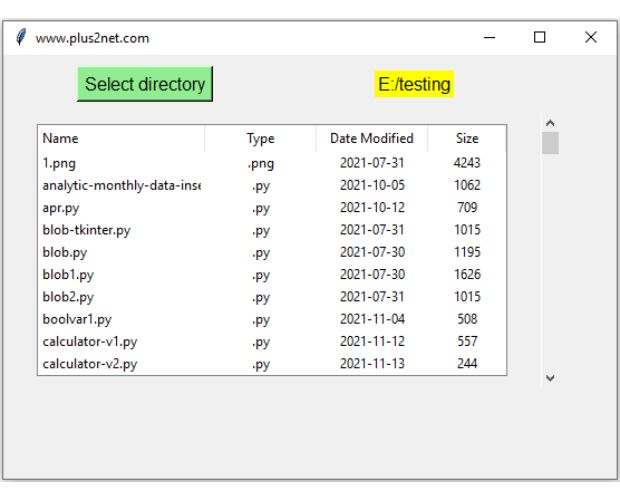
We can display all files and directories of a directory along with the Date Modified , Type of file and size in bytes. Treeview will be used to show details in rows.
Filedialog is used to browse the local file system and select the directory.
File modification time, file type and file size using os library.
from tkinter import ttk
import tkinter as tk
from tkinter import filedialog
import os
from datetime import datetime
# Creating tkinter my_w
my_w = tk.Tk()
my_w.geometry("600x480")
my_w.title("www.plus2net.com")
b1=tk.Button(my_w,text='Select directory',font=22,
command=lambda:my_fun(),bg='lightgreen')
b1.grid(row=1,column=1,padx=10,pady=10)
l1=tk.Label(my_w,text='',bg='yellow',font=18)
l1.grid(row=1,column=2,padx=2,columnspan=2)
# Using treeview widget
def my_view():
global trv
trv = ttk.Treeview(my_w, selectmode ='browse',show='headings')
trv.grid(row=2,column=1,columnspan=3,padx=30,pady=10)
# column identifiers
trv["columns"] = ("1", "2","3","4")
trv.column("1", width = 150, anchor ='w')
trv.column("2", width = 100, anchor ='c')
trv.column("3", width = 100, anchor ='c')
trv.column("4", width = 70, anchor ='c')
trv.heading(1, text ="Name",anchor='w')
trv.heading(2, text ="Type",anchor='c')
trv.heading(3, text ="Date Modified",anchor='c')
trv.heading(4, text ="Size",anchor='c')
def my_fun():
my_dir = filedialog.askdirectory() # select directory
l1.config(text=my_dir) # update the text of Label with directory path
my_view()
my_insert(my_dir)
def my_insert(path):
global trv
#path = "E:\\testing\\images\\test3.png" # Directory Path
files=os.listdir(path)
i=1
for f in files:
f_path=path+'\\'+f # Path with file name
t_stamp=os.path.getmtime(f_path) # for file modificaton time
#t_stamp=os.path.getctime(path) # for file Creation time
f_name,f_extension=os.path.splitext(f_path) # get file extension
size=os.path.getsize(f_path) # size of file in bytes
dt_mod = datetime.fromtimestamp(t_stamp) # date object
#print('File Modified on:', dt_mod) # Prting date and time
m_date = datetime.strftime(dt_mod, '%Y-%m-%d') # Change format
#print(f, f_extension, m_date,size)
trv.insert("",'end',iid=i,text=i,values=(f, f_extension, m_date,size))
i=i+1
vs = ttk.Scrollbar(my_w,orient="vertical", command=trv.yview) # scrollbar
trv.configure(yscrollcommand=vs.set) # connect to Treeview
vs.grid(row=2,column=4,sticky='ns') # Place on grid
my_w.mainloop()
Subhendu Mohapatra
Author
🎥 Join me live on YouTubePassionate about coding and teaching, I publish practical tutorials on PHP, Python, JavaScript, SQL, and web development. My goal is to make learning simple, engaging, and project‑oriented with real examples and source code.
Subscribe to our YouTube Channel here
This article is written by plus2net.com team.
https://www.plus2net.com

 Python Video Tutorials
Python Video Tutorials