File browser with column sorting
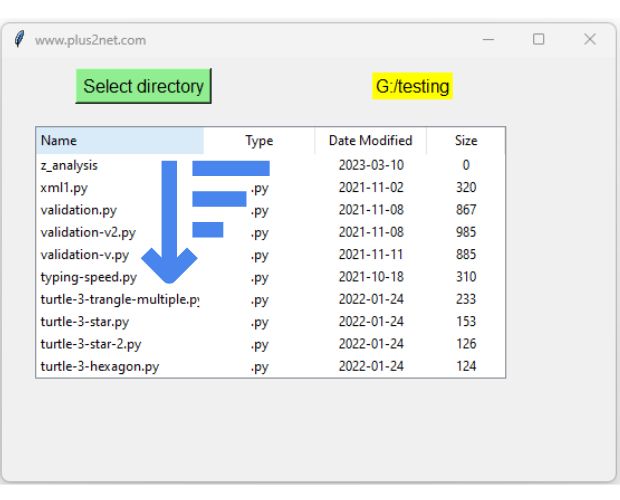
Pandas DataFrame in Tkinter Treeview Sorting of Treeview columns
User can click the header and update the view by sorting the rows in the selected column order.
Tkinter window layout
Inside the window All details of the directory including file name, file type, date of Modification and file size are displayed using a Treeview.Here we have used Filedialog to create the dialog box for user to select directory.
b1 : Button, On click of this the function my_select is called.
lb1 : Label to show the user selected path
trv : Treeview to display file details in rows.
Functions used
my_select: Show the file dialog box to select a directory.my_treeview : Create the Structure of the Treeview without any rows.my_details : Reads the file details of the selected directory and creates the DataFrame. my_upd : Add rows to Treeview from the DataFramemy_sort : Sort the DataFrame based on user click and call my_upd() to refresh the view. my_select() : Select the directory
This function is called on click of the Button b1. This will open the directory selection Filedialog dialog box and on selection of the directory path by user, the same is displayed on the Label lb1 by using config() method.def my_select():
my_dir = filedialog.askdirectory() # select directory
if my_dir: # user has not cancelled the dialog box
l1.config(text=my_dir) # update Label with directory path
my_treeview() # Create the Treeview structure
my_details(my_dir) # Collect file details of selected path my_treeview(): Add treeview to window
The Treeview trv structure part is added to the window.Click event is added to all headers to call the function my_sort() to sort the Pandas DataFrame using the column.
def my_treeview():
global trv
trv = ttk.Treeview(my_w, selectmode ='browse',show='headings')
trv.grid(row=2,column=1,columnspan=3,padx=30,pady=10)
# column identifiers
trv["columns"] = ("1", "2","3","4")
trv.column("1", width = 150, anchor ='w')
trv.column("2", width = 100, anchor ='c')
trv.column("3", width = 100, anchor ='c')
trv.column("4", width = 70, anchor ='c')
trv.heading(1, text ="Name",anchor='w',command=lambda :my_sort('Name'))
trv.heading(2, text ="Type",anchor='c',command=lambda :my_sort('Type'))
trv.heading(3, text ="Date Modified",anchor='c',command=lambda :my_sort('Date Modified'))
trv.heading(4, text ="Size",anchor='c',command=lambda :my_sort('Size'))my_details
This function receives the path and collect all details of the files and directories inside the path.All details are added to Pandas DataFrame df.
def my_details(path):
global trv,df
#path = "E:\\testing\\images\\test3.png" # Directory Path
df.drop(df.index,inplace=True) # remove all rows of the DataFrame
files=os.listdir(path) # List of files and dirs. of the path
for f in files: # Looping through all files and dirs
f_path=path+'\\'+f # Path with file name
t_stamp=os.path.getmtime(f_path) # for file modificaton time
#t_stamp=os.path.getctime(path) # for file Creation time
f_name,f_extension=os.path.splitext(f_path) # get file extension
size=os.path.getsize(f_path) # size of file in bytes
dt_mod = datetime.fromtimestamp(t_stamp) # date object
#print('File Modified on:', dt_mod) # Prting date and time
m_date = datetime.strftime(dt_mod, '%Y-%m-%d') # Change format
#print(f, f_extension, m_date,size)
df_new=[f,f_extension,m_date,size] # List with all details
df.loc[len(df)]=df_new # add list as new row to DataFrame
my_upd() # Call to show Treeview using the DataFramemy_upd()
Here we add the data to Treeview trv.First we delete all previous data if any in the Treeview. Then we insert rows by taking the same from the Pandas DataFrame df.
Each time this function is called it will update the data of the Treeview by using the fresh data from the Pandas DataFrame df.
One Vertical Scrollbar is added for easy navigation.
def my_upd():
global trv,df
trv.delete(*trv.get_children())# delete all rows from treeview
r_set = df.to_numpy().tolist() # Create list of list using rows
for dt in r_set:
trv.insert("", "end", values=dt) # adding row to TreeView
# Adding vertical scrollbar
vsb = ttk.Scrollbar(my_w, orient="vertical", command=trv.yview)
vsb.grid(row=2, column=4, sticky="ns")
trv.configure(yscrollcommand=vsb.set) my_sort()
This function will receive the column name and toggle the Boolean value of the variable order. Based on the value of order the option ascending is set to True or False.The method sort_values() is used to update the Pandas DataFrame df with new sorting order based on the input column name.
By calling the my_upd() the Treeview is refreshed to reflect the changes as per the new sorting order.
def my_sort(col_name): # Update the dataframe after sorting
global df,order
if order:
order=False # set ascending value
else:
order=True
df=df.sort_values(by=[col_name],ascending=order) # sort values
my_upd() # refresh the Treeviewfrom tkinter import ttk
import tkinter as tk
from tkinter import filedialog
import os
from datetime import datetime
import pandas as pd
# Creating tkinter my_w
my_w = tk.Tk()
my_w.geometry("550x380") # width x height of the window
my_w.title("www.plus2net.com")
b1=tk.Button(my_w,text='Select directory',font=22,
command=lambda:my_select(),bg='lightgreen')
b1.grid(row=1,column=1,padx=10,pady=10)
l1=tk.Label(my_w,text='',bg='yellow',font=18)
l1.grid(row=1,column=2,padx=2,columnspan=2)
df = pd.DataFrame(columns=['Name','Type','Date Modified','Size']) # blank DataFrame
order=True
def my_select():
my_dir = filedialog.askdirectory() # select directory
if my_dir: # user has not cancelled the dialog box
l1.config(text=my_dir) # update Label with directory path
my_treeview() # Create the Treeview structure
my_details(my_dir) # Collect file details of selected path
# Using treeview widget
def my_treeview():
global trv
trv = ttk.Treeview(my_w, selectmode ='browse',show='headings')
trv.grid(row=2,column=1,columnspan=3,padx=30,pady=10)
# column identifiers
trv["columns"] = ("1", "2","3","4")
trv.column("1", width = 150, anchor ='w')
trv.column("2", width = 100, anchor ='c')
trv.column("3", width = 100, anchor ='c')
trv.column("4", width = 70, anchor ='c')
trv.heading(1, text ="Name",anchor='w',command=lambda :my_sort('Name'))
trv.heading(2, text ="Type",anchor='c',command=lambda :my_sort('Type'))
trv.heading(3, text ="Date Modified",anchor='c',command=lambda :my_sort('Date Modified'))
trv.heading(4, text ="Size",anchor='c',command=lambda :my_sort('Size'))
def my_details(path):
global trv,df
#path = "E:\\testing\\images\\test3.png" # Directory Path
df.drop(df.index,inplace=True) # remove all rows of the DataFrame
files=os.listdir(path) # List of files and dirs. of the path
for f in files: # Looping through all files and dirs
f_path=path+'\\'+f # Path with file name
t_stamp=os.path.getmtime(f_path) # for file modificaton time
#t_stamp=os.path.getctime(path) # for file Creation time
f_name,f_extension=os.path.splitext(f_path) # get file extension
size=os.path.getsize(f_path) # size of file in bytes
dt_mod = datetime.fromtimestamp(t_stamp) # date object
#print('File Modified on:', dt_mod) # Prting date and time
m_date = datetime.strftime(dt_mod, '%Y-%m-%d') # Change format
#print(f, f_extension, m_date,size)
df_new=[f,f_extension,m_date,size] # List with all details
df.loc[len(df)]=df_new # add list as new row to DataFrame
my_upd() # Call to show Treeview using the DataFrame
def my_upd():
global trv,df
trv.delete(*trv.get_children())# delete all rows from treeview
r_set = df.to_numpy().tolist() # Create list of list using rows
for dt in r_set:
trv.insert("", "end", values=dt) # adding row to TreeView
# Adding vertical scrollbar
vsb = ttk.Scrollbar(my_w, orient="vertical", command=trv.yview)
vsb.grid(row=2, column=4, sticky="ns")
trv.configure(yscrollcommand=vsb.set)
def my_sort(col_name): # Update the dataframe after sorting
global df,order
if order:
order=False # set ascending value
else:
order=True
df=df.sort_values(by=[col_name],ascending=order) # sort values
my_upd() # refresh the Treeview
my_w.mainloop()Adding row to Treeview after inserting to MySQL table
Treeview Records of MySQL Pagination of Records of MySQL Delete Records Treeview Columns sorting using Pandas DatraFrame
Browsing directory and displaying file details with sorting using Treeview Tkinter

Subhendu Mohapatra
Author
🎥 Join me live on YouTubePassionate about coding and teaching, I publish practical tutorials on PHP, Python, JavaScript, SQL, and web development. My goal is to make learning simple, engaging, and project‑oriented with real examples and source code.
Subscribe to our YouTube Channel here
This article is written by plus2net.com team.
https://www.plus2net.com

 Python Video Tutorials
Python Video Tutorials