Generating QR code in Tkinter
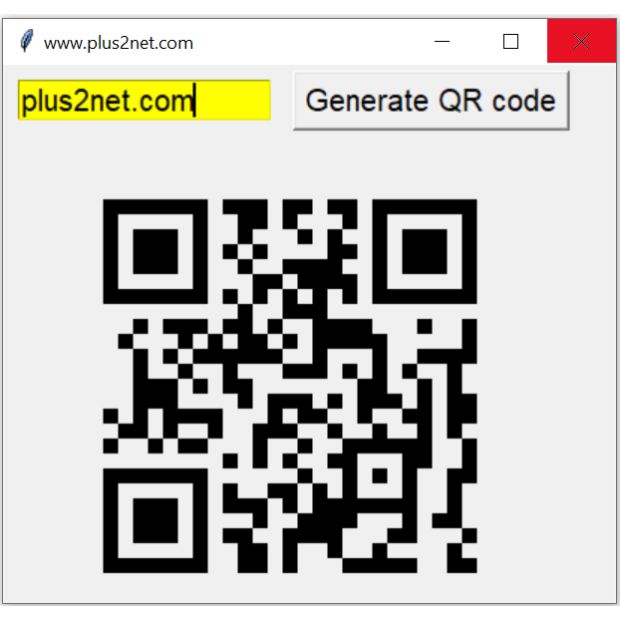
A Quick Response Code ( QR Code ) is a machine-readable optical label that contains information about the item to which it is attached. Usually it is an ID or a link or some text which connects to more details.
The data is readable by a scanner. Smart phones can be used as scanner also.
Tkinter QR code generator using pyqrcode library to display and saving images as SVG or PNG file
Libraries required to generate QR code in Tkinter window
There are many libraries available in Python to generate QR code. The reason for going for pyqrcode is the .xbm format image which can easily integrated with Tkinter so no need to save the image first and then display. However we can still save the image in local system by using pypng library.pip install pyqrcodepip install pypngGenerating QR code
Here we are using one string 'plus2net.com' to generate the QR code.my_qr = pyqrcode.create('plus2net.com')
my_qr = my_qr.xbm(scale=10)
my_img=tk.BitmapImage(data=my_qr)l1.config(image=my_img)Saving as SVG file
We can save the image ( QR code ) in Scalable Vector Graphics (SVG) formatmy_qr.svg('G:\\My Drive\\testing\\my_qr.svg', scale=8)Saving as PNG file
We have to install pypng to save the image in local file system. Change the path to save the image based on your local system.my_qr.png('G:\\My Drive\\testing\\my_qr1.png', scale=6,
module_color=[0, 0, 0, 128], background=[0xff, 0xcc, 0xcc])import pyqrcode
from pyqrcode import create
import tkinter as tk
from tkinter import *
import png # pip install pypng ## to save in png format
my_w = tk.Tk()
my_w.geometry("410x400") # Size of the window
my_w.title("www.plus2net.com") # Adding a title
e1=tk.Entry(my_w,font=22,bg='yellow',width=15)
e1.grid(row=0,column=0,padx=10,pady=10)
b1=tk.Button(my_w,font=22,text='Generate QR code',
command=lambda:my_generate())
b1.grid(row=0,column=1,padx=5,pady=10)
l1=tk.Label(my_w,text='QR to display here')
l1.grid(row=1,column=0,columnspan=2)
def my_generate():
global my_img
my_qr = pyqrcode.create(e1.get())
#my_qr.svg('G:\\My Drive\\testing\\my_qr.svg', scale=8)#save svg
my_qr.png('G:\\My Drive\\testing\\my_qr1.png', scale=6,
module_color=[0, 0, 0, 128], background=[0xff, 0xcc, 0xcc])
my_qr.show() # display qr code image in console
my_qr = my_qr.xbm(scale=10)
my_img=tk.BitmapImage(data=my_qr)
l1.config(image=my_img) # Show the qr code in Label
my_w.mainloop() # Keep the window openAdding logo ( image ) to QR code

Installing PIL
pip install Pillowimport pyqrcode
from PIL import Image
#url = pyqrcode.QRCode('https://www.plus2net.com',error = 'H')
url = pyqrcode.QRCode('welcome to plus2net',error = 'H')
url.png('D:\\my_qr_code.png',scale=10)
im = Image.open('D:\\my_qr_code.png')
im = im.convert("RGBA")
logo = Image.open("D:\\p2n-logo\\top2.jpg") # path to logo file
box = (100,165,280,200) # dimension for the logo to fix
im.crop(box)
region = logo
region = region.resize((box[2] - box[0], box[3] - box[1]))
im.paste(region,box)
im.show()
im.save("D:\\my_qr_code.png","PNG") # change your pathQR code with logo in Tkinter window
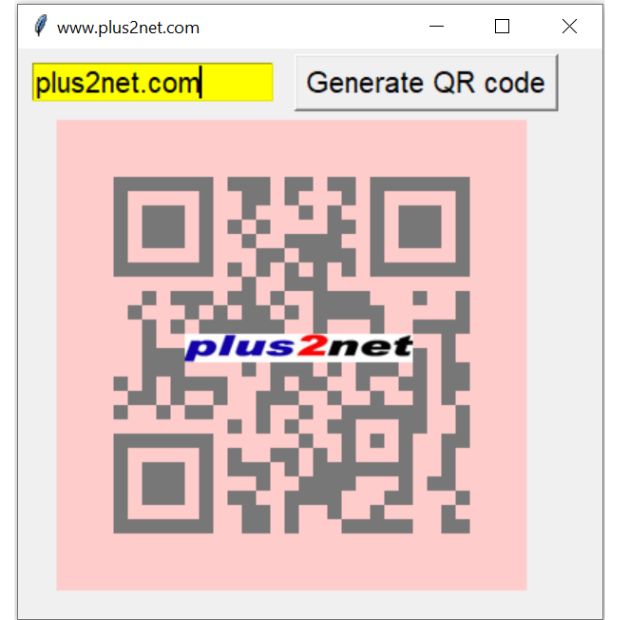
import pyqrcode
from pyqrcode import create
import tkinter as tk
import png # pip install pypng ## to save in png format
from PIL import Image
my_w = tk.Tk()
my_w.geometry("410x400") # Size of the window
my_w.title("www.plus2net.com") # Adding a title
e1=tk.Entry(my_w,font=22,bg='yellow',width=15)
e1.grid(row=0,column=0,padx=10,pady=4)
b1=tk.Button(my_w,font=22,text='Generate QR code',
command=lambda:my_generate())
b1.grid(row=0,column=1,padx=5,pady=4)
l1=tk.Label(my_w,text='QR to display here')
l1.grid(row=1,column=0,columnspan=2)
path='G:\\My Drive\\testing\\my_qr2.png' # Update your path
def my_generate():
global my_img
my_qr = pyqrcode.QRCode(e1.get(),error = 'H')
my_qr.png(path, scale=10,module_color=[0, 0, 0, 128],
background=[0xff, 0xcc, 0xcc])
im = Image.open(path)
im = im.convert("RGBA")
logo = Image.open("D:\\p2n-logo\\top2.jpg")
box = (90,150,250,170) # dimension for the logo to fix
im.crop(box)
region = logo
region = region.resize((box[2] - box[0], box[3] - box[1]))
im.paste(region,box)
im.show() # display in console
im.save("path","PNG")
my_img = tk.PhotoImage(file = "path")
l1.config(image=my_img) # Show the qr code in Label
my_w.mainloop() # Keep the window openTkinter Projects Displaying Images Counting and restricting chars in Text widget Tool to generate Hashtags from a string

Subhendu Mohapatra
Author
🎥 Join me live on YouTubePassionate about coding and teaching, I publish practical tutorials on PHP, Python, JavaScript, SQL, and web development. My goal is to make learning simple, engaging, and project‑oriented with real examples and source code.
Subscribe to our YouTube Channel here
This article is written by plus2net.com team.
https://www.plus2net.com

 Python Video Tutorials
Python Video Tutorials