Two Interlinked Meters
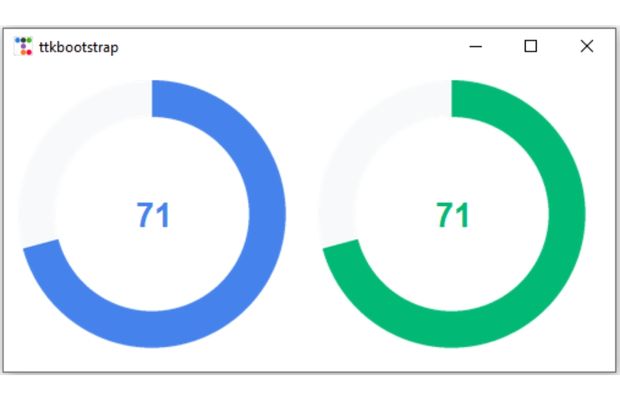
Triggering changes in meter values
We kept the optioninteractive=True, so when the value of any meter i.e amountusedvar is changed by mouse, it triggers the respective function by using the trace method.
m1.amountusedvar.trace("w", my_upd1) # Trigger on change of value
m2.amountusedvar.trace("w", my_upd2)
Two interlined Ttkbootstrap Meter widgets to change synchronously when any amountused is changed #8
Functions to update
Two functions are used to update the amountused parameter. These functions are called when the value or amountusedvar option of the meter is changed. Inside this function we are updating the other Meter' amountused parameter.def my_upd1(*args): # When Meter1 is updated
m2["amountused"] = m1["amountused"] # m2 is updated
def my_upd2(*args): # When Meter2 is updated
m1["amountused"] = m2["amountused"] # m1 is updatedimport ttkbootstrap as ttk
from ttkbootstrap.constants import *
my_w = ttk.Window()
my_w.geometry("500x250")
def my_upd1(*args): # When Meter1 is updated
m2["amountused"] = m1["amountused"]
def my_upd2(*args): # When Meter2 is updated
m1["amountused"] = m2["amountused"]
m1 = ttk.Meter(
my_w,
amountused=25,
metersize=225,
meterthickness=30,
interactive=True,
)
m1.grid(row=0, column=0, padx=10, pady=10)
m2 = ttk.Meter(
my_w,
amountused=25,
metersize=225,
meterthickness=30,
interactive=True,
bootstyle=SUCCESS
)
m2.grid(row=0, column=1, padx=10, pady=10)
m1.amountusedvar.trace("w", my_upd1) # Trigger on change of value
m2.amountusedvar.trace("w", my_upd2)
my_w.mainloop()
Ttkbootstrap Meter Displaying number of chars entered in Text widget using Meter
ttkbootstrap
Monitor System Performance using ttkbootstrap Meter and psutil
Countdown Timer using ttkbootstrap Meter Typing speed test

Subhendu Mohapatra
Author
🎥 Join me live on YouTubePassionate about coding and teaching, I publish practical tutorials on PHP, Python, JavaScript, SQL, and web development. My goal is to make learning simple, engaging, and project‑oriented with real examples and source code.
Subscribe to our YouTube Channel here
This article is written by plus2net.com team.
https://www.plus2net.com

05-04-2025 | |
| Is there any possibility to add a column of checkboxes ? | |
 Python Video Tutorials
Python Video Tutorials