OptionMenu add remove options
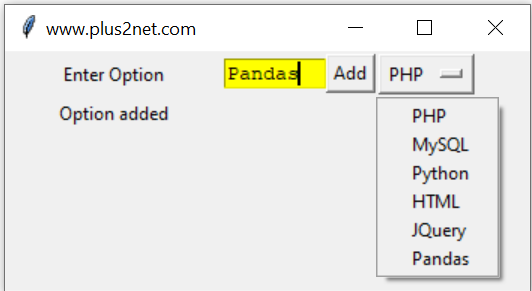
Components in our GUI window
We will have one text box , one Button and one OptionMenu. User can enter data in the textbox and on click of Add button the entered data will be added as option in our OptionMenu.| Component ( Text ) | Function | Action performed by the Function |
|---|---|---|
| l1 ( Enter Option ) | - | Display Message only before the OptionMenu |
| t1 | - | User enter text for adding as option of the OptionMenu |
| b1 (Add) | my_add() | Read the entered text ( t1 ) and add as option to OptionMenu |
| om1 | -- | The OptionMenu to which the entered text will be added as Option |
| l2 ( Output ) | -- | Display messages if Option is added or not added ( already available ) |
import tkinter as tk
my_w = tk.Tk()
my_w.geometry("350x150") # Size of the window
my_w.title("www.plus2net.com") # Adding a title
my_list = ["PHP","MySQL","Python","HTML","JQuery"]
options = tk.StringVar(my_w)
options.set(my_list[0]) # default value
l1 = tk.Label(my_w, text='Enter Option', width=10 ) # added one Label
l1.grid(row=2,column=1)
t1 = tk.Text(my_w, height=1, width=8,bg='yellow') # added one text box
t1.grid(row=2,column=2)
b1 = tk.Button(my_w, text='Add', command=lambda: my_add() )
b1.grid(row=2,column=4)
om1 =tk.OptionMenu(my_w, options, *my_list)
om1.grid(row=2,column=5)
my_str = tk.StringVar()
l2 = tk.Label(my_w, text='Output',textvariable=my_str, width=20 ) # added one Label
l2.grid(row=3,column=1) my_add()
This function is triggered when Button b1 is clicked. First we will create one list by using the available options in our OptionMenu om1. We used one for loop to add one by one option to our list ( items ) by using its index position.def my_add():
menu = om1["menu"]
last = menu.index("end")
items = []
for index in range(last+1):
items.append(menu.entrycget(index, "label"))opt=t1.get("1.0",'end-1c') # read value entered by userif opt in items:
my_str.set("Already available")
else:
om1['menu'].add_command(label=opt, command=tk._setit(options, opt))
options.set(my_list[0]) # default value set
my_str.set("Option added") import tkinter as tk
my_w = tk.Tk()
my_w.geometry("350x150") # Size of the window
my_w.title("www.plus2net.com") # Adding a title
my_list = ["PHP","MySQL","Python","HTML","JQuery"]
options = tk.StringVar(my_w)
options.set(my_list[0]) # default value
l1 = tk.Label(my_w, text='Enter Option', width=10 ) # added one Label
l1.grid(row=2,column=1)
t1 = tk.Text(my_w, height=1, width=8,bg='yellow') # added one text box
t1.grid(row=2,column=2)
b1 = tk.Button(my_w, text='Add', command=lambda: my_add() )
b1.grid(row=2,column=4)
om1 =tk.OptionMenu(my_w, options, *my_list)
om1.grid(row=2,column=5)
my_str = tk.StringVar()
l2 = tk.Label(my_w, text='Output',textvariable=my_str, width=20 ) # added one Label
l2.grid(row=3,column=1)
def my_add():
menu = om1["menu"]
last = menu.index("end")
items = []
for index in range(last+1):
items.append(menu.entrycget(index, "label"))
# items is the list with all available options of OptionMenu om1
#print(items)
opt=t1.get("1.0",'end-1c') # read value entered by user
if opt in items:
my_str.set("Already available")
else:
om1['menu'].add_command(label=opt, command=tk._setit(options, opt))
options.set(my_list[0]) # default value set
my_str.set("Option added")
my_w.mainloop() User can remove all or add all the options to an OptionMenu. User can select any option and remove the same by Clicking a button.
Remove all or remove Selective options of an OptionMenu.
OptionMenu

Subhendu Mohapatra
Author
🎥 Join me live on YouTubePassionate about coding and teaching, I publish practical tutorials on PHP, Python, JavaScript, SQL, and web development. My goal is to make learning simple, engaging, and project‑oriented with real examples and source code.
Subscribe to our YouTube Channel here
This article is written by plus2net.com team.
https://www.plus2net.com

 Python Video Tutorials
Python Video Tutorials