Create Standalone Tkinter Apps by Converting to .exe with PyInstaller
Install PyInstaller: This tool converts Python scripts to executables
pip install pyinstallerpyinstaller --onefile your_script.pyPyInstaller D:\\testing\\test2.pypyinstaller --onefile --windowed --distpath /path/to/destination your_script.pyWithout using any environment variables here we are giving full path to our Python file. The command also contains first the path to destination directory D:\\my_app then the path to my soruce file D:\\testing\\your_script.py
C:/Users/---Path here --/python3.11.exe -m PyInstaller --onefile --windowed --distpath D:\\my_app D:\\testing\\your_script.pyPyInstaller Options Explained
--onefile
This option bundles your application—including the Python interpreter, your script, and all dependencies—into a single executable file. It simplifies distribution by avoiding multiple files and folders.
--windowed
Also known as --noconsole on some platforms, this flag is used for GUI applications. It prevents a console window from opening when the executable is run, ensuring a clean, user-friendly interface.
--distpath
This option specifies the destination directory where the final bundled executable (or folder) will be placed. For example, using --distpath E:\my_app directs PyInstaller to output the build in the E:\my_app folder.
--add-data
This flag allows you to include additional non-Python files (such as images, configuration files, or other data) in your bundled application. The typical syntax is:
--add-data "source_path;destination_path" (use a semicolon ; on Windows and a colon : on Linux/macOS).
Displaying time
Source code for showing changing time in Tkinter window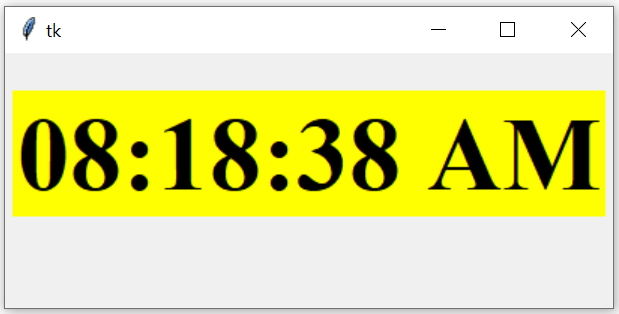
clock.py : Source code or our main file. D:\\testing\\clock.py : Full Path to our source file. D:\\my_app : Destination path where our executable file will be stored. >pyinstaller --onefile --windowed --distpath D:\\my_app D:\\testing\\click.pySimple Calculator application

Source code for simple Calculator application
calculator.py : Source code or our main file. D:\\testing\\calculator.py : Full Path to our source file. D:\\my_app : Destination path where our executable file will be stored. >pyinstaller --onefile --windowed --distpath D:\\my_app D:\\testing\\calculator.pyReal time stock price graph

Source code for Stock Price data display graph
stock_multi.py : Source code or our main file. D:\\testing\\stock_multi.py : Full Path to our source file. D:\\my_app : Destination path where our executable file will be stored. >pyinstaller --onefile --windowed --distpath D:\\my_app D:\\testing\\stock_multi.pyDisplay real-time system performance
Our application displays CPU usage, RAM usage, disk space usage, network speed, and battery availability as percentages.
Source code for Monitoring System Resources
process.py : Source code or our main file. D:\\testing\\process.py : Full Path to our source file. D:\\my_app : Destination path where our executable file will be stored. >pyinstaller --onefile --windowed --distpath D:\\my_app D:\\testing\\process.pyCreating Applications using Database
Using SQLite database
SQLite is a file based database so there is no need of an external JSON file to store user login details.Creating Standalone Application using SQLite Database
Using MySQL database
To allow our main file mysql1.py application to access the data from the JSON file at runtime (so different users can update their own data), we should avoid bundling the JSON file inside the executable. Instead, we can place the JSON file in the same directory as the executable, so it is accessible and editable by the user ( to update user login details ) .Source code for MySQL Paging application
Here’s how to achieve this:
- Ensure the JSON is external to the executable
Instead of bundling the JSON file inside the app, keep it separate so the users can modify it directly. - Modify our mysql1.py to look for the JSON file in the current working directory:
Our code should now look like this:
import os import sys import json from sqlalchemy import create_engine, text # Define the JSON file's relative path json_file = 'db_config.json' # Check if the JSON file exists in the current working directory if not os.path.exists(json_file): raise FileNotFoundError(f"Configuration file {json_file} not found!") # Load database configuration from JSON with open(json_file, 'r') as f: config = json.load(f) # Establishing database connection using config my_conn = create_engine(config['database_url']).connect() # Rest of your Tkinter app logic - Use PyInstaller without bundling the JSON
Generate our executable without the --add-data option, so that the JSON file stays external and can be modified by the user:PyInstaller --onefile --windowed --distpath D:\\my_app D:\\testing\\mysql1.py - Instructions for Users
Tell your users to place the db_config.json file in the same directory as the executable. User can edit this file to use their own database credentials or settings.
{
"database_url": "mysql+mysqldb://id:pw@localhost/my_db"
}import tkinter as tk
import os
import sys
import json
from sqlalchemy import create_engine, text
# Define the JSON file's relative path
json_file = 'db_config.json'
# Check if the JSON file exists in the current working directory
if not os.path.exists(json_file):
raise FileNotFoundError(f"Configuration file {json_file} not found!")
# Load database configuration from JSON
with open(json_file, 'r') as f:
config = json.load(f)
# Establishing database connection using config
my_conn = create_engine(config['database_url']).connect()
r_set = my_conn.execute(text("SELECT count(*) as no from STUDENT"))
data_row = r_set.fetchone()
no_rec = data_row[0]
limit = 8
# Tkinter window setup
my_w = tk.Tk()
my_w.geometry("350x200")
def my_display(offset):
global my_conn
my_conn.close()
my_conn = create_engine(config['database_url']).connect()
q = "SELECT * from student LIMIT " + str(offset) + "," + str(limit)
r_set = my_conn.execute(text(q))
for widget in my_w.grid_slaves():
widget.grid_forget()
i = 0
for student in r_set:
for j in range(len(student)):
e = tk.Entry(my_w, width=10, fg='blue')
e.grid(row=i, column=j)
e.insert(tk.END, student[j])
i += 1
while i < limit:
for j in range(len(student)):
e = tk.Entry(my_w, width=10, fg='blue')
e.grid(row=i, column=j)
e.insert(tk.END, "")
i += 1
back = offset - limit
next = offset + limit
b1 = tk.Button(my_w, text='Next >', command=lambda: my_display(next))
b1.grid(row=12, column=4)
b2 = tk.Button(my_w, text='< Prev', command=lambda: my_display(back))
b2.grid(row=12, column=1)
if no_rec <= next:
b1["state"] = "disabled"
else:
b1["state"] = "active"
if back >= 0:
b2["state"] = "active"
else:
b2["state"] = "disabled"
my_display(0)
my_w.mainloop()Users can easily modify their own JSON file to change settings.
The app dynamically reads the configuration at runtime, meaning no recompilation is needed for different user
Bundling a JSON Configuration File with PyInstaller
When creating a standalone executable using PyInstaller, you may encounter an issue where external files, such as a JSON configuration file, are not found by the bundled application. This typically occurs because PyInstaller runs the executable from a temporary directory, and files like the JSON are not automatically included. The ProblemBy default, PyInstaller doesn’t bundle files like .json unless specified. When using a database connection file in JSON format, the app may try to access the file from a temporary directory, leading to file-not-found errors.
The Solution: Using --add-data
To resolve this, you can explicitly tell PyInstaller to bundle the JSON file with the executable using the --add-data option. Here's the step-by-step approach:
- Structuring Your Project
You will need two files:
main.py: The main application script.
db_config.json: The JSON file containing your database connection details.
Make sure both files are in the same directory. - Modify Your Python Script to Handle Bundling
In your main.py, ensure the script can locate the JSON file when the application is run as an executable by PyInstaller:
This modification ensures that the path to the JSON file works both when running the script directly and when it's bundled into an executable by PyInstaller.import os import sys import json from sqlalchemy import create_engine, text # Check if the application is running as an executable or script if getattr(sys, 'frozen', False): base_dir = sys._MEIPASS # Temporary folder when running PyInstaller executable else: base_dir = os.path.dirname(os.path.abspath(__file__)) # Load JSON file with open(os.path.join(base_dir, 'db_config.json'), 'r') as f: config = json.load(f) # Establishing database connection using config my_conn = create_engine(config['database_url']).connect() # Rest of your Tkinter app logic - Use the PyInstaller --add-data Option
Now, you need to tell PyInstaller to bundle the JSON file into the final executable:
Explanation:pyinstaller --onefile --add-data "db_config.json;." main.py
--onefile: Combines everything into a single executable file.
--add-data "db_config.json;.": This tells PyInstaller to include the db_config.json file in the same directory as the executable. On Windows, the semicolon (;) is used to separate the source path and destination path. For Linux/macOS, use a colon (:) instead. - Run the Executable
Once PyInstaller finishes, the resulting .exe file will include the db_config.json and will be able to access it without searching the temporary directory.
By using the --add-data option with PyInstaller and making small adjustments to how the file is loaded, you can ensure that external configuration files like JSON are correctly bundled and accessed, solving the issue of missing files during runtime. This approach is essential for packaging Tkinter applications or any Python app that relies on external data files.
Table of common PyInstaller commands with descriptions:
| Command | Description |
|---|---|
| pyinstaller your_script.py | Creates a bundled application from the Python script with the default settings. |
| --onefile | Packages the application into a single executable file. |
| --windowed | Generates an application without a console window (for GUI applications). |
| --add-data "source;destination" | Adds non-Python files (like images or config files) to the bundle. |
| --icon=myicon.ico | Includes a custom icon for the generated executable. |
| --clean | Removes temporary files from previous builds before creating the executable. |
| --name my_app_name | Sets a custom name for the output executable. |
| --noconfirm | Automatically overwrites existing output files without prompting for confirmation. |
Part I : Browse and connect to SQLite database within the application
Part II : Bundling SQLite database with the application
Part III : Holiday Calendar Application by Bundling SQLite database with the application


Subhendu Mohapatra
Author
🎥 Join me live on YouTubePassionate about coding and teaching, I publish practical tutorials on PHP, Python, JavaScript, SQL, and web development. My goal is to make learning simple, engaging, and project‑oriented with real examples and source code.
Subscribe to our YouTube Channel here

 Python Video Tutorials
Python Video Tutorials