Countdown timer
Display countdown in seconds in a Label.
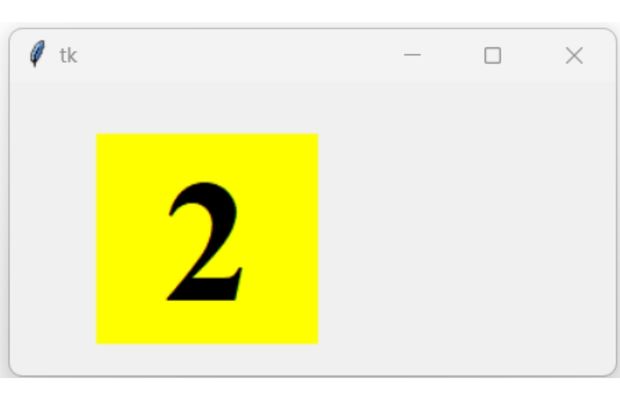
Tkinter window to show count down value in a Label by starting from a fixed value
import tkinter as tk
my_w = tk.Tk()
my_w.geometry("350x170") # width and height of the window
counter=11 # Initital value of counter
def my_time():
global counter
counter=counter-1 # decrease value by 1
if counter < 0:
return
l1.config(text=str(counter)) # Update the label text using string
l1.after(1000,my_time) # time delay of 1000 milliseconds
my_font=('times',76,'bold') # display size and style
l1=tk.Label(my_w,font=my_font,bg='yellow',width=2)
l1.grid(row=1,column=1,padx=50,pady=30)
my_time() # call the function
my_w.mainloop() Adding Reset button
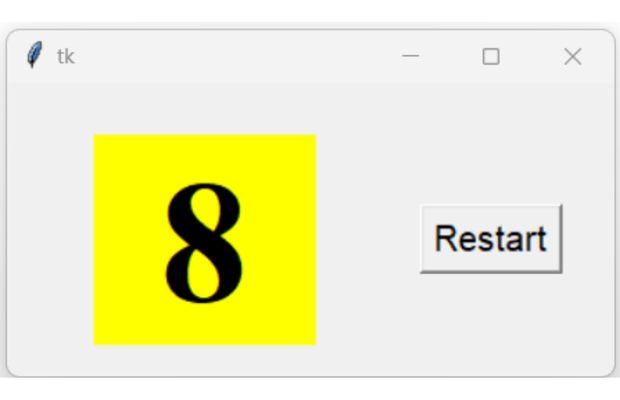
To start the counter again from any value , we can add one reset button. Place this code above the line my_w.mainloop()
def restart():
global counter
counter=11 # start value
my_time() # call the function
b1=tk.Button(my_w,text='Restart',font=22,command=lambda:restart())
b1.grid(row=1,column=2,padx=10)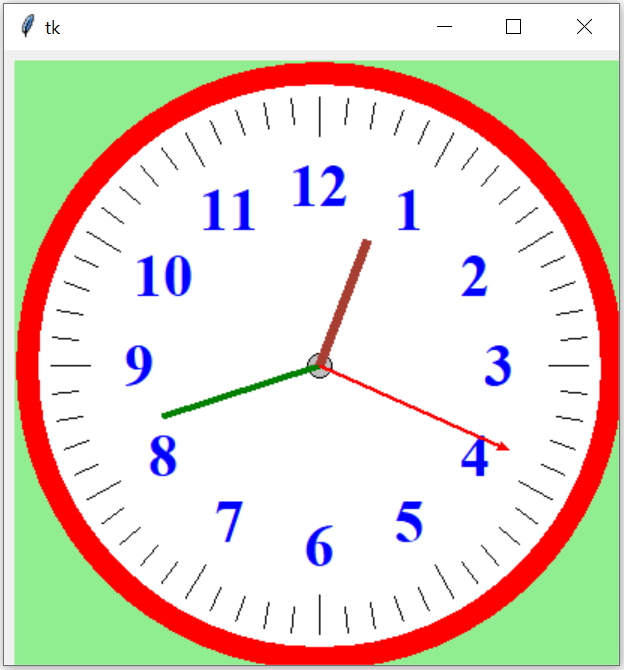
Projects in Tkinter Displaying Calendar to pick date

Subhendu Mohapatra
Author
🎥 Join me live on YouTubePassionate about coding and teaching, I publish practical tutorials on PHP, Python, JavaScript, SQL, and web development. My goal is to make learning simple, engaging, and project‑oriented with real examples and source code.
Subscribe to our YouTube Channel here
This article is written by plus2net.com team.
https://www.plus2net.com

 Python Video Tutorials
Python Video Tutorials