Deleting record from MySQL table using Treeview Selection
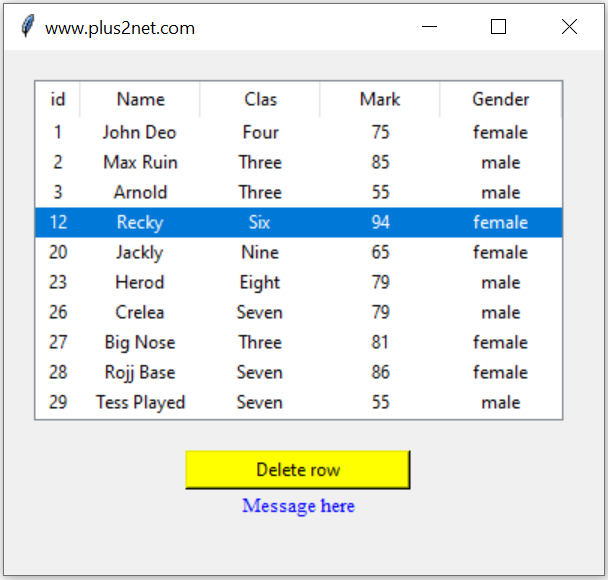
Connect to MySQL database display rows from MySQL.
Read our tutorial on how to display MySQL records in Treeview.
We will add delete feature to this.
Deleting rows in Tkinter Treeview after confirmation of deletion of record from MySQL database table
Reading selected row number or iid of the Treeview.
selected_item = trv.selection()[0]Code Explanation: Breaking Down the Activities
Copy the full code towards end of this page
1. Importing Required Modules
from tkinter import ttk
import tkinter as tk
from sqlalchemy import create_engine, text
from sqlalchemy.exc import SQLAlchemyError
- ttk: Used for creating advanced widgets like Treeview.
- create_engine: Establishes a connection with the MySQL database.
- text: Allows us to execute SQL queries with placeholders securely.
- SQLAlchemyError: Captures database-related errors for handling exceptions.
2. Setting Up the Database Connection
my_conn = create_engine("mysql+mysqldb://root:test@localhost/my_tutorial")
my_conn = my_conn.connect() # Establish a connection to the MySQL database
- my_conn: This is the connection object used to interact with the database.
3. Fetching Data from the Database
r_set = my_conn.execute(text('SELECT * FROM student LIMIT 0,10'))
- r_set: Holds the rows fetched from the database table student.
- The query fetches the first 10 rows from the student table.
4. Setting Up the Main Tkinter Window
my_w = tk.Tk() # Create the main Tkinter window
my_w.geometry('400x350') # Set window dimensions
my_w.title('www.plus2net.com') # Set window title
- my_w: The main application window where widgets will be placed.
5. Creating the Treeview Widget
trv = ttk.Treeview(my_w, selectmode='browse')
trv.grid(row=1, column=1, padx=20, pady=20)
trv['columns'] = ('1', '2', '3', '4', '5')
trv['show'] = 'headings'
trv.column('1', width=30, anchor='c')
trv.column('2', width=80, anchor='c')
trv.column('3', width=80, anchor='c')
trv.column('4', width=80, anchor='c')
trv.column('5', width=80, anchor='c')
trv.heading('1', text='id')
trv.heading('2', text='Name')
trv.heading('3', text='Class')
trv.heading('4', text='Mark')
trv.heading('5', text='Gender')
for dt in r_set:
trv.insert("", 'end', iid=dt[0],
values=(dt[0], dt[1], dt[2], dt[3], dt[4]))
- The Treeview widget is used to display tabular data.
- Columns for ID, Name, Class, Mark, and Gender are configured with appropriate widths and headings.
- The for loop inserts rows of data fetched from the database into the Treeview widget.
6. Adding a Delete Button
b1 = tk.Button(my_w, text='delete row', width=20, bg='yellow',
command=lambda: my_delete())
b1.grid(row=2, column=1)
- b1: Button widget that triggers the my_delete() function when clicked.
7. Setting Up the Message Label
my_str = tk.StringVar()
l1 = tk.Label(my_w, textvariable=my_str, font=('times', 10, ''))
l1.config(fg='blue')
l1.grid(row=3, column=1)
my_str.set('Message here')
- The label l1 is used to display messages (e.g., success or error) based on operations performed.
- The text for the label is controlled dynamically using the my_str variable.
8. Defining the Delete Function
def my_delete():
selected_item = trv.selection()[0] # Get the selected row ID
try:
query = "DELETE FROM student WHERE id=:delete_id"
rs = my_conn.execute(text(query), {'delete_id': selected_item})
if rs.rowcount == 1: # Confirm deletion
my_conn.commit() # Commit the transaction
trv.delete(selected_item) # Remove from Treeview
l1.config(fg='green')
my_str.set('Record deleted')
except SQLAlchemyError as e:
error = str(e.__dict__.get('orig', e))
l1.config(fg='red')
my_str.set(error)
l1.after(3000, lambda: my_str.set(''))
- The my_delete() function handles deleting the selected row from both the database and the Treeview widget.
- SQLAlchemy is used to execute the DELETE query and commit the transaction.
- Error handling ensures that any issues are displayed to the user.
With Tkinter - Treeview the Full code is here
from tkinter import ttk
import tkinter as tk
from sqlalchemy import create_engine, text
from sqlalchemy.exc import SQLAlchemyError
my_conn = create_engine("mysql+mysqldb://id:pw@localhost/my_db")
my_conn = my_conn.connect() # connection string or connection object
r_set = my_conn.execute(text('SELECT * FROM student LIMIT 0,10'))
my_w = tk.Tk()
my_w.geometry('400x350') # width and height of the window
my_w.title("www.plus2net.com") # adding title to window
trv = ttk.Treeview(my_w, selectmode='browse') # treeview object
trv.grid(row=1, column=1, padx=20, pady=20) # placed on Grid layout
trv["columns"] = ("1", "2", "3", "4", "5")
trv['show'] = 'headings'
# trv['show']='tree'
trv.column("1", width=30, anchor='c')
trv.column("2", width=80, anchor='c')
trv.column("3", width=80, anchor='c')
trv.column("4", width=80, anchor='c')
trv.column("5", width=80, anchor='c')
trv.heading("1", text="id")
trv.heading("2", text="Name")
trv.heading("3", text="Class")
trv.heading("4", text="Mark")
trv.heading("5", text="Gender")
for dt in r_set: # adding rows of MySQL data to treeview
# print(dt)
trv.insert("", 'end', iid=dt[0],
values=(dt[0], dt[1], dt[2], dt[3], dt[4]))
b1 = tk.Button(my_w, text='delete row', width=20, bg='yellow',
command=lambda: my_delete())
b1.grid(row=2, column=1)
my_font = ('times', 10, '')
my_str = tk.StringVar()
l1 = tk.Label(my_w, textvariable=my_str, font=my_font)
l1.config(fg='blue')
l1.grid(row=3, column=1)
my_str.set("Message here") # print(my_error)
def my_delete():
selected_item = trv.selection()[0] # get selected row id
try:
query = "DELETE FROM student WHERE id=:delete_id"
rs = my_conn.execute(text(query), {'delete_id': selected_item})
if rs.rowcount == 1: # confirm that row is deleted
my_conn.commit() # Commit the delete operation to the database
trv.delete(selected_item) # delete from Treeview
l1.config(fg='green') # message font colour
my_str.set("Record deleted") # Success message
except SQLAlchemyError as e: # error in deleting
error = str(e.__dict__.get('orig', e))
l1.config(fg='red')
my_str.set(error) # show error message
l1.after(3000, lambda: my_str.set('')) # remove the message
l1.after(6000, lambda: my_str.set(''))
my_w.mainloop()
Delete user selected Record in MySQL with Tkinter Treeview | #Python #Tkinter #PythonGUI
Prompting User Confirmation Before Deleting a Record
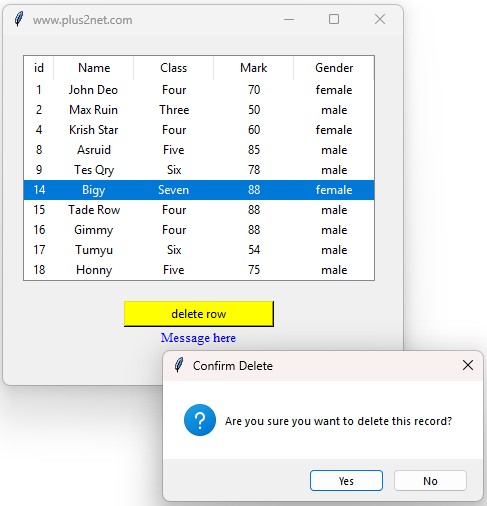
Here's the updated code with a confirmation button to allow the user to confirm or abort the delete operation:
Code Explanation: Breaking Down the Activities
1. Importing Required Modules
from tkinter import ttk
import tkinter as tk
from tkinter import messagebox
from sqlalchemy import create_engine, text
from sqlalchemy.exc import SQLAlchemyError
- ttk: Provides advanced widgets like Treeview.
- messagebox: Used to display dialogs for confirmation or warnings.
- create_engine: Establishes a connection with the database.
- SQLAlchemyError: Captures database-related errors for handling exceptions.
2. Adding a Delete Button
b1 = tk.Button(my_w, text='delete row', width=20, bg='yellow',
command=lambda: confirm_delete())
b1.grid(row=2, column=1)- The button triggers the confirm_delete() function, which handles confirmation before deletion.
3. Adding Confirmation Before Deletion
def confirm_delete():
selected_item = trv.selection()
if not selected_item: # Ensure a row is selected
messagebox.showwarning('Warning', 'Please select a row to delete.')
return
response = messagebox.askyesno('Confirm Delete', 'Are you sure you want to delete this record?')
if response: # User confirms deletion
my_delete(selected_item[0])
- The confirm_delete function ensures no accidental deletions occur by prompting the user for confirmation.
- If no row is selected, a warning message is shown.
4. Deleting a Row
def my_delete(selected_item):
try:
query = "DELETE FROM student WHERE id=:delete_id"
rs = my_conn.execute(text(query), {'delete_id': selected_item})
if rs.rowcount == 1: # Confirm row deletion
my_conn.commit() # Commit changes
trv.delete(selected_item) # Remove from Treeview
l1.config(fg='green')
my_str.set('Record deleted')
except SQLAlchemyError as e:
error = str(e.__dict__.get('orig', e))
l1.config(fg='red')
my_str.set(error)
l1.after(3000, lambda: my_str.set(''))
- The my_delete function deletes the selected row from both the database and the Treeview widget.
- my_conn.commit() ensures that the changes are saved to the database.
- Error handling displays appropriate error messages if the operation fails.
With Tkinter - Treeview the Full code is here
from tkinter import ttk
import tkinter as tk
from tkinter import messagebox
from sqlalchemy import create_engine, text
from sqlalchemy.exc import SQLAlchemyError
my_conn = create_engine("mysql+mysqldb://id:pw@localhost/my_db")
my_conn = my_conn.connect() # connection string or connection object
r_set = my_conn.execute(text('SELECT * FROM student LIMIT 0,10'))
my_w = tk.Tk()
my_w.geometry('400x350') # width and height of the window
my_w.title("www.plus2net.com") # adding title to window
trv = ttk.Treeview(my_w, selectmode='browse') # treeview object
trv.grid(row=1, column=1, padx=20, pady=20) # placed on Grid layout
trv["columns"] = ("1", "2", "3", "4", "5")
trv['show'] = 'headings'
trv.column("1", width=30, anchor='c')
trv.column("2", width=80, anchor='c')
trv.column("3", width=80, anchor='c')
trv.column("4", width=80, anchor='c')
trv.column("5", width=80, anchor='c')
trv.heading("1", text="id")
trv.heading("2", text="Name")
trv.heading("3", text="Class")
trv.heading("4", text="Mark")
trv.heading("5", text="Gender")
for dt in r_set: # adding rows of MySQL data to treeview
trv.insert("", 'end', iid=dt[0],
values=(dt[0], dt[1], dt[2], dt[3], dt[4]))
b1 = tk.Button(my_w, text='delete row', width=20, bg='yellow',
command=lambda: confirm_delete())
b1.grid(row=2, column=1)
my_font = ('times', 10, '')
my_str = tk.StringVar()
l1 = tk.Label(my_w, textvariable=my_str, font=my_font)
l1.config(fg='blue')
l1.grid(row=3, column=1)
my_str.set("Message here")
def confirm_delete():
"""Show a confirmation dialog before deleting."""
selected_item = trv.selection()
if not selected_item: # Check if a row is selected
messagebox.showwarning("Warning", "Please select a row to delete.")
return
response = messagebox.askyesno("Confirm Delete", "Are you sure you want to delete this record?")
if response: # User clicked Yes
my_delete(selected_item[0])
def my_delete(selected_item):
"""Delete the selected item from the database and Treeview."""
try:
query = "DELETE FROM student WHERE id=:delete_id"
rs = my_conn.execute(text(query), {'delete_id': selected_item})
if rs.rowcount == 1: # Confirm that row is deleted
my_conn.commit() # Commit the transaction
trv.delete(selected_item) # Delete from Treeview
l1.config(fg='green') # Success message color
my_str.set("Record deleted")
except SQLAlchemyError as e: # Handle any SQL errors
error = str(e.__dict__.get('orig', e))
l1.config(fg='red')
my_str.set(error)
l1.after(3000, lambda: my_str.set('')) # Clear the message after 3 seconds
my_w.mainloop()Displaying MySQL records using Entry or Label Dynamic Creation of Header & Columns in Treeview
Delete MySQL record Select row in Treeview to Delete from Pandas DataFrame Treeview Treeview insert Treeview parent child node Select -Edit-update MySQL Product table using Treeview

Subhendu Mohapatra
Author
🎥 Join me live on YouTubePassionate about coding and teaching, I publish practical tutorials on PHP, Python, JavaScript, SQL, and web development. My goal is to make learning simple, engaging, and project‑oriented with real examples and source code.
Subscribe to our YouTube Channel here
This article is written by plus2net.com team.
https://www.plus2net.com

 Python Video Tutorials
Python Video Tutorials