Paste an Image URL and Let Gemini AI Describe It Instantly
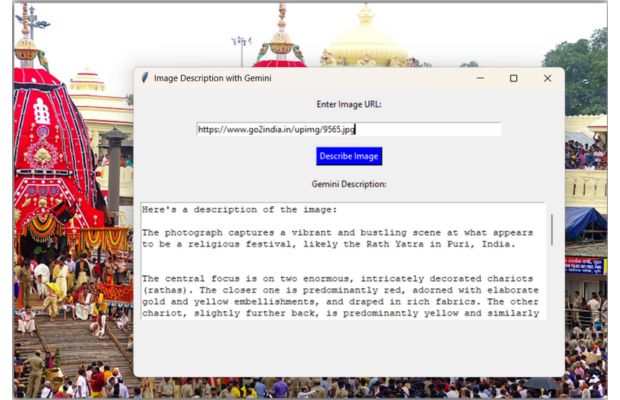
This tutorial walks you through building a Python GUI app using Tkinter where users can paste an image URL and get a description using Google’s Gemini AI model.
Step 1: Import Required Libraries
import tkinter as tk
from tkinter import messagebox, scrolledtext
import requests
from PIL import Image
import io
import os
import google.generativeai as genai
from dotenv import load_dotenv
pip install google-generativeai python-dotenvStep 2: Load and Configure Gemini API Key
# Load your API key securely from a .env file
load_dotenv()
GOOGLE_API_KEY = os.getenv("GOOGLE_API_KEY")
# Configure Gemini SDK
genai.configure(api_key=GOOGLE_API_KEY)
# Initialize Gemini model
model = genai.GenerativeModel('gemini-1.5-flash')
Step 3: Define the Function to Handle Image Input and Gemini Output
def describe_image():
image_url = url_entry.get().strip()
if not image_url:
messagebox.showwarning("Input Error", "Please enter an image URL.")
return
try:
# Download the image
response = requests.get(image_url)
if response.status_code != 200:
raise Exception("Failed to fetch image.")
img = Image.open(io.BytesIO(response.content))
# Convert image to JPEG bytes
img_byte_arr = io.BytesIO()
img.save(img_byte_arr, format='JPEG')
img_bytes = img_byte_arr.getvalue()
# Gemini expects image as a dict
gemini_image = {
"mime_type": "image/jpeg",
"data": img_bytes
}
prompt = ["Describe the image", gemini_image]
result = model.generate_content(prompt)
output_box.delete('1.0', tk.END)
output_box.insert(tk.END, result.text)
except Exception as e:
messagebox.showerror("Error", f"An error occurred:\n{e}")
Step 4: Create the Tkinter GUI
# Initialize main window
root = tk.Tk()
root.title("Image Description with Gemini")
root.geometry("600x400")
tk.Label(root, text="Enter Image URL:").pack(pady=10)
# Input for image URL
url_entry = tk.Entry(root, width=70)
url_entry.pack(pady=5)
# Button to trigger Gemini call
tk.Button(
root,
text="Describe Image",
command=describe_image,
bg="blue",
fg="white"
).pack(pady=10)
tk.Label(root, text="Gemini Description:").pack(pady=5)
# ScrolledText to show Gemini's response
output_box = scrolledtext.ScrolledText(root, wrap=tk.WORD, height=10, width=70)
output_box.pack(padx=10, pady=10)
# Run the GUI event loop
root.mainloop()
🎯 Example Use
URL: https://upload.wikimedia.org/wikipedia/commons/thumb/5/59/Dog_in_field.jpg/800px-Dog_in_field.jpg
Gemini: "This is an image of a happy dog standing on green grass in an open field, looking toward the camera."✅ Notes
- Make sure your image URL points directly to a
.jpgfile. - You must have a valid Gemini API key stored in a
.envfile. - This script uses Gemini 1.5 Flash for faster performance. You may switch to
gemini-1.5-profor richer responses.
Full Code
import tkinter as tk
from tkinter import messagebox, scrolledtext
import requests
from PIL import Image
import io
import os
import google.generativeai as genai
from dotenv import load_dotenv
# Load API key
load_dotenv()
GOOGLE_API_KEY = os.getenv("GOOGLE_API_KEY")
# Configure Gemini
genai.configure(api_key=GOOGLE_API_KEY)
# Initialize Gemini model
model = genai.GenerativeModel('gemini-1.5-flash')
def describe_image():
image_url = url_entry.get().strip()
if not image_url:
messagebox.showwarning("Input Error", "Enter an image URL.")
return
try:
# Download image
response = requests.get(image_url)
if response.status_code != 200:
raise Exception("Failed to fetch image.")
img = Image.open(io.BytesIO(response.content))
# Convert image to bytes in JPEG format
img_byte_arr = io.BytesIO()
img.save(img_byte_arr, format='JPEG')
img_bytes = img_byte_arr.getvalue()
# Gemini expects image part in a specific format
gemini_image = {
"mime_type": "image/jpeg",
"data": img_bytes
}
# Send to Gemini
prompt = ["Describe the image", gemini_image]
result = model.generate_content(prompt)
output_box.delete('1.0', tk.END)
output_box.insert(tk.END, result.text)
except Exception as e:
messagebox.showerror("Error", f"An error occurred:\n{e}")
# GUI Setup
root = tk.Tk()
root.title("Image Description with Gemini")
root.geometry("600x400")
tk.Label(root, text="Enter Image URL:").pack(pady=10)
url_entry = tk.Entry(root, width=70)
url_entry.pack(pady=5)
tk.Button(
root, text="Describe Image",
command=describe_image, bg="blue", fg="white"
).pack(pady=10)
tk.Label(root, text="Gemini Description:").pack(pady=5)
output_box = scrolledtext.ScrolledText(root, wrap=tk.WORD, height=10, width=70)
output_box.pack(padx=10, pady=10)
root.mainloop()Frequently Asked Questions (FAQ)
Q1: How does this application describe images using URLs?
The application uses a user-provided image URL, fetches the image using Python’s requests module, and sends it to Google's Gemini Generative AI model for visual content analysis and description.
Q2: What image formats are supported?
The app primarily supports JPEG images as they are converted to image/jpeg format before being sent to the Gemini API. Other image formats can be used if convertible via PIL.
Q3: What if the image URL is invalid or the server is down?
If the image cannot be retrieved (e.g., due to an invalid URL or a failed server response), the application shows an error using Tkinter’s messagebox. Always ensure the URL is accessible and publicly hosted.
Q4: Can I use this with local image files instead of URLs?
This version supports only URLs. However, with minor code changes, you can allow file selection using tkinter.filedialog and load images from your local system.

Subhendu Mohapatra
Author
🎥 Join me live on YouTubePassionate about coding and teaching, I publish practical tutorials on PHP, Python, JavaScript, SQL, and web development. My goal is to make learning simple, engaging, and project‑oriented with real examples and source code.
Subscribe to our YouTube Channel here

 Python Video Tutorials
Python Video Tutorials