Geometry of Tkinter window
Our parent window is referred as
my_w in all our examples below.
my_w = tk.Tk()Resize the window
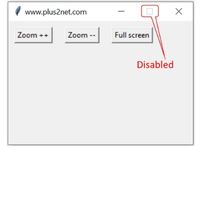 There is a button at the top bar for the user to resize the parent window. By holding and dragging the edges we can resize the window.
There is a button at the top bar for the user to resize the parent window. By holding and dragging the edges we can resize the window. We can prevent this by using resizable() option. By default width and height values are 1 ( True ).
my_w.resizable(width=0,height=0) # size change Not allowed my_w.resizable(width=1,height=0)state
By managing the state method we can maximize the window to full screen. Values for this option are normal ( default value ) , iconic, withdrawn, or zoomedmy_w.state('zoomed')Zooming the parent window
We can increase or decrease the width , height from inside the window by managing the geometry() option. We can place buttons in our window to zoom in or zoom out the parent window.We used the click event of button to call a function my_resize() and inside it change the width and height of parent window.
minsize() and maxsize()
We can restrict the height and width of the window by using minsize() and maxsize(). These are the end limits for our height width for expansion and contraction of the window.my_w.minsize(280, 180) # (minimum ) Width , ( minimum ) height
my_w.maxsize(320,220) # (maximum ) width , ( maximum) heightwidth,height=400,350
my_w.minsize(int(width/3), height)
d=str(int(width/2))+"x"+str(int(height/2))
my_w.geometry(d)Here is the full code.
import tkinter as tk
my_w = tk.Tk() # parent window
width,height=300,200
v_dim=str(width)+'x'+str(height)
my_w.geometry(v_dim) # Size of the window
#my_w.minsize(280, 180) # (minimum ) Width , ( minimum ) height
#my_w.maxsize(320,220) # (maximum ) width , ( maximum) height
my_w.title("www.plus2net.com") # Adding a title
def my_resize(condition):
global width , height
if(condition=='increase'):
width=width+10
height=height+10
elif(condition=='decrease'):
width=width-10
height=height-10
d=str(width)+"x"+str(height)
my_w.geometry(d) # update the new width and height
b1=tk.Button(my_w,text='zoom ++ ',command=lambda:my_resize('increase'))
b1.grid(row=0,column=0,padx=10,pady=10)
b2=tk.Button(my_w,text='zoom -- ',command=lambda:my_resize('decrease'))
b2.grid(row=0,column=1,padx=10,pady=10)
b3=tk.Button(my_w,text='Full Screen',command=lambda:my_w.state('zoomed'))
b3.grid(row=0,column=2,padx=10,pady=10)
my_w.mainloop() # Keep the window openDynamic window layout
By using multiple dynamic widgets we can manage the width and height of the window.my_w.winfo_geometry(): The string showing size and on-screen location.my_w.winfo_height(): The current height of the window.( May not be updated)my_w.winfo_width(): The current width of the window.( May not be updated)my_w.winfo_reqheight(): The requested minimum height required. May change after geometry managermy_w.winfo_reqwidth(): The requested minimum width required. May change after geometry managermy_w.winfo_screenheight(): Screen height in pixel my_w.winfo_screenwidth(): Screen width in pixel my_w.winfo_idletasks(): to force the display to be updated before the application next idles The geometry is not accurate until the application has updated its idle tasks. In particular, all geometries are initially '1x1+0+0' until the widgets and geometry manager have negotiated their sizes and positions.
To get the correct dimensions we have to use any event and then take the fresh data. We can also force updation by using winfo_idletasks().
Here is one example where number of buttons are not fixed, so different width requirment may come up based on the number of languages are there in the list.
Check how the outputs changes ( showing width and height ) at different stages of the program.
import tkinter as tk
my_w = tk.Tk()
width,height=50,217
v_dim=str(width)+'x'+str(height)
my_w.geometry(v_dim)
#my_w.maxsize(300,220) # (maximum ) width , ( maximum) height
#my_w.minsize(250,220) # (minimum ) width , ( minimum) height
my_w.resizable(True, True)
my_w.title("www.plus2net.com") # Adding a title
languages = ("PHP",'Python','Perl','JQuery','Java','MySQL','CSS','Oracle')
var = 0
def my_upd():
print('****')
print('screenwidth',str(my_w.winfo_screenwidth())) # Width of the screen
print('reqwidth',str(my_w.winfo_reqwidth())) # Requested width of the window
print('width',str(my_w.winfo_width())) # width of the window
print('screenheight',str(my_w.winfo_screenheight())) # Screen height
print('reqheight:',str(my_w.winfo_reqheight())) # rquested width of the window
print('height:',str(my_w.winfo_height())) # width of the window
print('****')
for language in languages:
btn = tk.Button(my_w, text=language,command=lambda:my_upd())
btn.grid(row=1,column=var,padx=2,pady=10)
var += 1
width=50*len(languages) # set width based on number of buttons
v_dim=str(width)+'x'+str(height)
my_w.geometry(v_dim)
print('screenwidth',str(my_w.winfo_screenwidth())) # Width of the screen
print('reqwidth',str(my_w.winfo_reqwidth())) # Requested width of the window
print('width',str(my_w.winfo_width())) # width of the window
print('screenheight',str(my_w.winfo_screenheight())) # Screen height
print('reqheight:',str(my_w.winfo_reqheight())) # rquested width of the window
print('height:',str(my_w.winfo_height())) # width of the window
my_w.update_idletasks() # Update the idle to update display
print('####')
print('screenwidth',str(my_w.winfo_screenwidth())) # Width of the screen
print('reqwidth',str(my_w.winfo_reqwidth())) # Requested width of the window
print('width',str(my_w.winfo_width())) # width of the window
print('screenheight',str(my_w.winfo_screenheight())) # Screen height
print('reqheight:',str(my_w.winfo_reqheight())) # rquested width of the window
print('height:',str(my_w.winfo_height())) # width of the window
print('####')
my_w.mainloop()What is root.update_idletasks()?
root.update_idletasks() ( In above examples it is my_w.update_idletasks() ) is a Tkinter method that processes all pending idle tasks, such as widget geometry updates, redraws, and layout changes, before the next event loop cycle.Purpose
- Ensures immediate UI updates.
- Processes pending widget changes without handling new events.
- Prevents UI lag when updating widgets dynamically.
What It Does?
✔️ Forces geometry updates (resizing, layout changes).
✔️ Redraws widgets without waiting for mainloop().
✔️ Keeps UI elements responsive during long-running tasks.
When to Use It?
- Inside loops where widgets need real-time updates.
- Before blocking operations like time.sleep() to prevent UI freezing.
- When using threads, since background threads cannot directly update Tkinter widgets.
Key Difference Between update_idletasks() and update()
✔️ update_idletasks() → Processes only pending idle tasks (widget redraws, layout updates).
✔️ update() → Processes all events, including user inputs (can cause re-entrant issues if used inside event handlers).
Why root.update_idletasks() is Required Even with Threading?
- Tkinter’s main loop runs only in the main thread, meaning background threads cannot directly update widgets.
- Even if the task runs in a separate thread, Tkinter does not automatically refresh the UI.
- update_idletasks() forces immediate UI updates without waiting for the event loop.
Why Isn’t Threading Enough?
❌ Even with threading, Tkinter does not update widgets in real-time.
❌ The UI refresh happens only when the main thread regains control.
❌ This causes delayed UI updates or no visible changes until the thread finishes.
How update_idletasks() Helps?
✔️ Forces immediate processing of widget updates.
✔️ Prevents UI lag during long-running operations.
✔️ Ensures real-time updates for progress bars, status messages, and live UI changes.
Conclusion
Using update_idletasks() in Tkinter threading ensures that widgets update immediately, keeping the UI smooth and responsive even when running background tasks. It is an essential tool for real-time feedback in Tkinter applications. 🚀
Zoom in & out Text Sizegrip to reisize window
Managing Clipboard from Tkinter
Grid Layout place layout Frame rowconfigure() & columnconfigure()

Subhendu Mohapatra
Author
🎥 Join me live on YouTubePassionate about coding and teaching, I publish practical tutorials on PHP, Python, JavaScript, SQL, and web development. My goal is to make learning simple, engaging, and project‑oriented with real examples and source code.
Subscribe to our YouTube Channel here

 Python Video Tutorials
Python Video Tutorials