RGB Colour Sliders
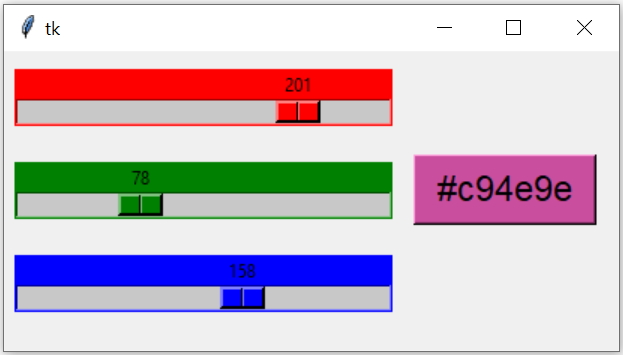
Red Green Blue colour slider by using Tkinter scale to update background colour of buttons
Reading value of Scale
By using get() method we can read the value of the scale.sc1.get()Updating value on change of scale
We used command option to trigger a common function my_upd(v)sc2 = tk.Scale(my_w, from_=0, to=255,bg='green', orient='horizontal',
length=250,command=my_upd)Getting Hex value from RGB
color_c='#%02x%02x%02x' % (sc1.get(), sc2.get(), sc3.get())Updating font and background colour of button
By using config() method of button we can update the background colour ( bg ) and text options.def my_upd(v):
color_c='#%02x%02x%02x' % (sc1.get(), sc2.get(), sc3.get())
b1.config(bg=color_c) # Updating background colour of button
b1.config(text=color_c)# Updating text of the button import tkinter as tk
my_w = tk.Tk()
my_w.geometry("410x200")
def my_upd(v):
color_c='#%02x%02x%02x' % (sc1.get(), sc2.get(), sc3.get())
b1.config(bg=color_c) # Updating background colour of button
b1.config(text=color_c)# Updating text of the button
font1=('Time',18,'normal')
sc1 = tk.Scale(my_w, from_=0, to=255,bg='red', orient='horizontal',
length=250,command=my_upd)
sc1.grid(row=0,column=0,padx=5,pady=10)
sc2 = tk.Scale(my_w, from_=0, to=255,bg='green', orient='horizontal',
length=250,command=my_upd)
sc2.grid(row=1,column=0,pady=10)
sc3 = tk.Scale(my_w, from_=0, to=255,bg='blue', orient='horizontal',
length=250,command=my_upd)
sc3.grid(row=2,column=0,pady=10)
b1=tk.Button(my_w,text='My colour',font=font1,width=8)
b1.grid(row=1,column=1,padx=7)
my_w.mainloop()Tkinter Scale Text Entry How to Validate user entered data

Subhendu Mohapatra
Author
🎥 Join me live on YouTubePassionate about coding and teaching, I publish practical tutorials on PHP, Python, JavaScript, SQL, and web development. My goal is to make learning simple, engaging, and project‑oriented with real examples and source code.
Subscribe to our YouTube Channel here
This article is written by plus2net.com team.
https://www.plus2net.com

 Python Video Tutorials
Python Video Tutorials