Showing Number of Text entered using Floodgauge style
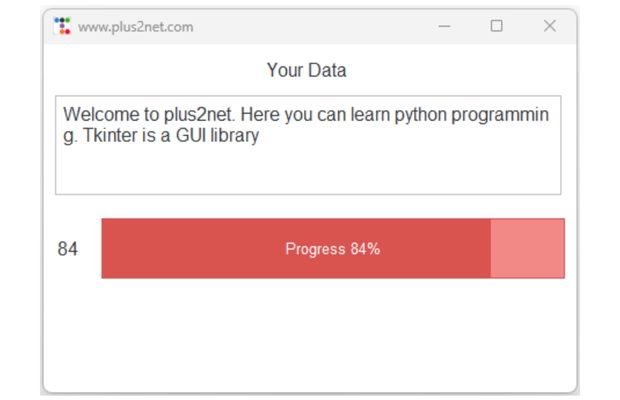
Display the number of chars entered by the user and update the colour of the Meter by using bootstyle parameter.
Triggering function on adding or removal of chars inside Text widget
t1.bind("<KeyRelease>", my_upd)# Trigger on Key release event
Ttkbootstrap Floodgauge widgets to show number of chars entered by user with colour zone bands #12
Function my_upd()
This function calculate the number of chars entered by the user inside the text widget. This value is displayed on the Label and our Meter m1 sets the amountused value to this number. Inside this function we will keep if elif condition checks to set the option bootstyle to different colors. There are 8 different colors are already avilable here is the list.PRIMARY, SECONDARY, SUCCESS, INFO, WARNING, DANGER, LIGHT, DARK
def my_upd(value):
my_str = t1.get("1.0", "end-1c") # Read the string
breaks = my_str.count("\n") # Number of line breaks
char_numbers = len(my_str) - breaks # Final number of chars
l2.config(text=str(char_numbers)) # Display in Label
fg.configure(value=char_numbers) # Connect to Meter
if fg.variable.get() < 25:
fg.configure(bootstyle=INFO)
elif fg.variable.get() < 50:
fg.configure(bootstyle=SUCCESS)
elif fg.variable.get() < 80:
fg.configure(bootstyle=WARNING)
else:
fg.configure(bootstyle=DANGER)
if char_numbers >= 100:
# Stop accepting chars after limit
t1.delete("end-2c")
# Remove last char of text widget
import tkinter as tk
import ttkbootstrap as ttk
from ttkbootstrap.constants import *
# my_w = tk.Tk()
my_w = ttk.Window()
my_w.geometry("460x300") # width x height of the window
my_w.title("www.plus2net.com") # Adding a title
l1 = tk.Label(my_w, text="Your Data", width=10, font=20) # added one Label
l1.grid(row=0, column=0, padx=3, pady=10, columnspan=2)
t1 = tk.Text(my_w, height=4, width=47, font=28) # text box
t1.grid(row=1, column=0, padx=10, columnspan=2)
l2 = tk.Label(my_w, text=0, font=22)
l2.grid(row=2, column=0, padx=5, pady=5)
fg = ttk.Floodgauge(
my_w,
bootstyle=INFO,
mask="Progress {}%",
value=0,
length=400,
)
fg.grid(row=2, column=1, padx=2, pady=20)
def my_upd(value):
my_str = t1.get("1.0", "end-1c") # read the string
breaks = my_str.count("\n") # Number of line breaks
char_numbers = len(my_str) - breaks # Final number of chars
l2.config(text=str(char_numbers)) # display in Label
fg.configure(value=char_numbers) # connect to Meter
if fg.variable.get() < 25:
fg.configure(bootstyle=INFO)
elif fg.variable.get() < 50:
fg.configure(bootstyle=SUCCESS)
elif fg.variable.get() < 80:
fg.configure(bootstyle=WARNING)
else:
fg.configure(bootstyle=DANGER)
if char_numbers >= 100: # to stop accepting char after limit
t1.delete("end-2c") # remove last char of text widget
t1.bind("<KeyRelease>", my_upd) # Trigger on Key release event
my_w.mainloop() # Keep the window openFloodgauge ttkbootstrap

Subhendu Mohapatra
Author
🎥 Join me live on YouTubePassionate about coding and teaching, I publish practical tutorials on PHP, Python, JavaScript, SQL, and web development. My goal is to make learning simple, engaging, and project‑oriented with real examples and source code.
Subscribe to our YouTube Channel here
This article is written by plus2net.com team.
https://www.plus2net.com

 Python Video Tutorials
Python Video Tutorials