start(), stop(), step() of Floodgauge widget
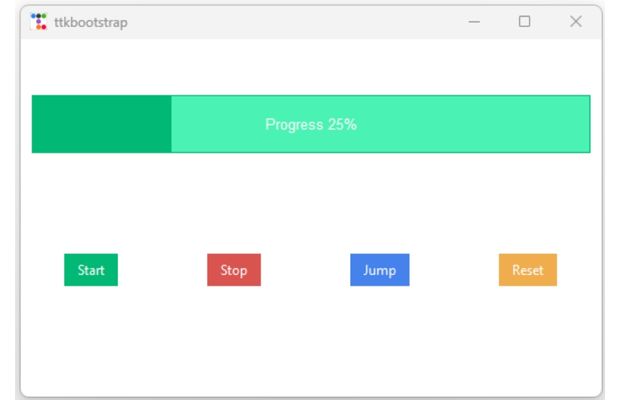
Floodgauge.start()
Start the autoincrement of the Floodgauge.Floodgauge.stop()
Stop the autoincrement of the Floodgauge.Floodgauge.step()
Step increase the value of the Floodgauge.Here is one example where on click of button we can call the different methods to manage the Floodgauge.
import ttkbootstrap as ttk
from ttkbootstrap.constants import *
my_w = ttk.Window()
my_w.geometry("520x320") # width and height
fg = ttk.Floodgauge(
bootstyle=INFO,
mask="Progress {}%",
value=10,
length=500,
)
fg.grid(row=1, column=1, padx=10, pady=50, columnspan=4)
b1 = ttk.Button(my_w, text="Start",
command=lambda:fg.start(), bootstyle=SUCCESS)
b1.grid(row=2, column=1, padx=10, pady=40)
b2 = ttk.Button(my_w, text="Stop",
command=lambda:fg.stop(), bootstyle=DANGER)
b2.grid(row=2, column=2, padx=10, pady=40)
b3 = ttk.Button(my_w, text="Jump",
command=lambda:fg.step(5), bootstyle=PRIMARY)
b3.grid(row=2, column=3, padx=10, pady=40)
b4 = ttk.Button(my_w, text="Reset",
command=lambda:fg.configure(value=10), bootstyle=WARNING)
b4.grid(row=2, column=4, padx=10, pady=40)
my_w.mainloop()
Floodgauge start() stop() & step() method to manage autoincrement & update bootstyle based on value
Managing colour by bootstyle
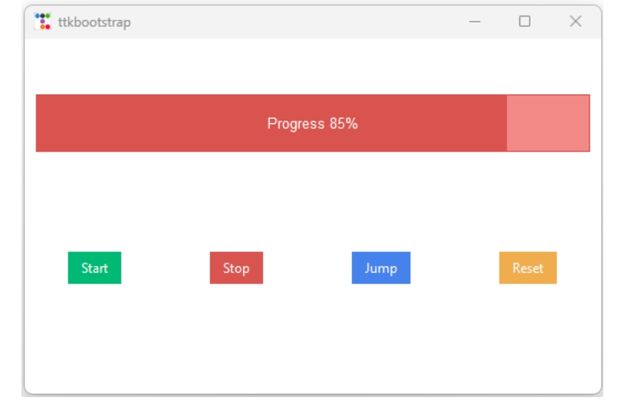
We will update the colour or style of the Floodgauge based on the value. Here we will create different colour ranges and accordingly update the bootstyle parameter value.
To trigger the change we will use trace() method of the Floodgauge variable.
Here once the fg.variable value changes, it will trigger the function my_upd().
fg.variable.trace('w',my_upd)def my_upd(*args):
if fg.variable.get()<25:
fg.configure(bootstyle=INFO)
elif fg.variable.get()<50:
fg.configure(bootstyle=SUCCESS)
elif fg.variable.get()<80:
fg.configure(bootstyle=WARNING)
else:
fg.configure(bootstyle=DANGER)
fg.variable.trace('w',my_upd)import ttkbootstrap as ttk
from ttkbootstrap.constants import *
my_w = ttk.Window()
my_w.geometry("520x320") # width and height
fg = ttk.Floodgauge(
bootstyle=INFO,
mask="Progress {}%",
value=10,
length=500,
)
fg.grid(row=1, column=1, padx=10, pady=50, columnspan=4)
b1 = ttk.Button(my_w, text="Start", command=lambda: fg.start(), bootstyle=SUCCESS)
b1.grid(row=2, column=1, padx=10, pady=40)
b2 = ttk.Button(my_w, text="Stop", command=lambda: fg.stop(), bootstyle=DANGER)
b2.grid(row=2, column=2, padx=10, pady=40)
b3 = ttk.Button(my_w, text="Jump", command=lambda: fg.step(5), bootstyle=PRIMARY)
b3.grid(row=2, column=3, padx=10, pady=40)
b4 = ttk.Button(
my_w, text="Reset", command=lambda: fg.configure(value=10), bootstyle=WARNING
)
b4.grid(row=2, column=4, padx=10, pady=40)
def my_upd(*args):
if fg.variable.get() < 25:
fg.configure(bootstyle=INFO)
elif fg.variable.get() < 50:
fg.configure(bootstyle=SUCCESS)
elif fg.variable.get() < 80:
fg.configure(bootstyle=WARNING)
else:
fg.configure(bootstyle=DANGER)
fg.variable.trace("w", my_upd)
my_w.mainloop()ttkbootstrap

Subhendu Mohapatra
Author
🎥 Join me live on YouTubePassionate about coding and teaching, I publish practical tutorials on PHP, Python, JavaScript, SQL, and web development. My goal is to make learning simple, engaging, and project‑oriented with real examples and source code.
Subscribe to our YouTube Channel here
This article is written by plus2net.com team.
https://www.plus2net.com

 Python Video Tutorials
Python Video Tutorials