DateEntry widget of ttkbootstrap
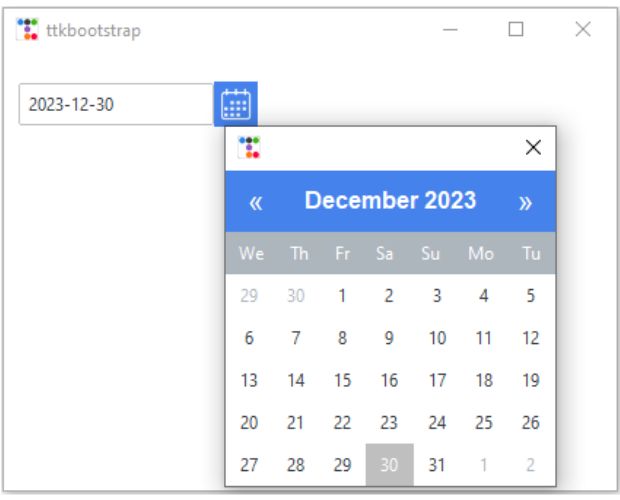
Date can be selected from a Calendar and inserted to a Combobox.
Parameters
dateformat | The date format to be returned. Check all Date formats here. |
firstweekday | 0=Monday, 1=Tuesday ... To display on Calendar |
startdate | Datetime, the date to be infocus, default is current date |
bootstyle | Style keyword, options are primary, secondary, success,info,warning,danger, light, dark |
**kwargs | Other keyword arguments. |
DateEntry of Ttkbootstrap to select date from a Calendar with options and parameters #13
import ttkbootstrap as ttk
from ttkbootstrap.constants import *
from datetime import date
my_w = ttk.Window()
my_w.geometry("420x300") # width and height
dt2 = date(2023, 12, 30) # start date
de = ttk.DateEntry(dateformat='%Y-%m-%d', firstweekday=2, startdate=dt2)
de.grid(row=1, column=1, padx=10, pady=20)
my_w.mainloop()
Reading and displaying selected date on a Label on click of a button.
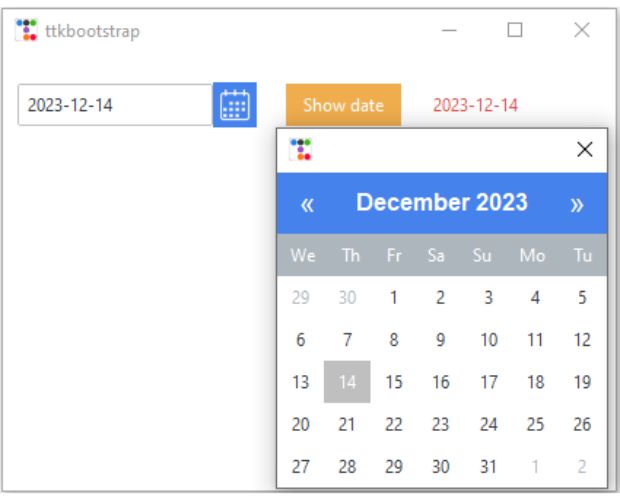
import ttkbootstrap as ttk
from ttkbootstrap.constants import *
from datetime import date
my_w = ttk.Window()
my_w.geometry("520x320") # width and height
dt2 = date(2023, 12, 30) # for startdate
sel = ttk.StringVar()
de = ttk.DateEntry(dateformat='%Y-%m-%d', firstweekday=2, startdate=dt2)
de.grid(row=1, column=1, padx=10, pady=20)
def my_upd():
l1.configure(text=de.entry.get()) # displaying date
b1 = ttk.Button(my_w, text='Show date', command=lambda: my_upd())
b1.grid(row=1, column=2)
l1 = ttk.Label(my_w, text='Date') # to display date here
l1.grid(row=1, column=3)
my_w.mainloop()
Reading and displaying selected date on a Label ( without button click )
The override in MyDateEntry works by redefining the _on_date_ask() method of ttk.DateEntry. When the date picker is opened and a date is selected, the original _on_date_ask() method runs first (super()._on_date_ask()), ensuring normal behavior. Then, the event_generate("<<DateEntrySelected>>") function is triggered, dispatching a virtual event that allows other parts of the program (like the label update function) to respond automatically. This eliminates the need for a button and enables real-time updates whenever a date is chosen.import ttkbootstrap as ttk
from ttkbootstrap.constants import *
from datetime import datetime
class MyDateEntry(ttk.DateEntry):
# Override function
def _on_date_ask(self):
super()._on_date_ask()
# Generate the virtual event
self.event_generate("<<DateEntrySelected>>")
# Function to return the selected date
def get_date(self):
return datetime.strptime(self.entry.get(), self._dateformat)
# Create main window
window = ttk.Window(themename='darkly')
window.title('Calendar')
window.geometry('300x400')
# Label to display the selected date
label = ttk.Label(window, text='Date: ')
label.pack(pady=10)
# Function to update label when a date is selected
def update_label(event):
print(f'event: {event}')
date_object = event.widget.get_date()
print(date_object)
formatted_date = date_object.strftime("%A, %b %d")
print(formatted_date)
# Update the label with the selected date
label.configure(text=f'Date: {formatted_date}')
# Use the custom DateEntry widget
cal = MyDateEntry(window, bootstyle="primary")
cal.pack()
# Bind the event to the DateEntry
cal.bind('<<DateEntrySelected>>', update_label)
# Run the application
window.mainloop()
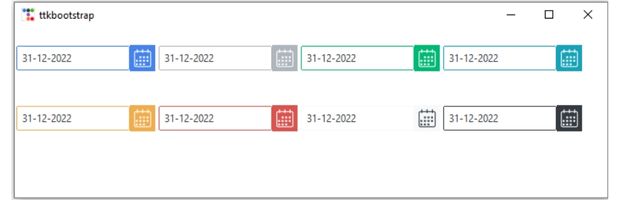
import ttkbootstrap as ttk
from ttkbootstrap.constants import *
from datetime import date
my_w = ttk.Window()
my_w.geometry("700x200") # width and height
c, r = 0, 0
for my_style in my_w.style.colors: # List of styles
de = ttk.DateEntry(bootstyle=my_style)
de.grid(row=r, column=c, padx=2, pady=20)
c = c + 1
if c == 4:
c, r = 0, 1
my_w.mainloop()
state
After creation of the DateEntry we can update the state option. It can take values : readonly, disabled or invalid.de.configure(state='readonly')
#de.configure(state='disabled')
de.configure(state='invalid')ttkbootstrap tkcalendar DateEntry

Subhendu Mohapatra
Author
🎥 Join me live on YouTubePassionate about coding and teaching, I publish practical tutorials on PHP, Python, JavaScript, SQL, and web development. My goal is to make learning simple, engaging, and project‑oriented with real examples and source code.
Subscribe to our YouTube Channel here
This article is written by plus2net.com team.
https://www.plus2net.com

29-12-2024 | |
| I found a solution so you don't need a button! Override the class and generate the event, since it isn't generated. import ttkbootstrap as ttk from ttkbootstrap.constants import * from ttkbootstrap.widgets import DateEntry from datetime import datetime class MyDateEntry(ttk.DateEntry): # override function def _on_date_ask(self): super()._on_date_ask() # generate the virtual event self.event_generate("<<DateEntrySelected>>") # function to return the selected date def get_date(self): return datetime.strptime(self.entry.get(), self._dateformat) window = ttk.Window(themename='darkly') window.title('Calendar') window.geometry('300x400') label = ttk.Label(window, text='Date: ') label.pack(pady=10) def update_label(event): print(f'event: {event}') date_object = event.widget.get_date() print(date_object); formatted_date = date_object.strftime("%A, %b %d") print(formatted_date) #global label label.configure(text=f'Date: {formatted_date}') # use the custom DateEntry cal = MyDateEntry(window, bootstyle="primary") cal.pack() cal.bind('<<DateEntrySelected>>', update_label) # run window.mainloop() | |
02-02-2025 | |
| Thanks, Included above, thanks again. | |
 Python Video Tutorials
Python Video Tutorials